How to Use a Product Order
This section covers:
What is Product Order?
The Product Order section is your go-to place to see every order you or your team have submitted. This page acts like your order dashboard or think of it like your order history — so a complete order will record all here and you can always check into it anytime. It lets you see what’s been ordered, from which supplier, for which branch, how many items, total cost, and whether it’s delivered yet.
Here’s what you can do here:
- View a list of all orders in the order they were submitted.
- Open each order to see what items were included, their quantities, and costs.
- Check the order’s status — whether it’s pending, approved, or fulfilled.
- See orders from your whole team for better coordination.
Key Parts of a Product Order
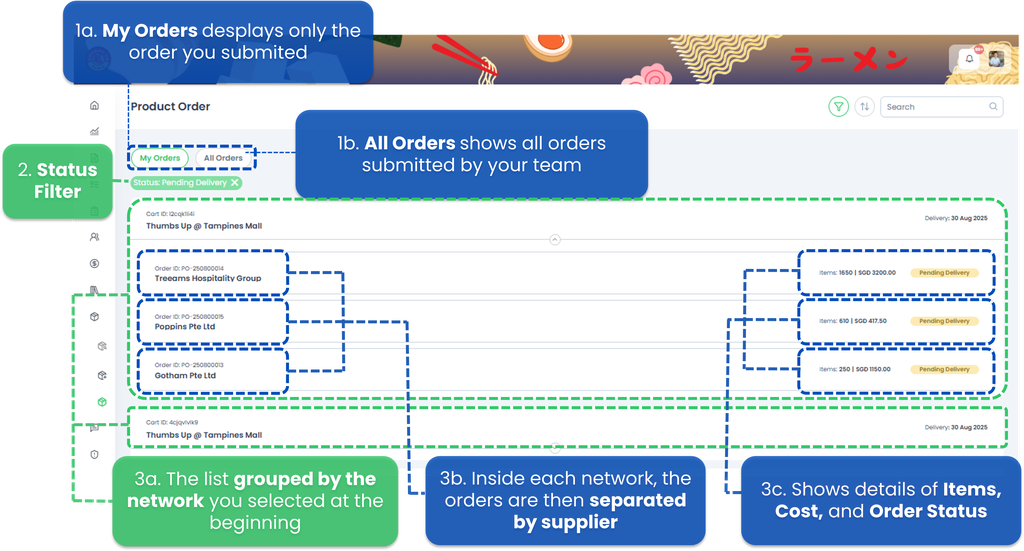
Key parts of the screen:
- Tabs – My Orders / All Orders
- My Orders 👉 Shows only the orders you personally submitted.
- All Orders 👉 Shows every order submitted by your team or organization.
- Status Filter 👉 Pending Delivery: means you’re currently viewing orders that have been placed but not yet delivered.
- Order List 👉 The list is first grouped by the network you selected at the beginning as the delivery address (e.g., Thumbs Up @ Tampines Mall) — that’s like your top-level filter. Inside each network, the orders are then separated by supplier, so you can quickly see which orders go to which vendor. Each order card shows:
- Cart ID (e.g., l2cqk1li4i) – The unique ID of the cart used for that batch of orders.
- Location/Branch Name (e.g., Thumbs Up @ Tampines Mall) – Where the order is for.
- Delivery Date (e.g., 30 Aug 2025) – The expected delivery date.
- Order ID – Unique reference number for each order (e.g., PO-250800014).
- Supplier Name – Who you ordered from (e.g., Treeams Hospitality Group).
- Items & Cost – Quantity of items and total cost (e.g., 1650 items | SGD 3200.00).
- Order Status – Yellow “Pending Delivery” badge showing the current progress.
- If you click the supplier’s name, you’ll see that the page is divided into two main sections:
- Order List on the left which is the summary of your order, and
- Receipt List on the right where you record the products that have arrived at your outlet.
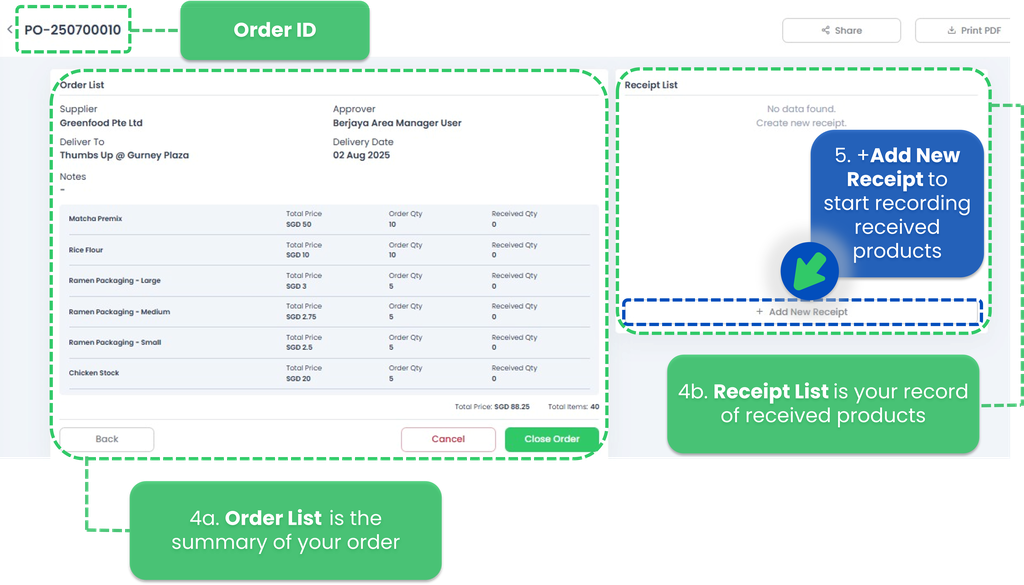
- When products arrive, check if the received quantity matches the quantity ordered. Add a New Receipt to begin recording received products.
- ✅ If everything matches 👉 You can simply tick the Received All checkbox. After submitting, the order will automatically close.
- 📦 If only part of the order has arrived but will be delivered later
- Record the quantity received and submit.
- When the remaining items arrive, input them in a new receipt. Example: If the supplier delivers 50 out of the 100 items ordered and will send the rest next week, record 50 now and submit. Next week, input the remaining 50.
- 🚫 If only part of the order has arrived (no more coming)
- Record the quantity received in the receipt list, then click submit.
- Close the order manually by click the Close Order button. Example: If the supplier delivers 50 out of the 100 items ordered and has no more stock, record 50 and close the order manually.
- Whatever the quantity, the receipt list is mandatory to fill in for every order received.
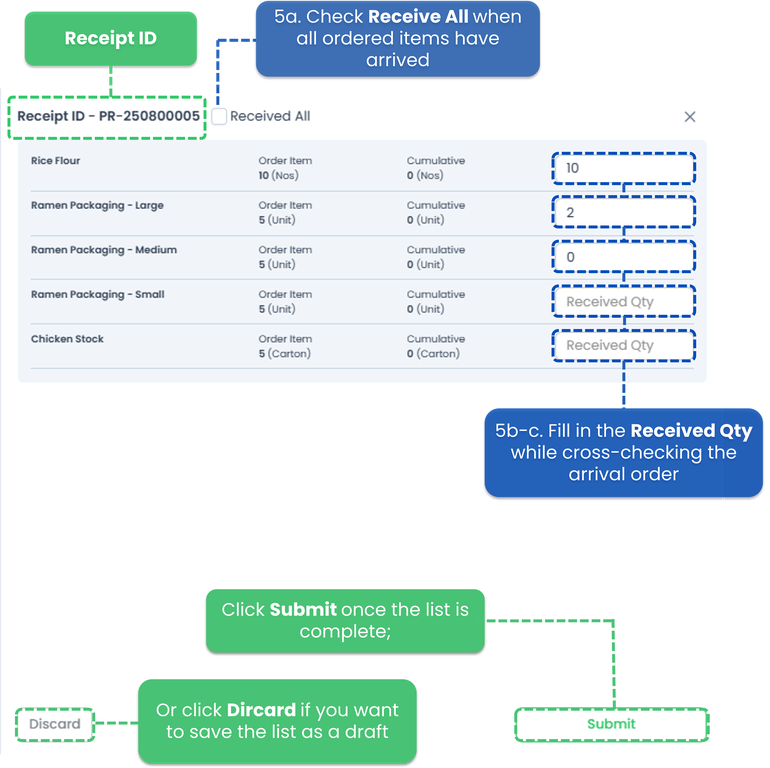
This way, you can easily track everything without jumping between pages.