Content Block: Evaluation
This section covers:
- What is an Evaluation?
- Question types available for an Evaluation
- How to create an Evaluation
- How to delete an Evaluation
- How to set permission for Evaluations
What is an Evaluation?
In TreeAMS, an evaluation is a feature designed for trainers or supervisors to assess trainees' or staffs' understanding of training materials or operational guidelines. It creates a report of staff performance from the point of view of the trainer.
Question types available for an Evaluation
In TreeAMS evaluations, question types refer to the format or structure of a question used to assess user knowledge or gather feedback. Different question types, such as date/time answer, number answer, free-text answer, rating answer, or Y/N answer provide flexibility in creating evaluations tailored to specific needs.
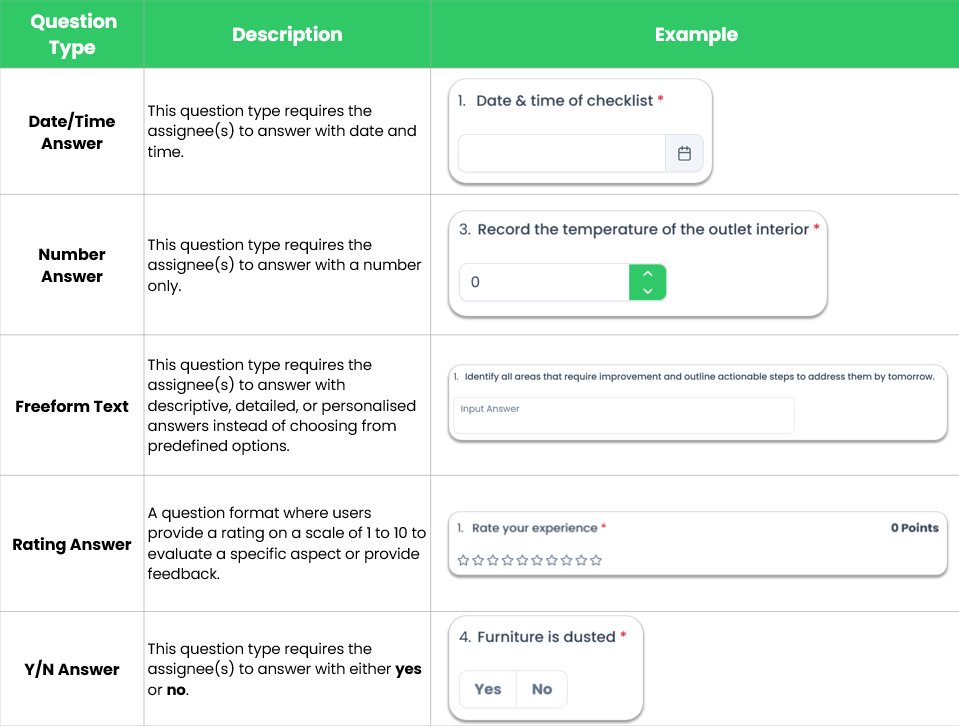
💡Fun fact: You can assign points to each question. However, only questions with a rating answer will have a value of 0 point.
How to create an Evaluation
- Go to Admin Site (Desk). Learn how you can switch to Admin Site (Desk) here!
- Select Content
- Click Content Library
- Click + Add Content Library
- For the content type, select Evaluation. Refer to Content Types: Blocks vs Collections to learn more about different content types available on TreeAMS
- Add the Evaluation name
- In the Assessment Details section, set up your evaluation!
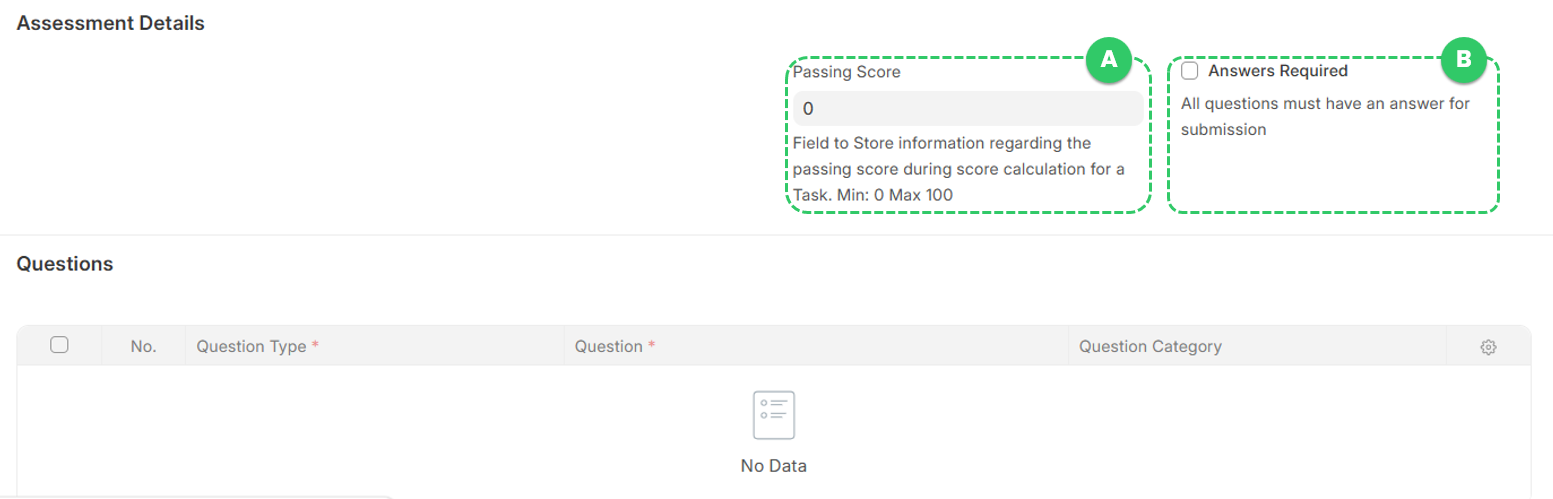
- A. Passing Score 👉 the minimum score a user must achieve to pass the evaluation.
- B. Answers Required 👉 indicates whether users are required to answer all questions before submitting the evaluation.
- Now, it's time to add the questions! Click Add Row. A new row will then appear.
- Click the edit button
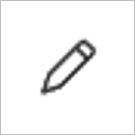
- Select the Question Type. Refer to Question types available for an Evaluation for more information on the question types available on TreeAMS.
- This is optional but you can select the Question Category. Question Category is a classification used to group related questions within a checklist, audit, evaluation, and quiz. This is how your questions and question category will look like on the Portal
- Click anywhere outside the white pop-up box to exit the question and answer setup.
- Repeat from step 8 to add more questions and don't forget to save your progress by clicking Save (CTRL + S)!
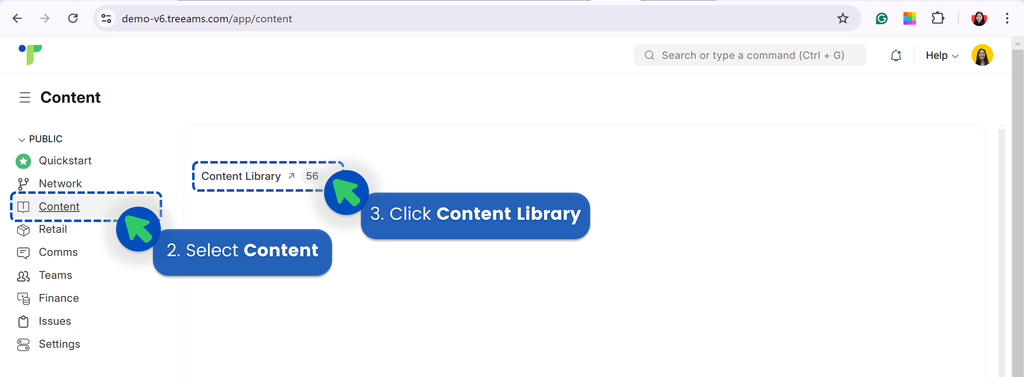
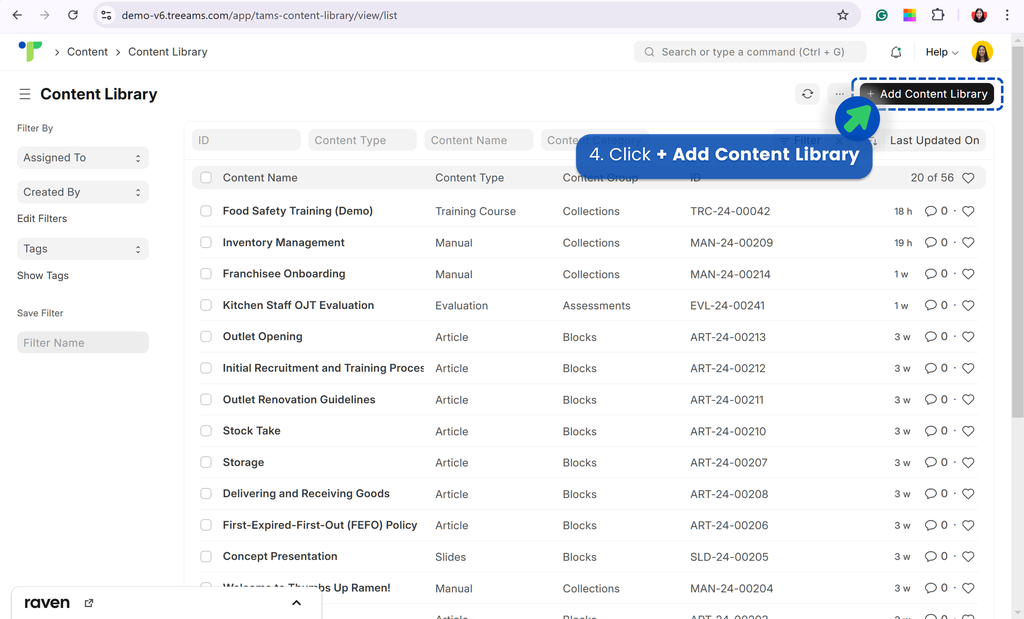
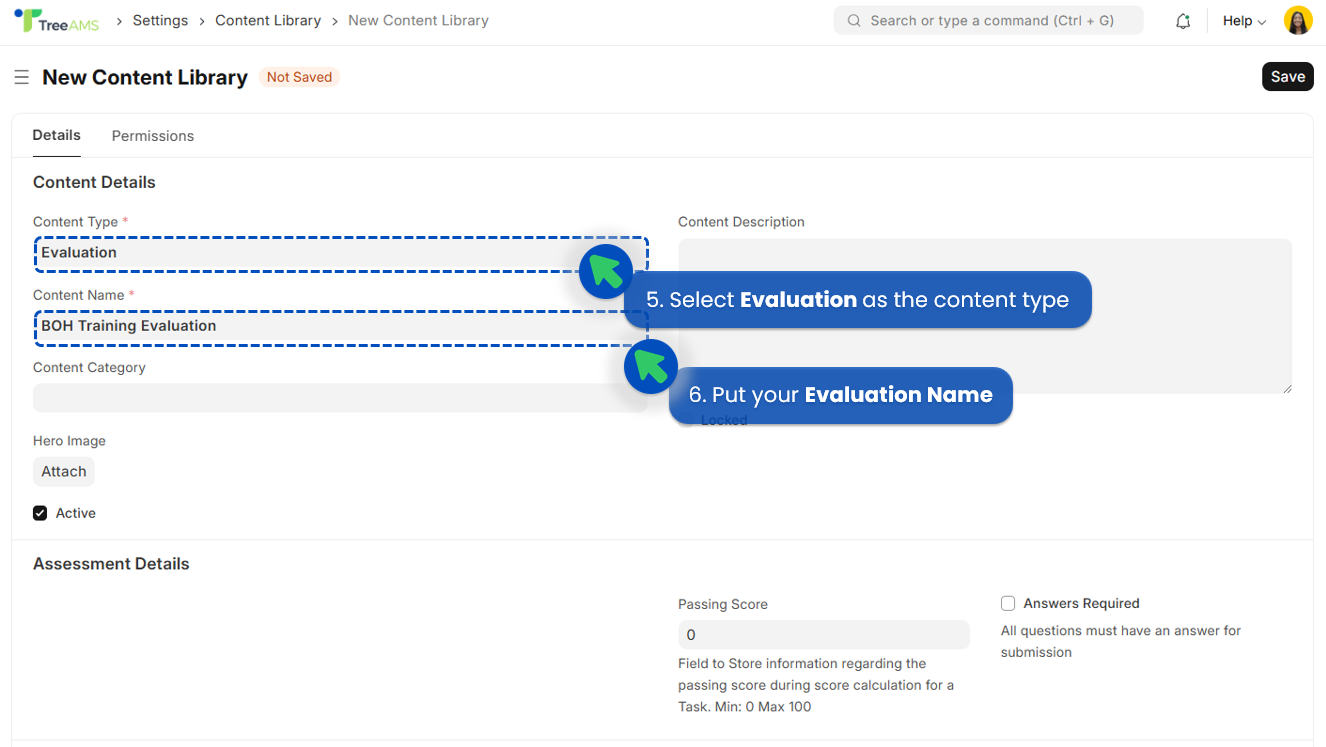
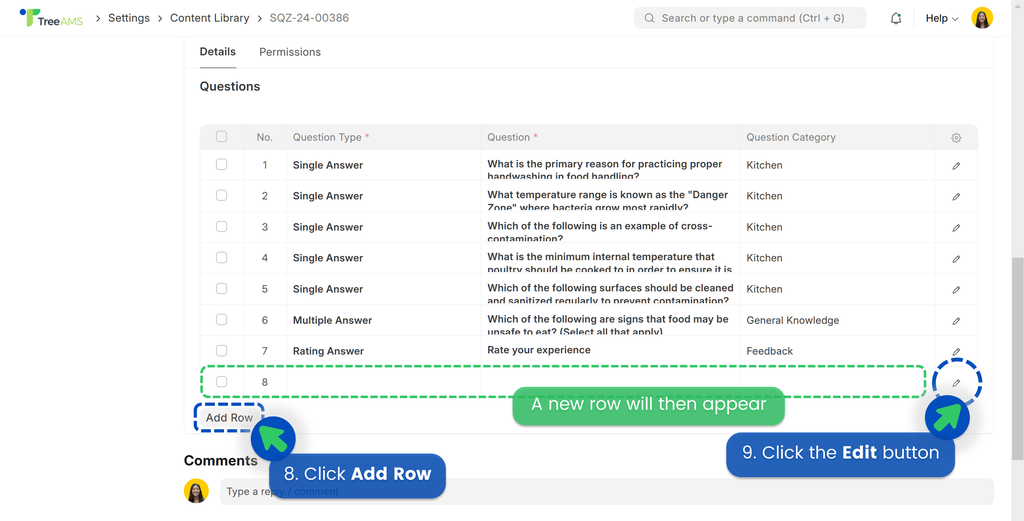
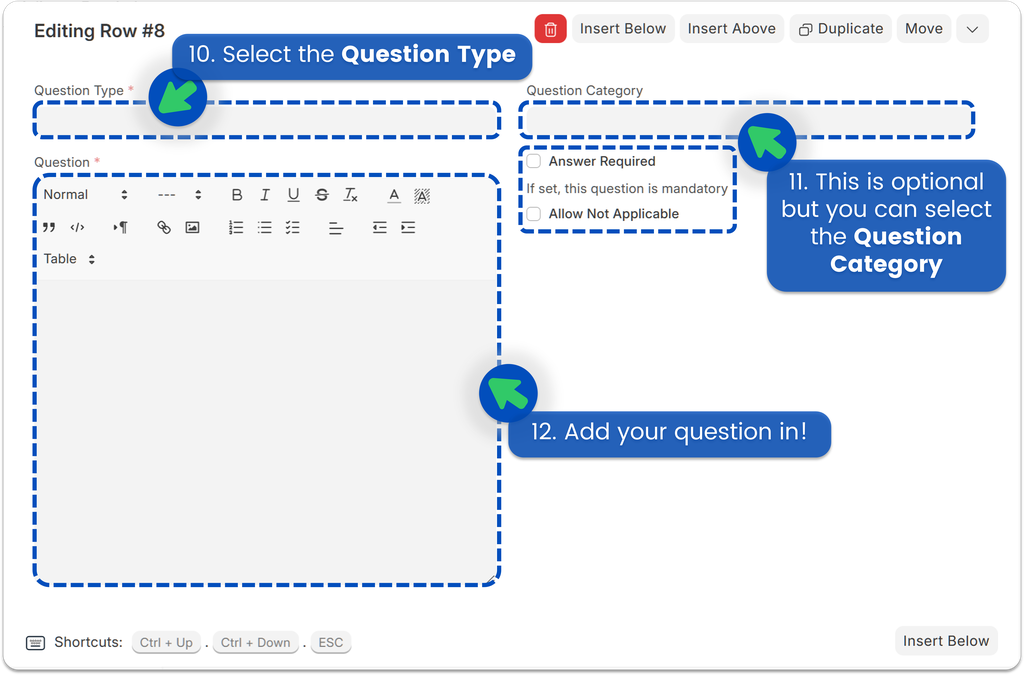
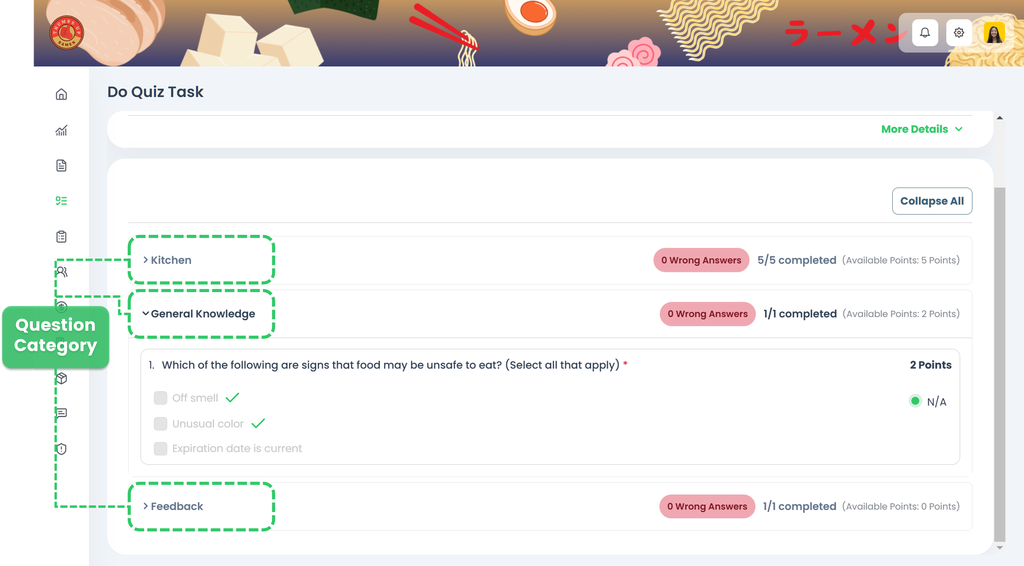
How to delete an Evaluation
- From Content Library, select evaluations you want to delete
- Click Actions
- Click Delete
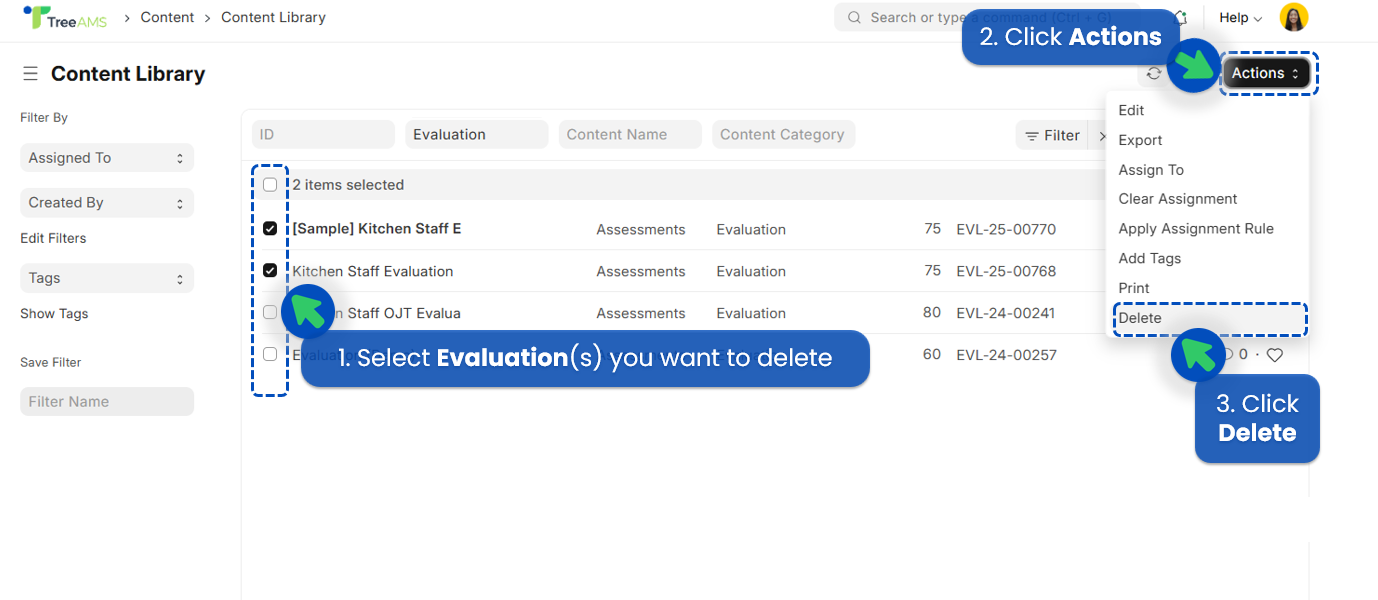
💡Quick Tips: If you have added any of these deleted evaluations to content collections, don't forget to delete the evaluations from the content collections too!
How to set permission for Evaluations
To set up your permission for evaluations, please refer to Content Permission.