Setting the Language in TreeAMS
Who Can Do This?
Only users with the following roles can set or update the language settings in the system:
- TreeAMS Site Admin, or
- TreeAMS Site User with either the TreeAMS Teams Manager or TreeAMS User Manager role.
To understand the difference, please refer to this page 👉 User Types. You can also read detailed information about the sub-roles available under each user type to better understand their access and responsibilities in the system.
Steps to Set a User’s Language
- Log in to your TreeAMS account.
- After logging in, click on your profile icon (at the top-right corner), then select “Switch to Desk.”
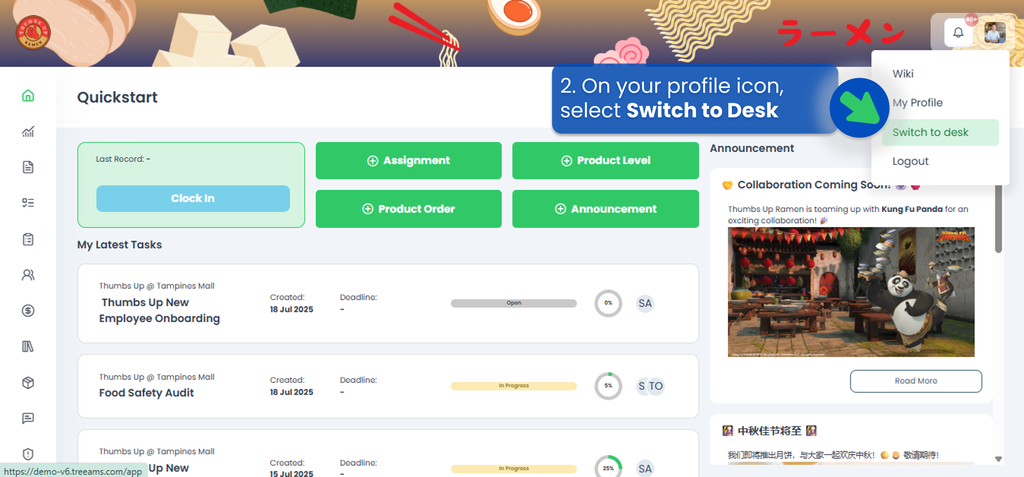
- From the left sidebar, click on "Teams", then choose "Users."
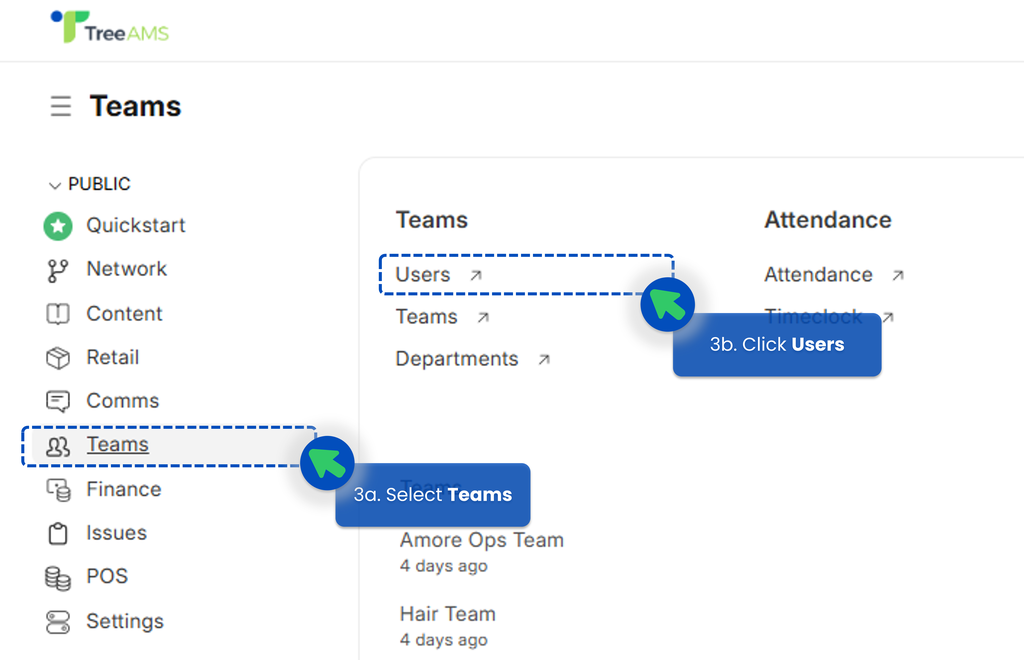
- Find and select the user whose system language you want to change.
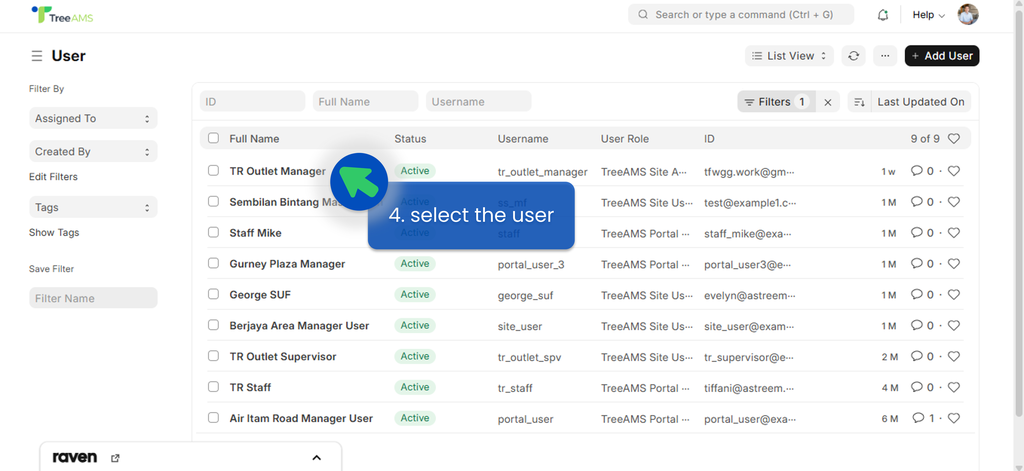
- In the User Details page, look for the language option. Delete the existing one, then choose the preferred language from the dropdown (e.g., English, Melayu, Filipino, etc) or type it in.
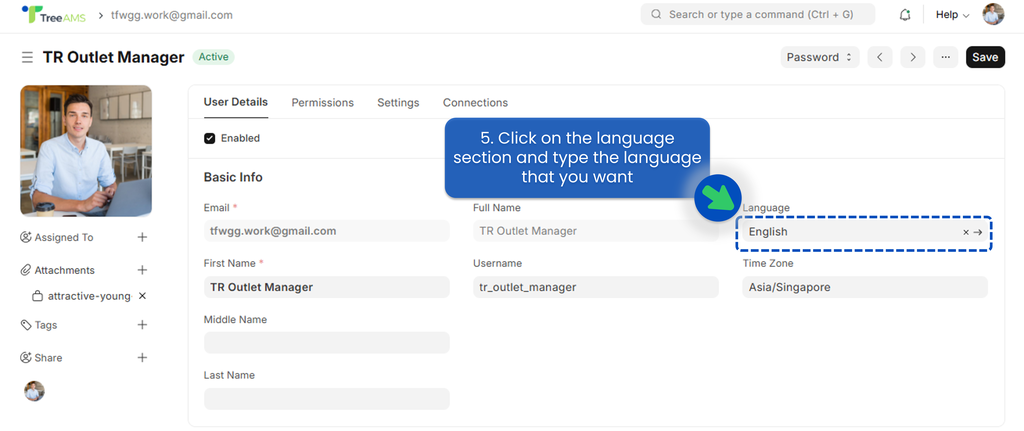
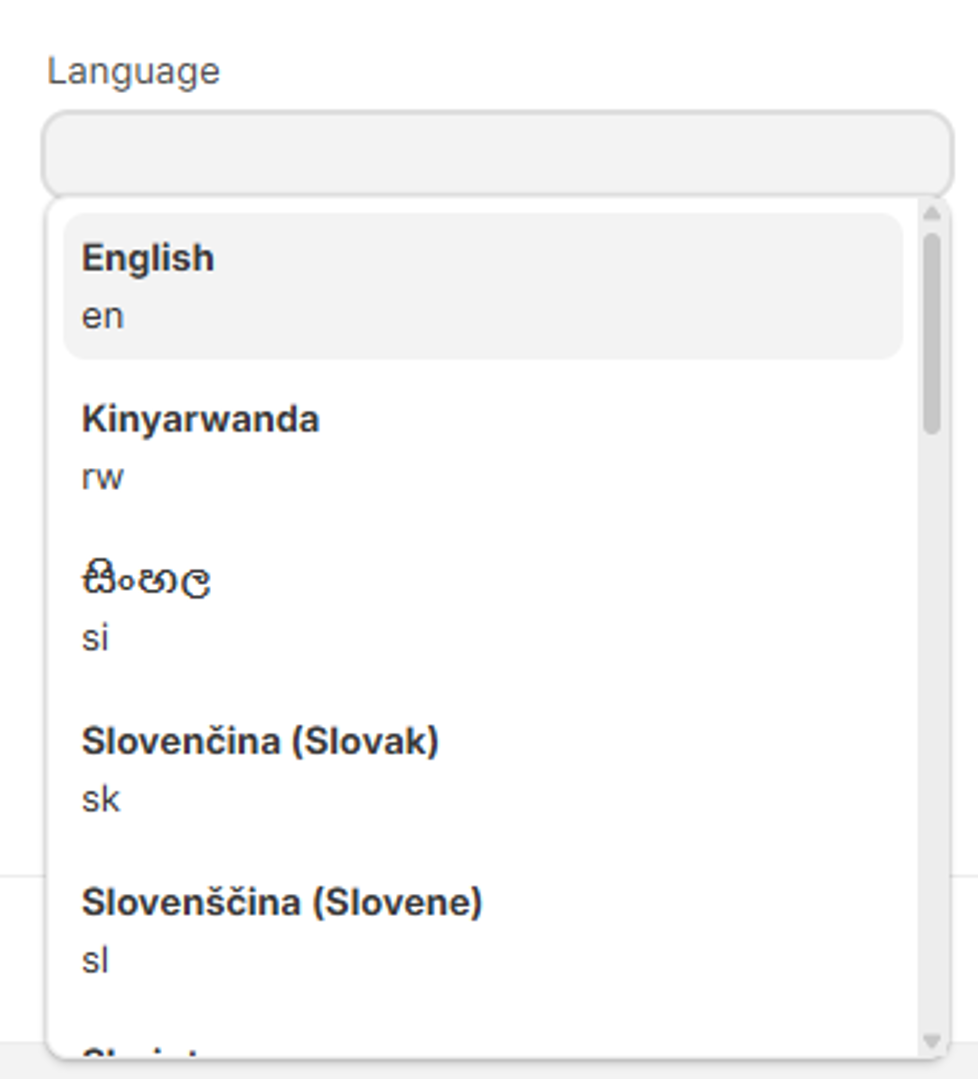
- Some languages may not appear in English. For example, Korean is listed as “한국인”. To make it easier, you can search by typing the language code instead of the language name. Here is a list of some supported language codes:
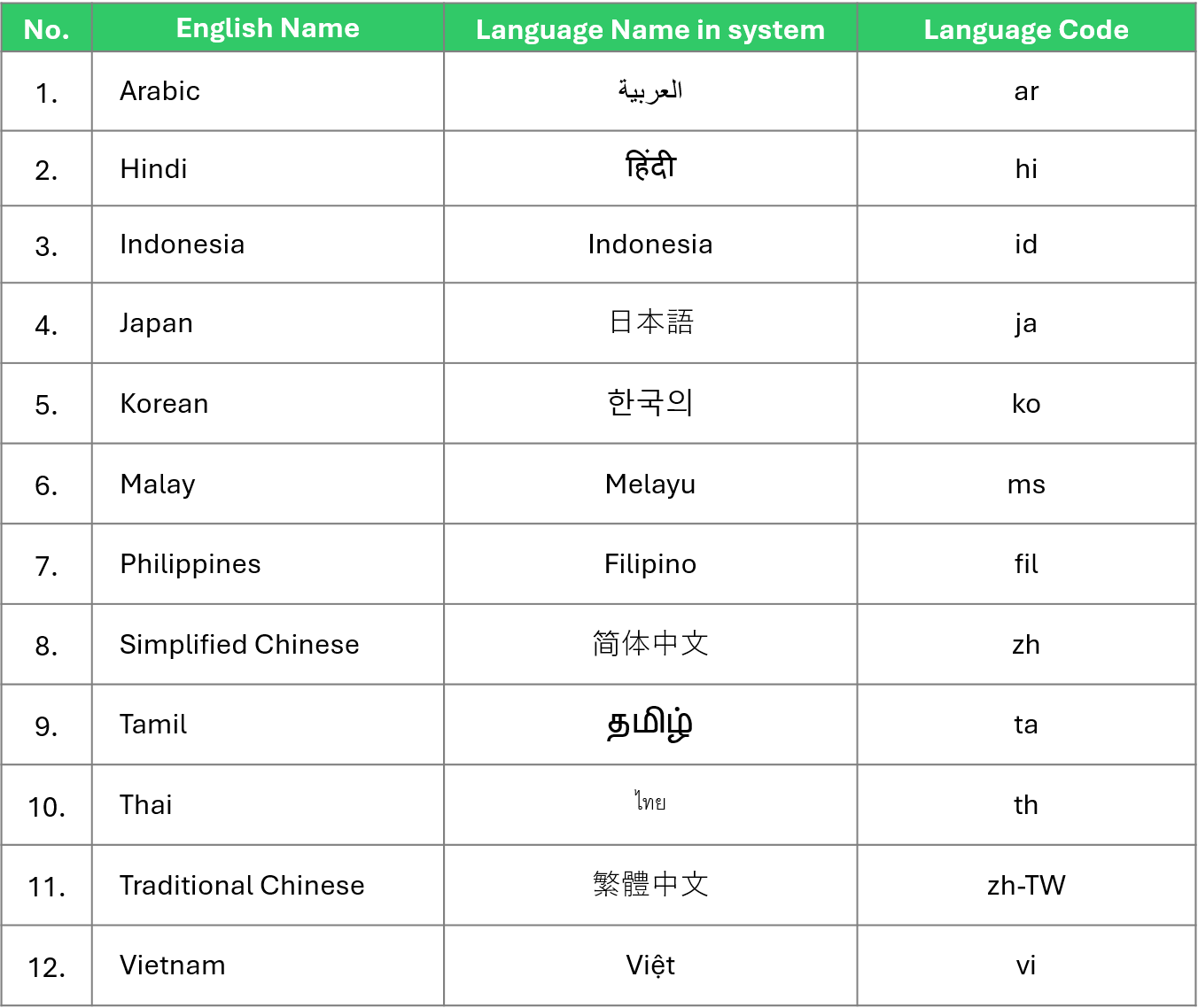 Or you can also find it from the "language list" in the system by typing it into the search bar in the top-right corner.
Or you can also find it from the "language list" in the system by typing it into the search bar in the top-right corner.
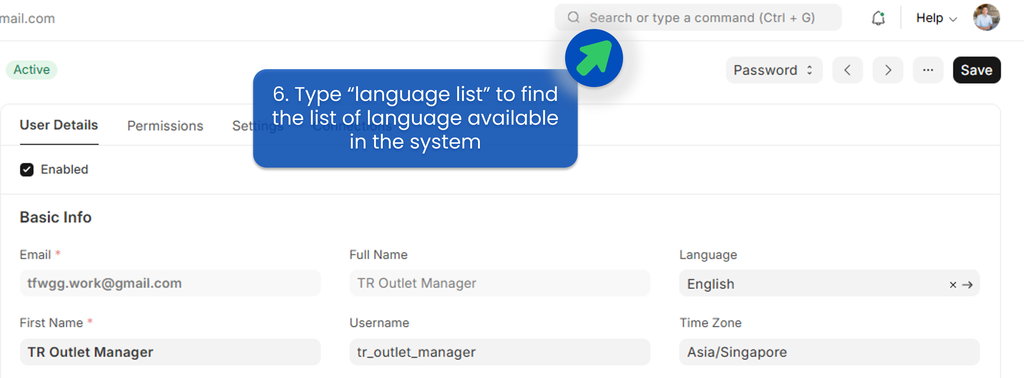
- Click "Save" to apply the new language settings.