Content Collection: Training Course
This section covers:
- Content blocks for a Training Course
- How to create and edit a Training Course
- How to set permissions for a Training Course
- Video guideline on how to create a Training Course
Content blocks for a Training Course
In TreeAMS, there are different content blocks that can go into a Training Course:
How to create and edit a Training Course
- Go to Admin Site (Desk). Learn how you can switch to Admin Site (Desk) here!
- Select Content
- Click Content Library
- Click + Add Content Library
- Select Training Course as Content Type
- Enter your training course name
- Click Save
- Click Collection Editor. You may also add a Hero Image and Content Description for the training course 💡 Tips: if you are going to use this for trainers to do evaluations, don't forget to tick Trainer Led!
- To start adding content blocks to a training course, you have to create a section by clicking + Add a new section
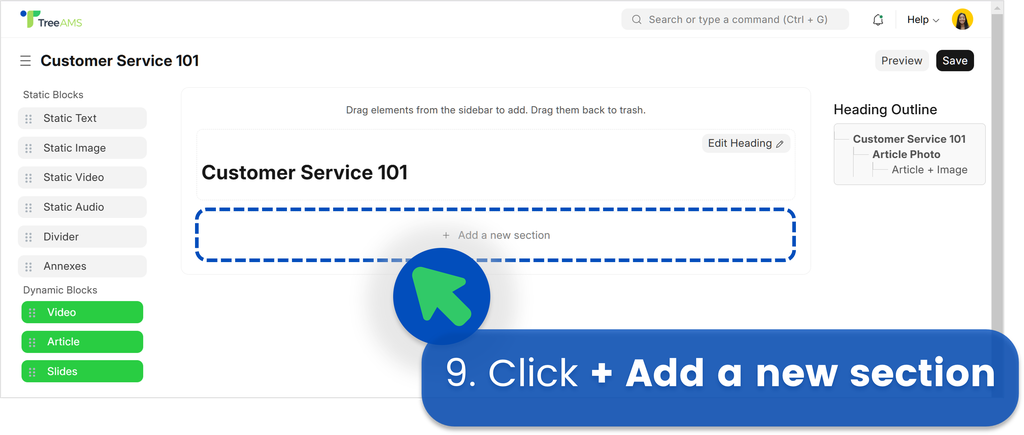 What is a section? A section is a group of content blocks under a content collection, like a manual and training course. Refer to the below picture for more clarity.
What is a section? A section is a group of content blocks under a content collection, like a manual and training course. Refer to the below picture for more clarity.
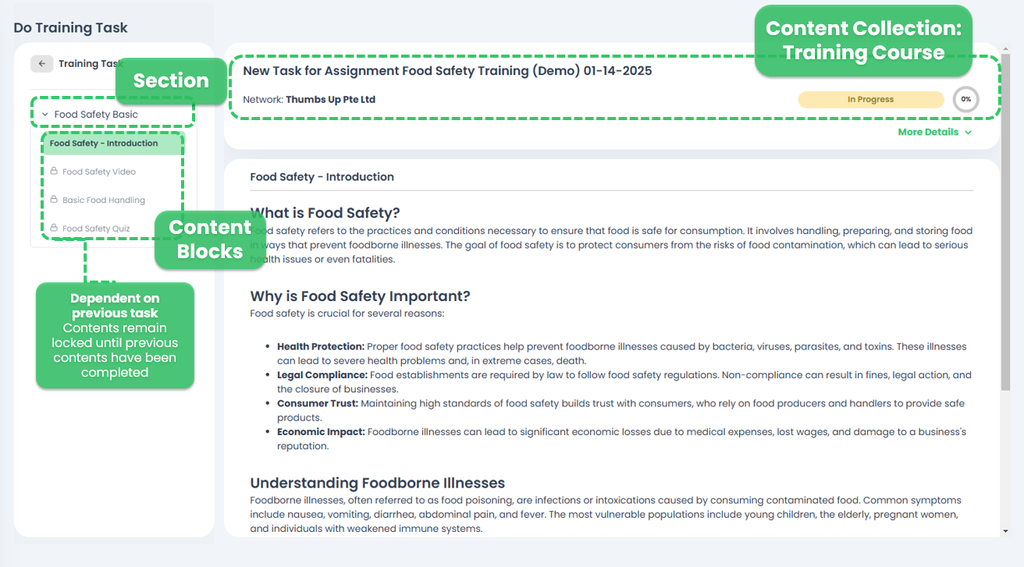
- Enter the number of columns for the section. Note: in TreeAMS, you can have the section split into several columns to have your content appear side-by-side
- Enter the section name
- Check the 'Dependent on previous section' box if you want the user to complete the assignment content by content. The content will only be unlocked after completing the previous content. Do not tick if you want them to access the training contents all at the same time.
- Click Update
- Now that your section has been created, you can drag and drop your content blocks into the section!
- Click Save
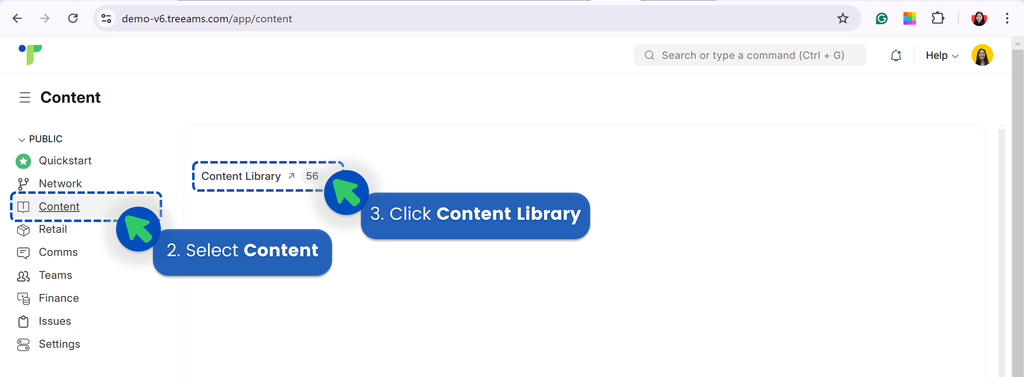
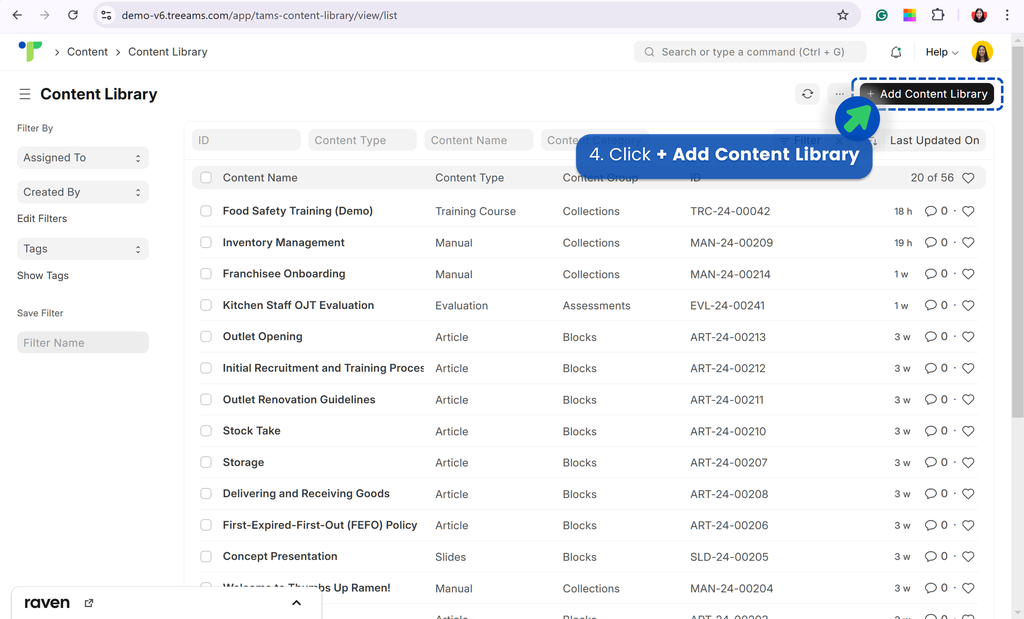

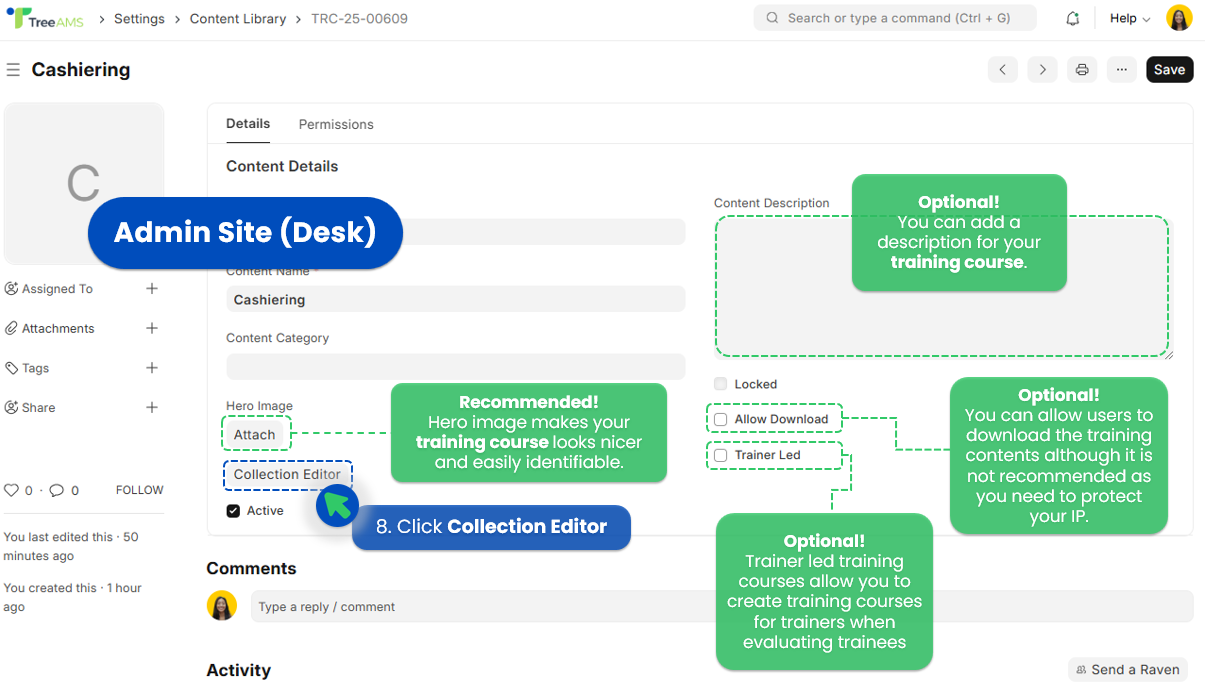

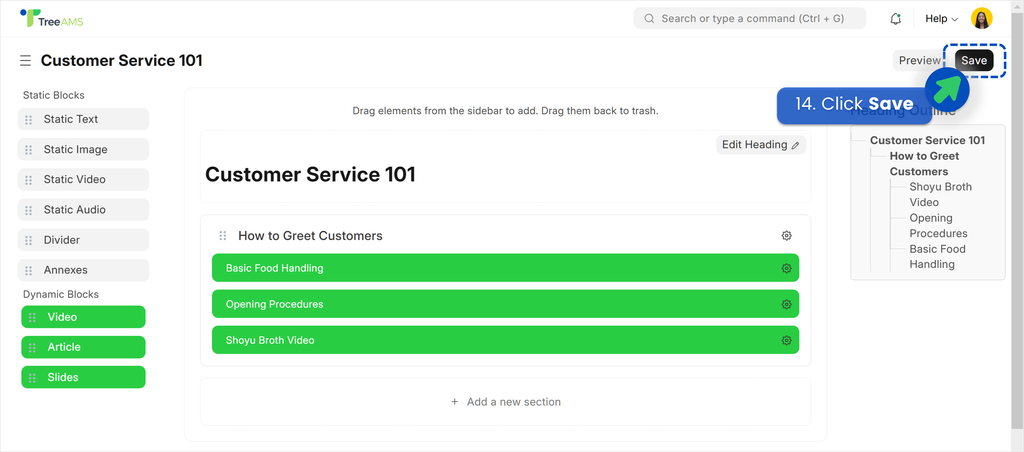
How to set permissions for a Training Course
Refer to Content Permission for more information on how to configure your permission for a training course and other content blocks and collections.