Content Block: Audit
This section covers:
- What is an Audit?
- Question types available for an Audit
- How to create an Audit
- How to delete an Audit
- How to set permission for Audits
What is an Audit?
TreeAMS allows audits to be conducted in the system. The Audit system in TreeAMS allows for auditors to answer a set of questions, add comments, medias, assign corrective actions, and communicate with the target of audit. This assures documentation and transparency of audit and easier access by stakeholders. See the following video below:
Questions types available for an Audit
In TreeAMS audits, question types refer to the format or structure of a question used to assess user knowledge or gather feedback. Different question types, such as date/time answer, multiple answer, number answer, freeform text, rating answer, single answer, or Y/N answer provide flexibility in creating audits tailored to various needs.
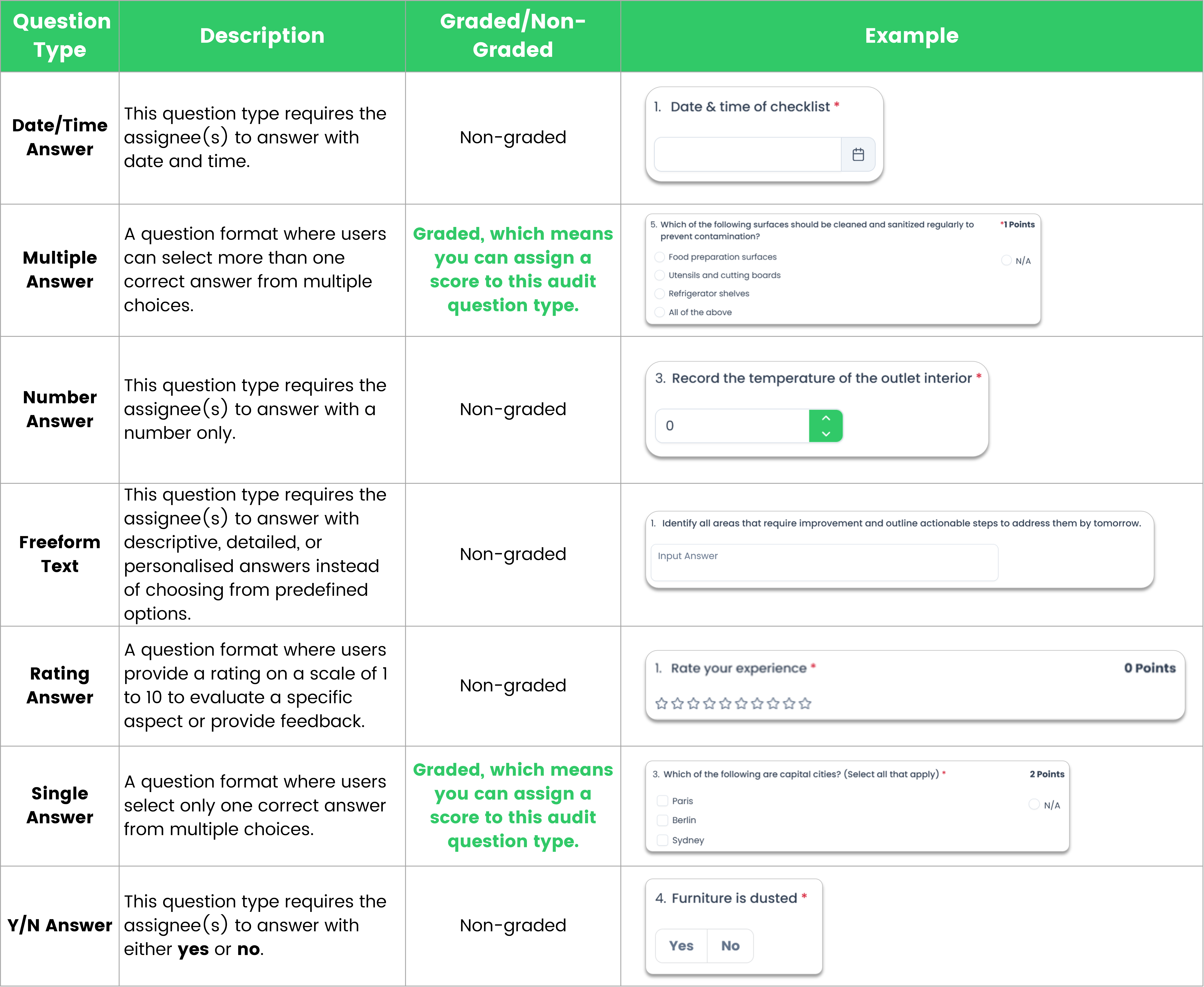
How to create an Audit
- Go to Admin Site (Desk). Learn how you can switch to Admin Site (Desk) here!
- Select Content
- Click Content Library
- Click + Add Content Library
- For the content type, select Audit. Refer to Content Types: Blocks vs Collections to learn more about different content types available on TreeAMS
- Add the Audit name
- In the Assessment Details section, set up your audit!
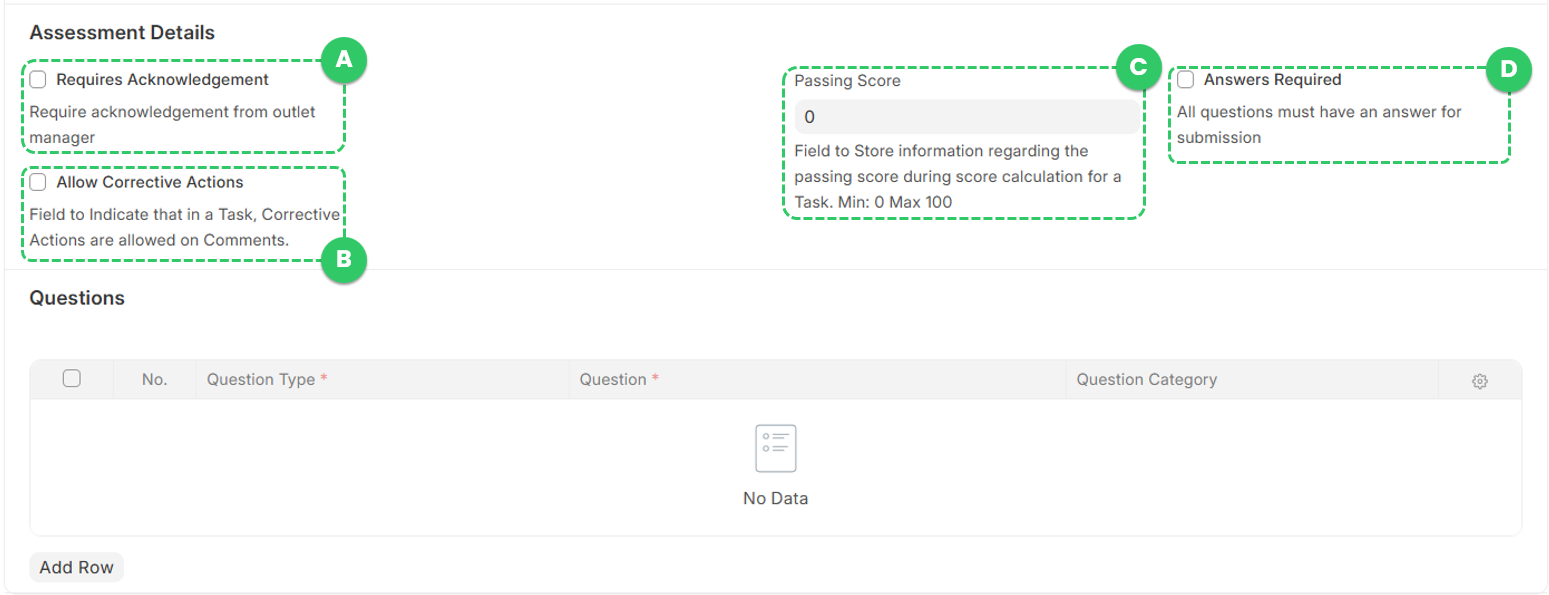
- A. Requires Acknowledgement 👉 indicates whether the quiz results need to be acknowledged manually before being finalized.
- B. Allow Corrective Actions 👉 allows the auditor to assign corrective actions which can be replied to by the target of audit.
- C. Passing Score 👉 the minimum score to pass the audit.
- D. Answers Required 👉 indicates whether auditors are required to answer all questions before submitting the audit.
- Now, it's time to add the questions! Click Add Row. A new row will then appear.
- Click the edit button
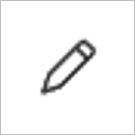
- Select the Question Type. Refer to Questions types available for an Audit for more information on the question types available on TreeAMS.
- This is optional but you can select the Question Category. Question Category is a classification used to group related questions within a checklist, audit, and quiz. This is how your questions and question category will look like on the Portal
- For Rating, Date/Time, Number, and Freeform Text question types the process of adding a question stops here. However, for Single Answer and Multiple Answer question types, you have to add in the options and select the correct answer.
- Click Add Row to add the answer or option.
- Under column Option Name, key in your option or answer. Repeat steps 13-14 to add more options.
- Select the correct answer. 💡 If this is a Multiple Answer question, don't forget to select multiple correct answers!
- You have the option to assign custom points to each answer, though by default, the correct answer is set to 1 point.
- Optional: select any incorrect answers that should trigger an immediate fail. In TreeAMS, Immediate Fail is a feature that allows users to designate certain questions as critical. If a user answers any of these critical questions incorrectly, they will automatically fail the audit, regardless of their performance on other questions. This ensures that essential knowledge or compliance requirements are strictly upheld.
- Click anywhere outside the white pop-up box to exit the question and answer setup.
- Repeat from step 8 to add more questions and don't forget to save your progress by clicking Save (CTRL + S)!
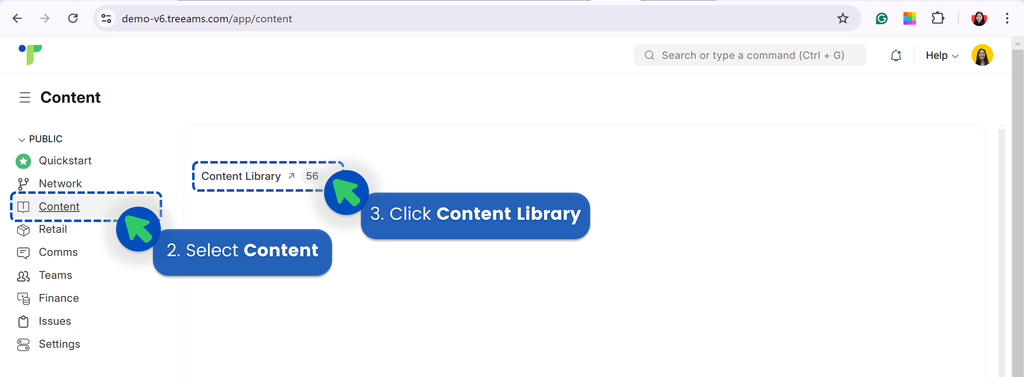
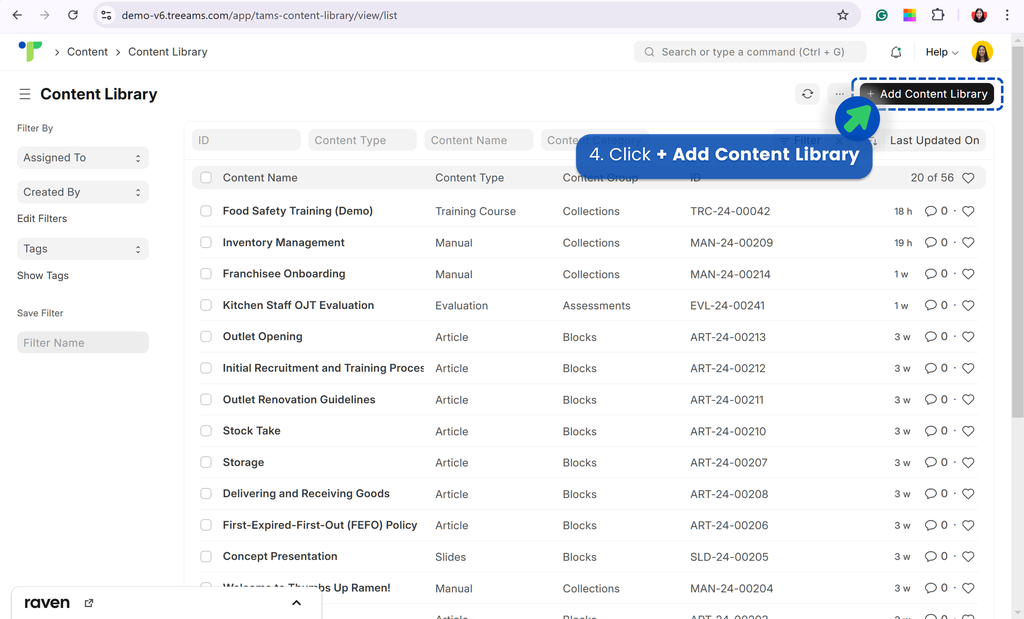
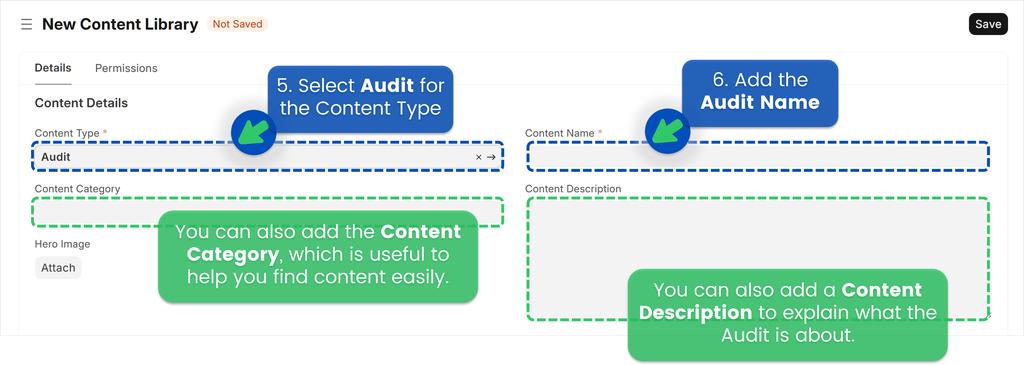
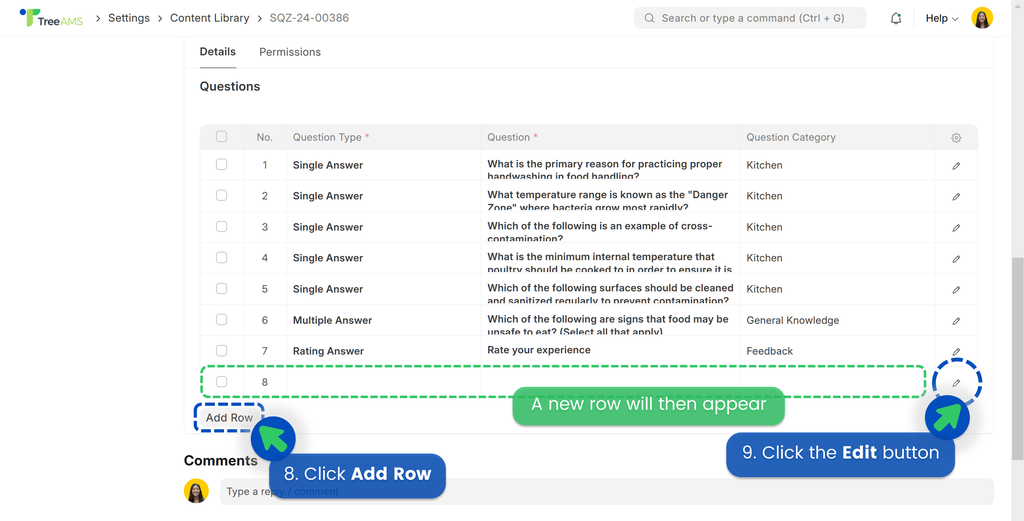
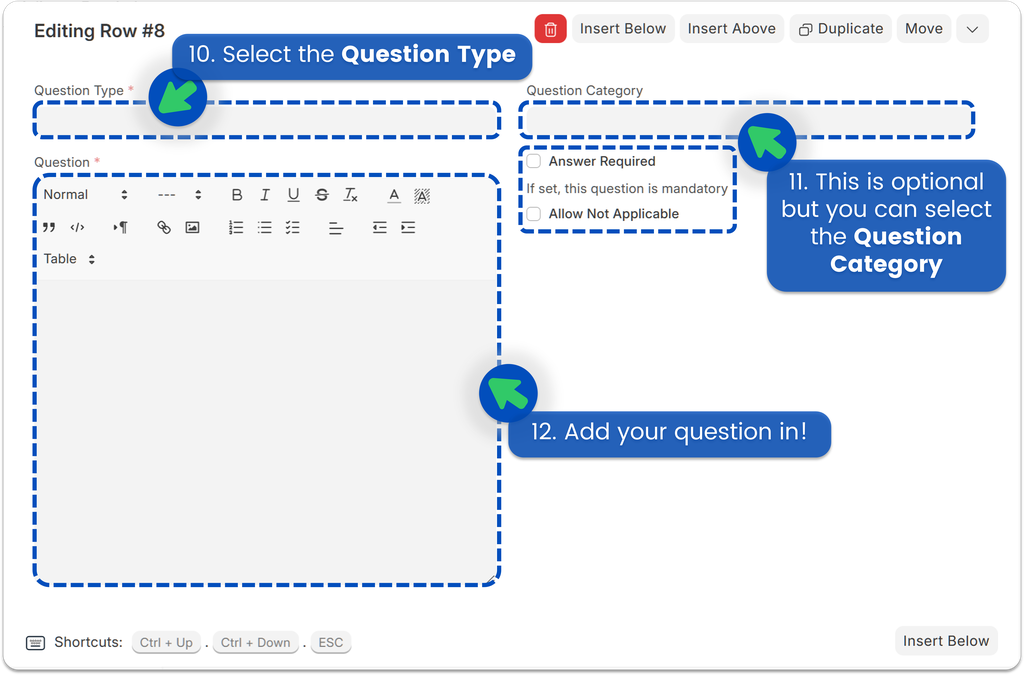
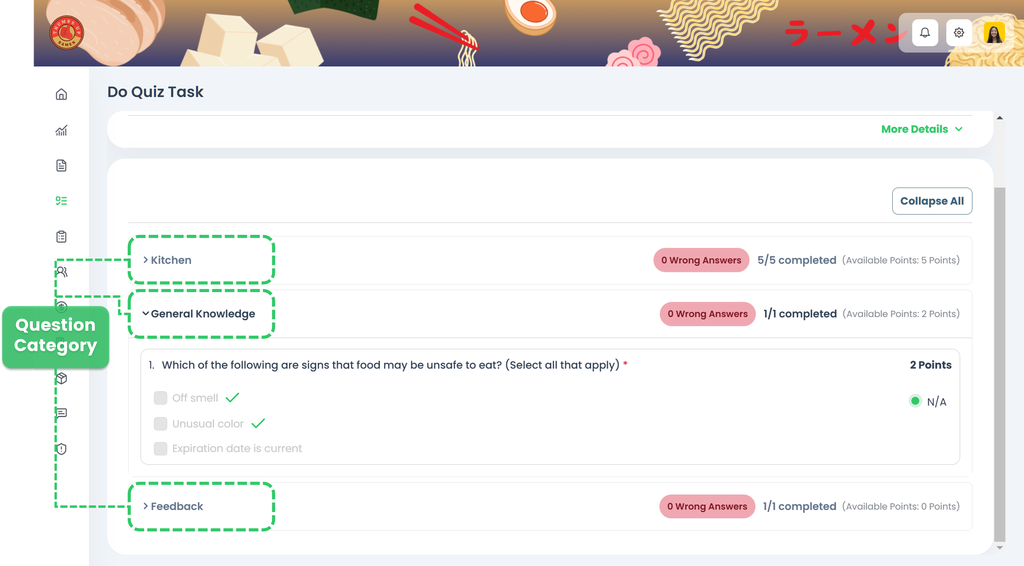
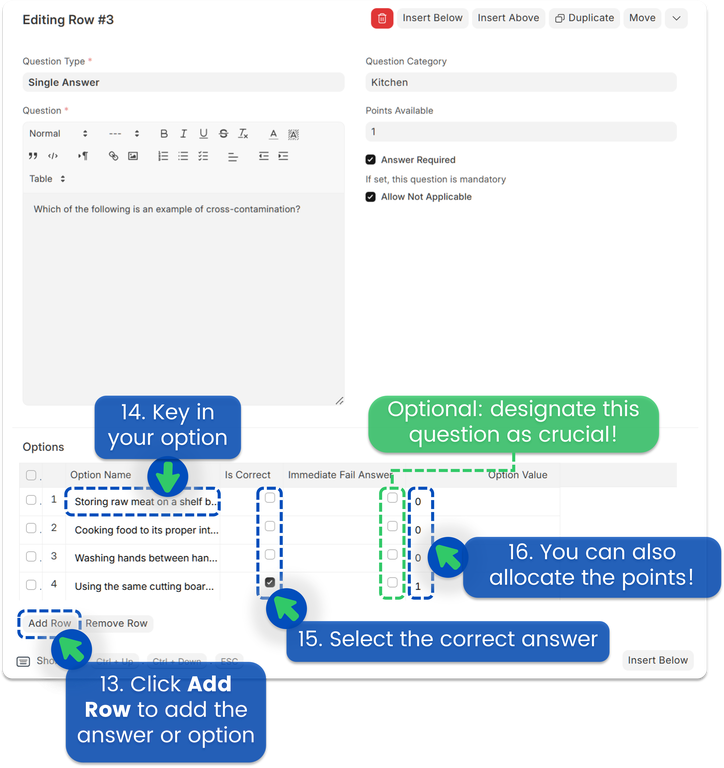
How to delete an Audit
- From Content Library, select the audit(s) you want to delete
- Click Actions
- Click Delete
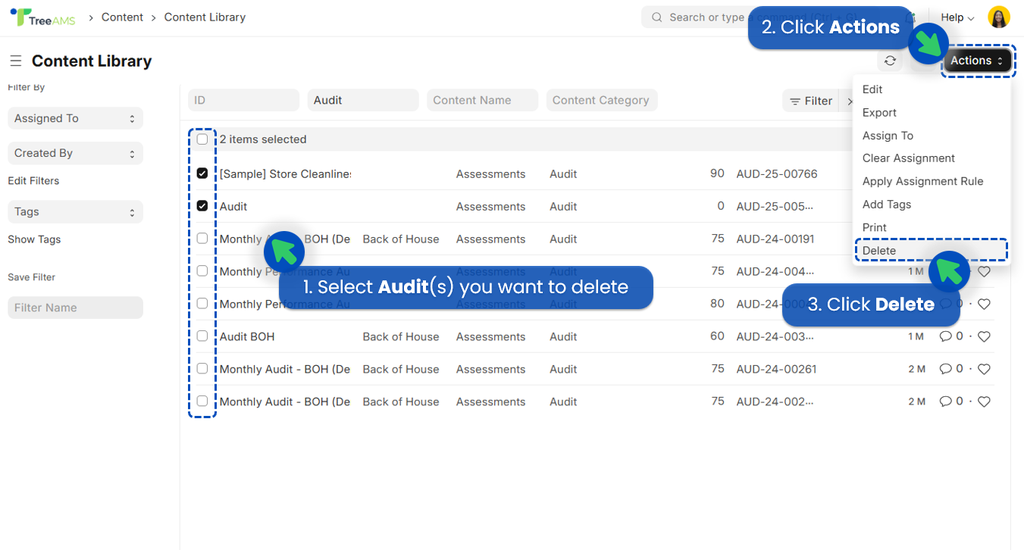
💡Quick Tips: If you have added any of these deleted audits to content collections, don't forget to delete the audits from the content collections too!
How to set permission for Audits
To set up your permission for audits, please refer to Content Permission.