Content Block: Quiz
This section covers:
- What is a Quiz?
- Questions types available for a Quiz
- How to create a Quiz
- How to delete a Quiz
- How to set permission for Quizzes
What is a Quiz?
In TreeAMS, a quiz is a feature designed to assess users' understanding of training materials or operational guidelines. It helps ensure knowledge retention and compliance by allowing Site Admins to create questions that other users must answer.
Questions types available for a Quiz
In TreeAMS quizzes, question types refer to the format or structure of a question used to assess user knowledge or gather feedback. Different question types, such as single answer, multiple answer, open answer, or rating answer, provide flexibility in creating quizzes tailored to specific training or evaluation needs.
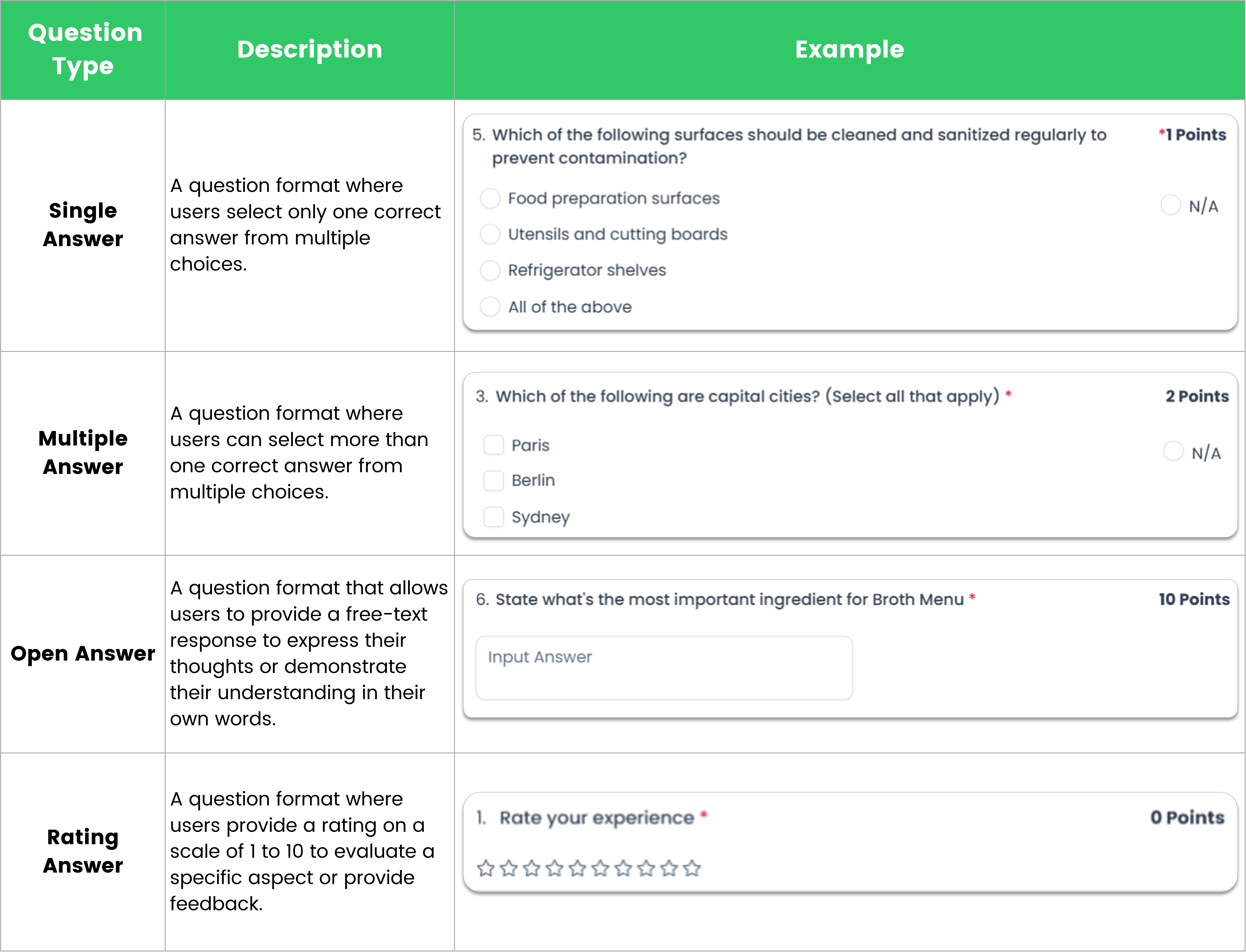
💡Fun fact: You can assign points to each question. However, questions with a rating answer will always have a value of 0 points.
How to create a Quiz
- Go to Admin Site (Desk). Learn how you can switch to Admin Site (Desk) here!
- Select Content
- Click Content Library
- Click + Add Content Library
- For the content type, select Quiz. Refer to Content Types: Blocks vs Collections to learn more about different content types available on TreeAMS
- Add the Quiz name
- In the Assessment Details section, set up your quiz!
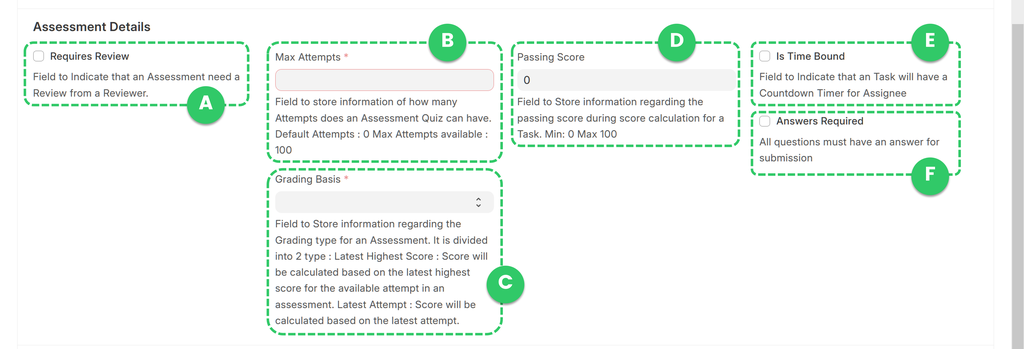
- A. Requires Review 👉 indicates whether the quiz results need to be reviewed manually before being finalized. ‼️Please note that if your quiz includes at least one open-answer question, you must enable this setting!
- B. Max Attempts 👉 the maximum number of times a user is allowed to attempt the quiz.
- C. Grading Basis 👉 determines which score is recorded when a quiz is attempted multiple times—either the highest score or the score from the latest attempt.
- D. Passing Score 👉 the minimum score a user must achieve to pass the quiz.
- E. Is Time Bound 👉 determines if the quiz has a time limit for completion.
- F. Answers Required 👉 indicates whether users are required to answer all questions before submitting the quiz.
- Now, it's time to add the questions! Click Add Row. A new row will then appear.
- Click the edit button
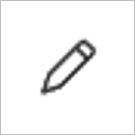
- Select the Question Type. Refer to Questions types available for a Quiz for more information on the question types available on TreeAMS.
- This is optional but you can select the Question Category. Question Category is a classification used to group related questions within a checklist, audit, and quiz. This is how your questions and question category will look like on the Portal
- For Rating and Open Answer question types the process of adding a question stops here. However, for Single Answer and Multiple Answer question types, you have to add in the options and select the correct answer.
- Click Add Row to add the answer or option.
- Under column Option Name, key in your option or answer. Repeat steps 13-14 to add more options.
- Select the correct answer. 💡 If this is a Multiple Answer question, don't forget to select multiple correct answers!
- You have the option to assign custom points to each answer, though by default, the correct answer is set to 1 point.
- Optional: select any incorrect answers that should trigger an immediate fail. In TreeAMS, Immediate Fail is a feature that allows users to designate certain questions as critical. If a user answers any of these critical questions incorrectly, they will automatically fail the quiz, regardless of their performance on other questions. This ensures that essential knowledge or compliance requirements are strictly upheld.
- Click anywhere outside the white pop-up box to exit the question and answer setup.
- Repeat from step 8 to add more questions and don't forget to save your progress by clicking Save (CTRL + S)!
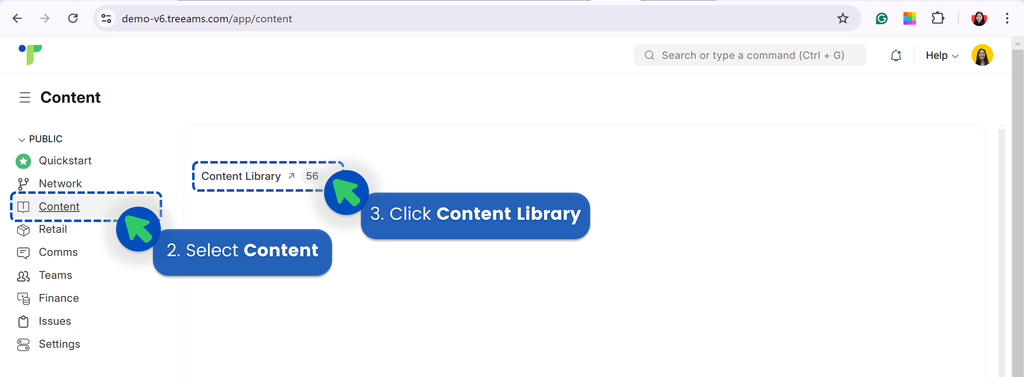
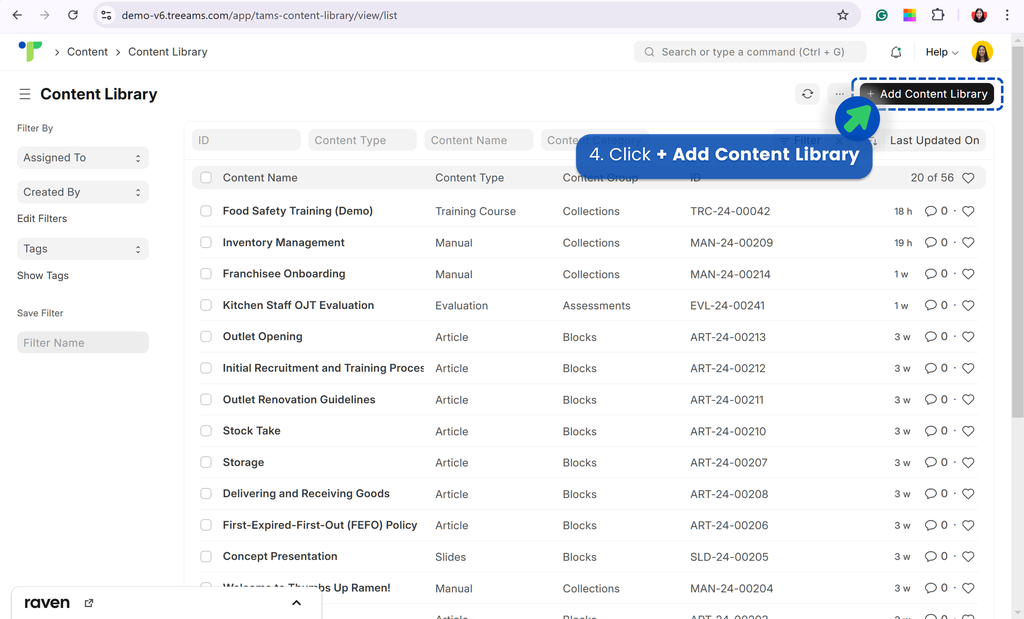
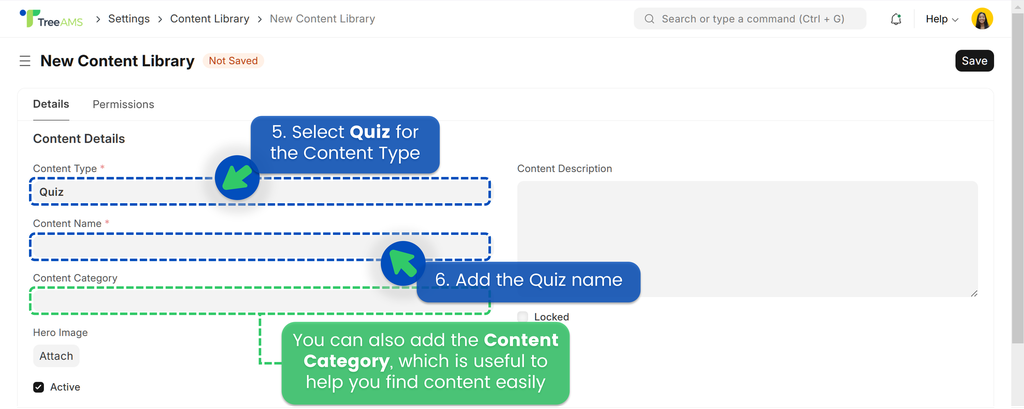
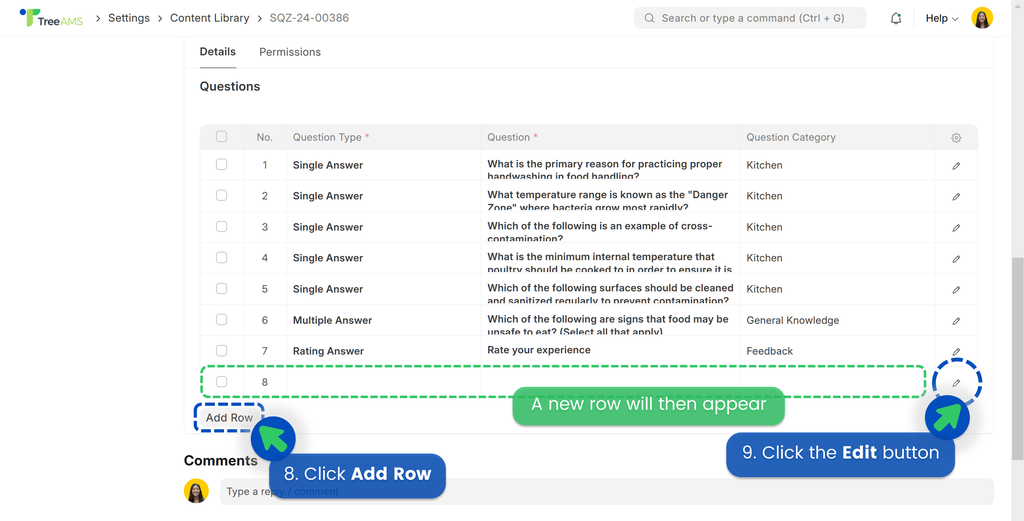
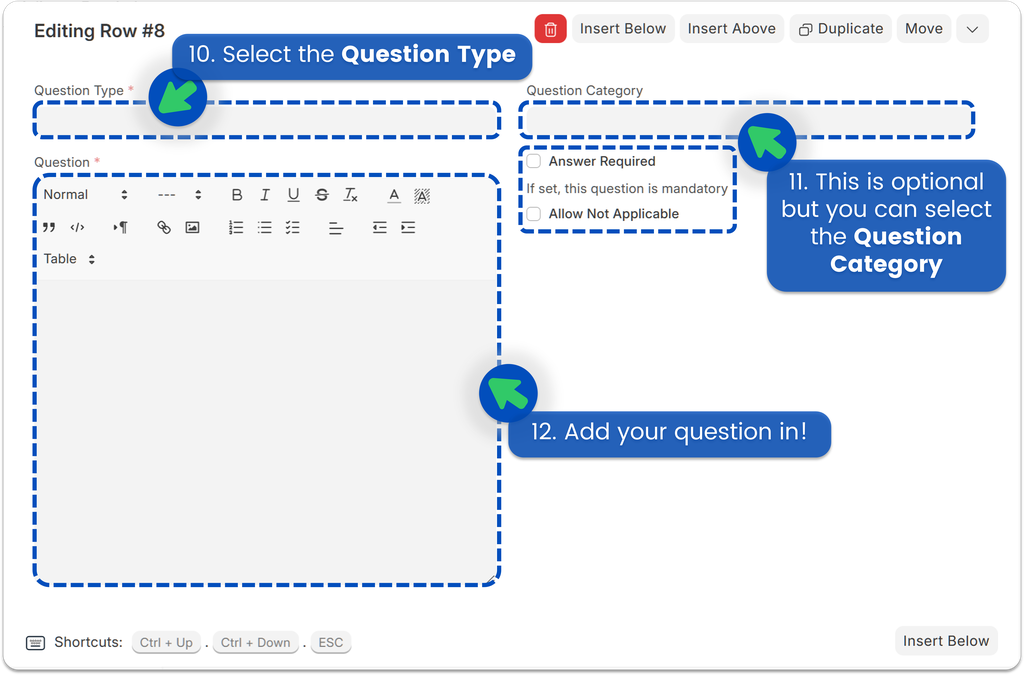
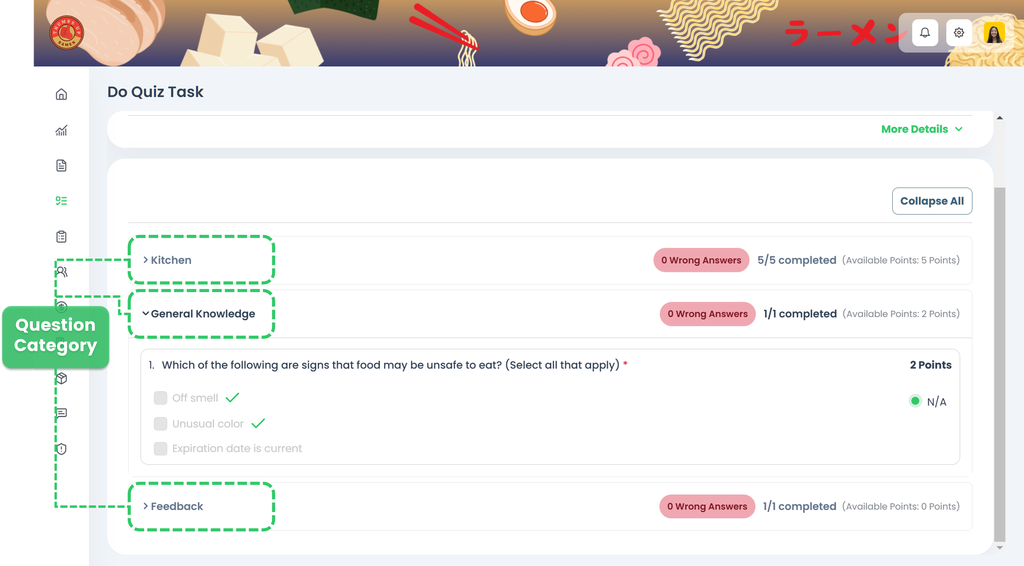
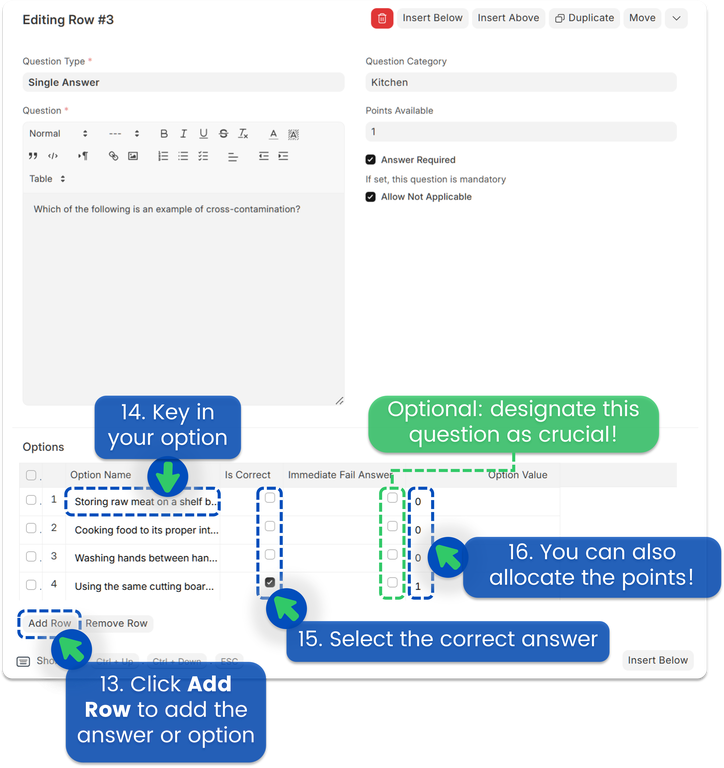
How to delete a Quiz
- From Content Library, select quizzes you want to delete
- Click Actions
- Click Delete
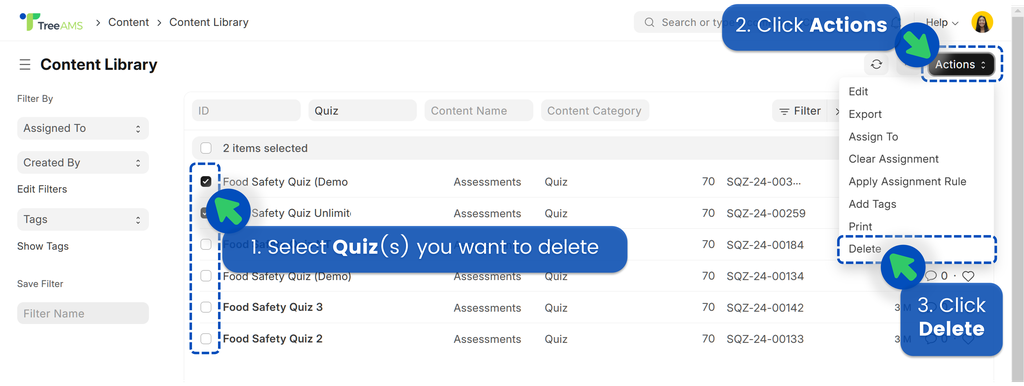
💡Quick Tips: If you have added any of these deleted quizzes to content collections, don't forget to delete the quizzes from the content collections too!
How to set permission for Quizzes
To set up your permission for quizzes, please refer to Content Permission.