How to Use the Issue Tracker
In this video, we'll walk you through on How to Use the Issue Tracker from Two different Point of View: Issue Raiser and Issue Fixer.
Issue Statuses
- Open: This is the default status when a new ticket is created by the Issue Raiser.
- Resolved: Set by the Issue Fixer, this status indicates that the issue has been addressed and is awaiting review and confirmation from the Issue Raiser.
- On Hold: Also set by the Issue Fixer, this status is used when the resolution is temporarily paused—typically due to pending actions or requirements.
- Closed: Only the Issue Raiser can mark an issue as closed after verifying that it has been fully resolved. If the same issue occurs again, the Issue Raiser can either reopen the ticket or submit a new one.
How to Report an Asset Issue
To report an issue related to your assets within a specific location, you have 2 options:
- Scan Asset Barcode 👉 Allows users to scan a barcode from an asset (via mobile/tablet only) to auto-fill related information like asset, location, and issue type.
- Choose Location Manually 👉 If you're not scanning a barcode, you can manually select the location to submit a general or asset-related issue:
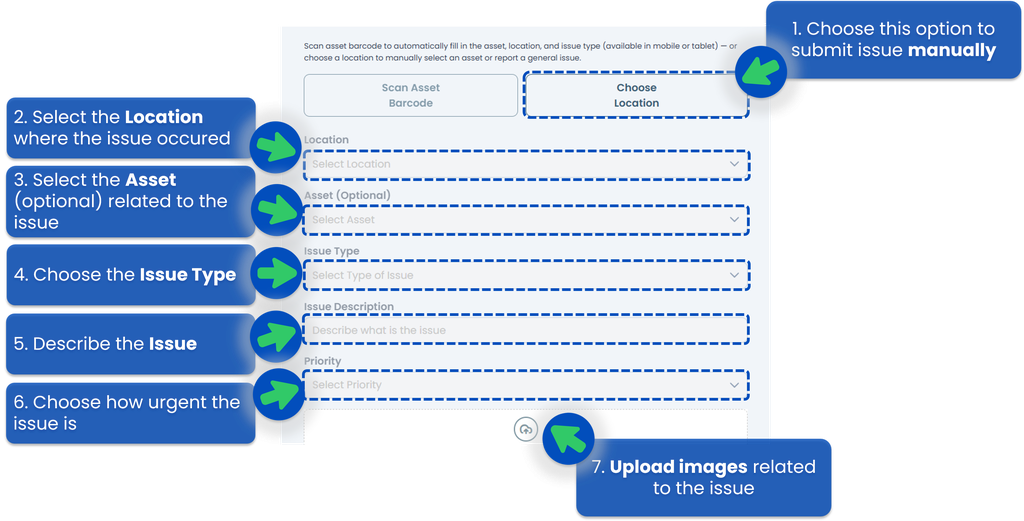
- Select "Choose Location" button if you want to submit a general issue or an asset-related issue for an asset that doesn't have a supported barcode.
- Location (Required) : Select the outlet or physical location where the issue occurred.
- Asset (Optional) : Select the specific asset related to the issue, if applicable. If your asset is not listed, you can go to setting-up-asset-lists to create your asset list.
- Issue Type : Choose the category of the issue (e.g., electrical, plumbing, equipment damage, etc.). If you're not set your issue type, you can go to setting-up-issue-types.
- Issue Description : Provide a brief explanation of the problem to help the team understand the situation
- Priority : Choose how urgent the issue is (e.g., Low, Medium, High, Urgent).
- Attachment (Upload Button at Bottom) : You can upload images related to the issue to provide more context.
How to Report a General Issue
The issue could be related to the overall environment, service, or operations, not directly linked to a specific asset (like a machine, equipment, or tool). Follow these steps to submit the issue:
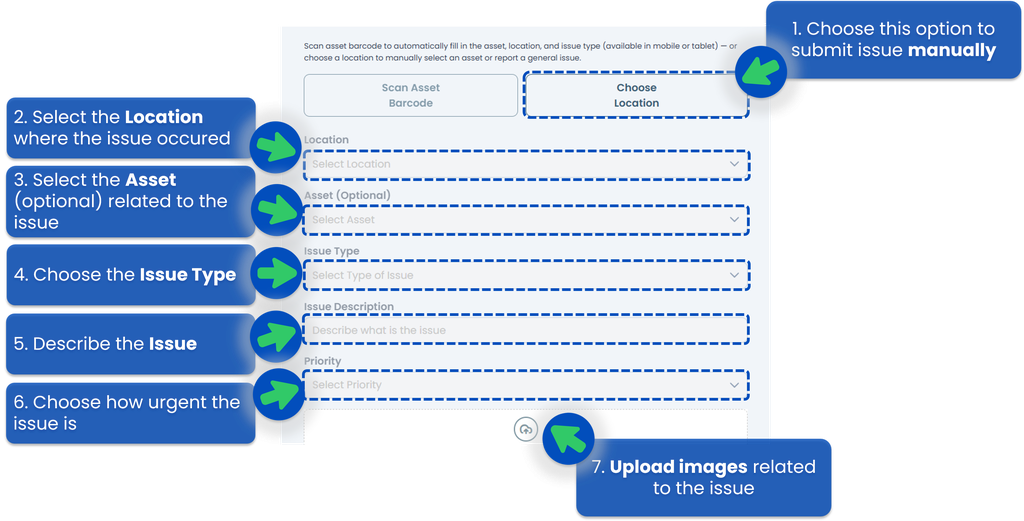
- Select "Choose Location" button because you want to submit a general issue which doesn't have a supported barcode.
- Location (Required) : Select the outlet or physical location where the issue occurred.
- Asset (Optional) : Select the specific asset related to the issue, if applicable. If your asset is not listed, you can go to setting-up-asset-lists to create your asset list.
- Issue Type : Choose the category of the issue (e.g., electrical, plumbing, equipment damage, etc.). If you're not set your issue type, you can go to setting-up-issue-types.
- Issue Description : Provide a brief explanation of the problem to help the team understand the situation
- Priority : Choose how urgent the issue is (e.g., Low, Medium, High, Urgent).
- Attachment (Upload Button at Bottom) : You can upload images related to the issue to provide more context.