Setup Issue Tracker
This section covers:
- Setting Up Issue Types
- Setting Up Teams for Issue Resolution
- Setting Up Asset Lists
- Setting Up Asset Types
Setting Up Issue Types
To set up issue types, your role must be either a Site Admin or a Site User with the TreeAMS Issue Manager sub-role. For more details on the different roles in TreeAMS, refer to User Types. If you're unsure of your role, please check with your manager, supervisor, or administrator.
- If you are on the Portal site, switch to Desk. Learn how you can switch from Portal to Desk here.
- From the left menu, select Issues.
- Click Issue Types.
- To add a new Issue Type, click + Add TAMS Issue Type.
- Enter your Issue Type Name.
- Choose when the issue will be closed automatically. It can be auto-closed in days, hours, or minutes. If you put 0, then this Issue Type will not auto-close.
- Select the Department that will solve this Issue Type. If you have not set up any departments, you can go to Creating a Department for a step-by-step guide on how to create departments.
- Lastly, click Save!
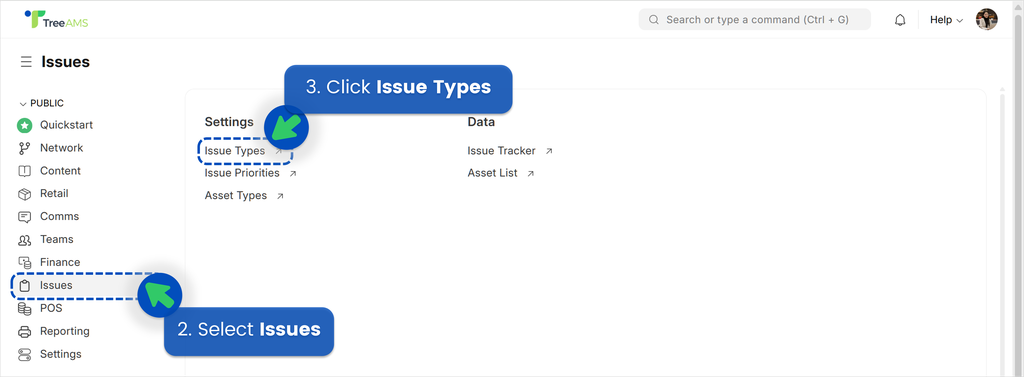
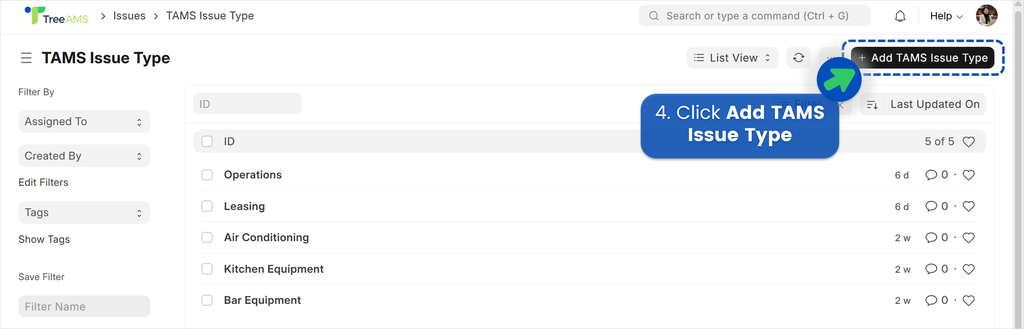
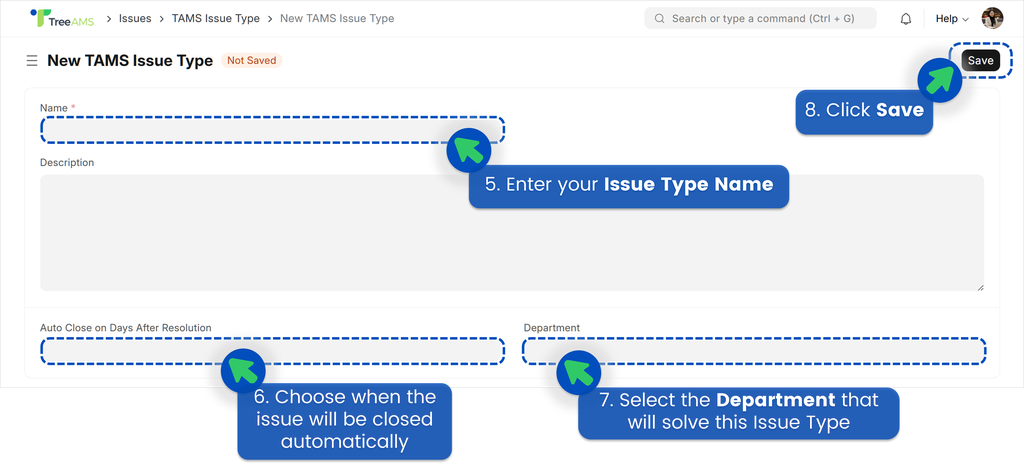
⚠️ You should only make changes to Issue Types. Modifying Issue Priorities may impact your Portal site!
Setting Up Teams for Issue Resolution
As mentioned earlier, each Issue Type is linked to a Department. However, a Department is linked with a Team. This means that for every Issue Type, there must be at least one team under the assigned department with "Issues" enabled as the team type. Refer to the illustration below for an example.
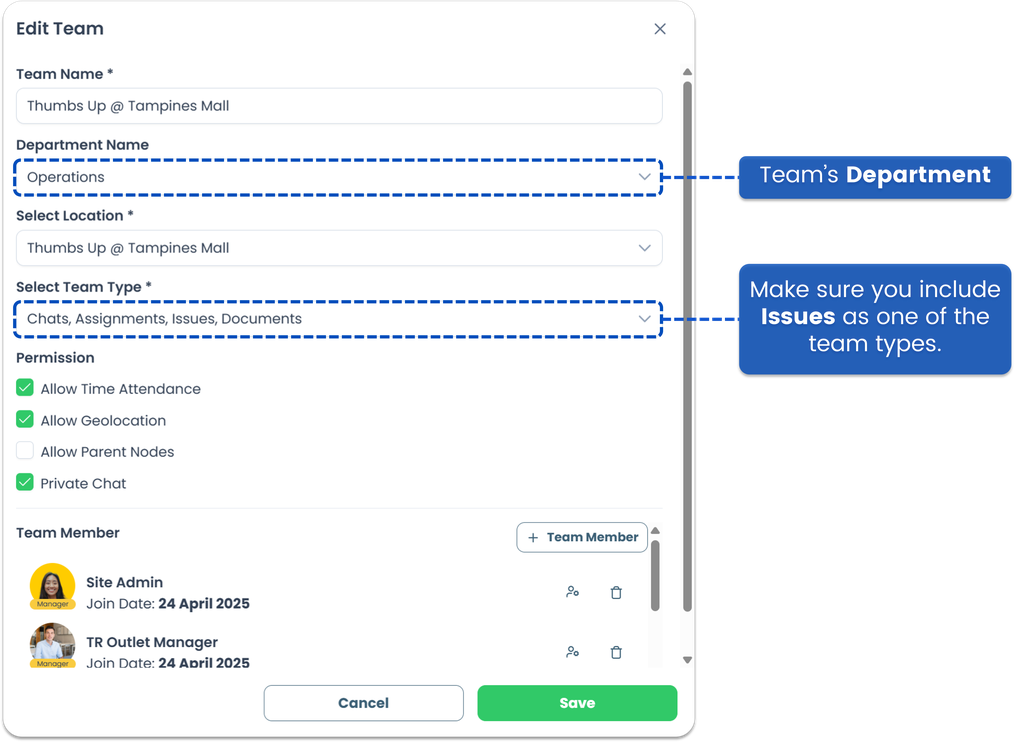
Once you've set up your teams in the Portal site, the final step is to set the Default Issue Team on the Desk — a quick and easy task to complete your setup.
- If you are on the Portal site, switch to Desk. Learn how you can switch from Portal to Desk here.
- Select Network.
- Click Network Tree.
- Select the Branch or Unit you want to set up.
- Click Edit.
- Under the Default Issue Team, add all the teams responsible for resolving any issues that may arise.
- Click Save.
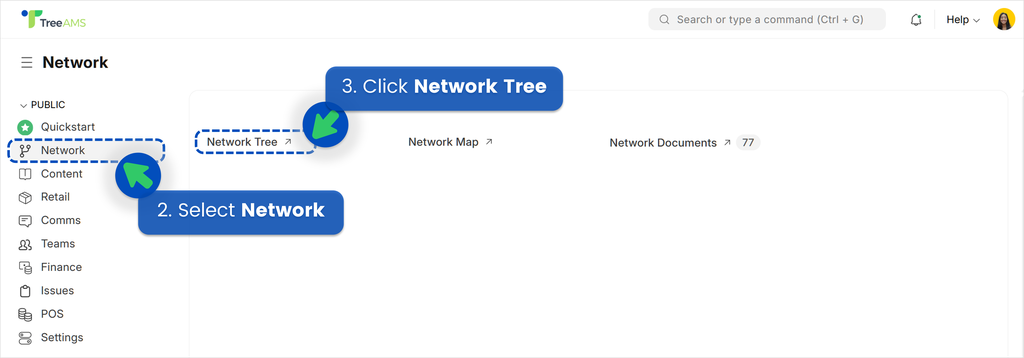
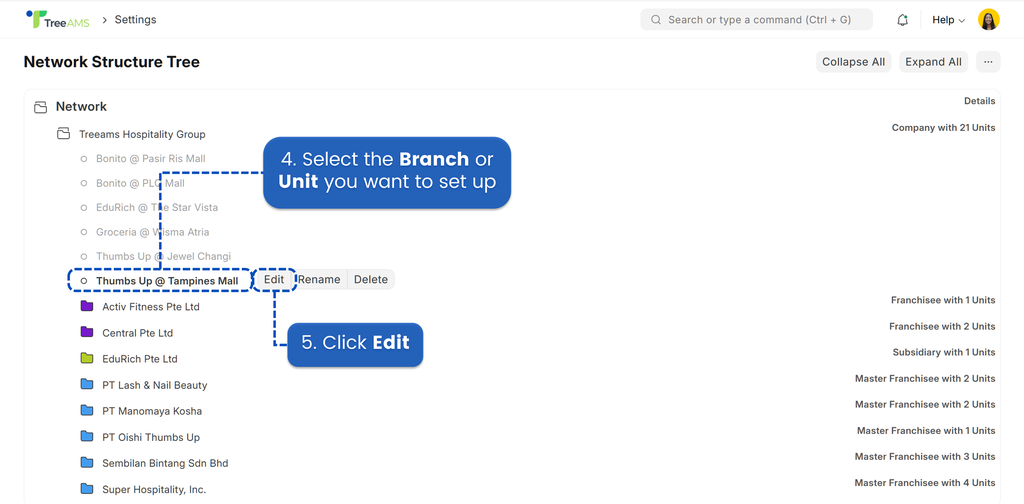
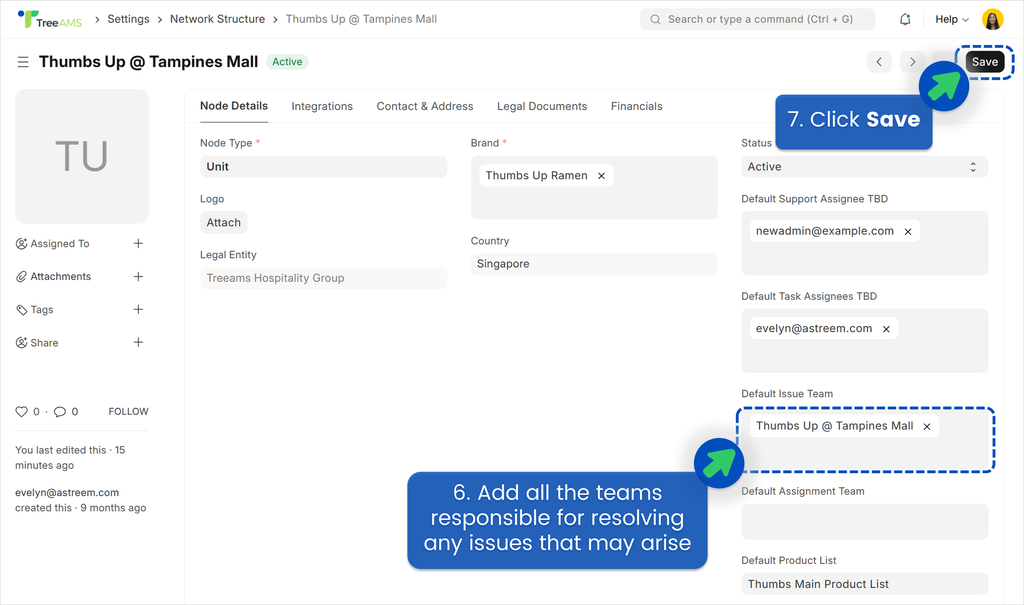
Setting Up Asset Lists
To set up asset lists, your role must be either a Site Admin or a Site User with the TreeAMS Issue Manager sub-role. For more details on the different roles in TreeAMS, refer to User Types. If you're unsure of your role, please check with your manager, supervisor, or administrator.
- If you are on the Portal site, switch to Desk. Learn how you can switch from Portal to Desk here.
- From the left menu, select Issues.
- Click Asset Lists.
- To add a new Asset Lists, click + Add TAMS Asset.
- Fill in all the necessary information related to your asset. Choose the Asset Type (Required field), select the type/category of asset you are registering. If you don't see the asset type that you need, you can click "Create a New TAMS Asset Type". Refer to Setting Up Asset Types for more details.
- (Required field) Input the Asset Name, enter a name that identifies the asset clearly.
- (Required field) Input the Asset Model, provide the specific model of the asset.
- (Required field) Select the Location, choose the asset's physical location. This field is connected to your network node, so make sure you have also set the location of your network.
- (Optional) Select Issue Team, choose the team responsible for handling the issue. Example: Maintenance Team, IT Team, Facility Team, etc. Or you can just left it blank.
- (Required field) Select Issue Type, select the type of issue occurring with the asset. If you haven't create your Issue Type, refer to setting-up-issue-types. Setting up this field is very important because it will link the issue's asset with the issue fixer department.
- Input the Asset ID, scan the asset’s QR/barcode or manually enter the Asset ID.
- Input the Asset Serial Number, fill in the unique serial number of the asset.
- (Optional) Select the Service Vendor, choose the service vendor responsible for the asset (if any).
- (Optional) Input the Purchase Date, enter the date when the asset was purchased.
- (Optional) Input the Warranty End Date, provide the end date of the asset’s warranty period.
- (Optional) Tick the "Maintenance Required" Checkbox. Check this box if the asset needs regular/routine maintenance. Choose how often the asset should be maintained — it can be in days, hours, or minutes — snd select a specific maintenance date. If you leave the frequency field blank, the maintenance will not repeat.
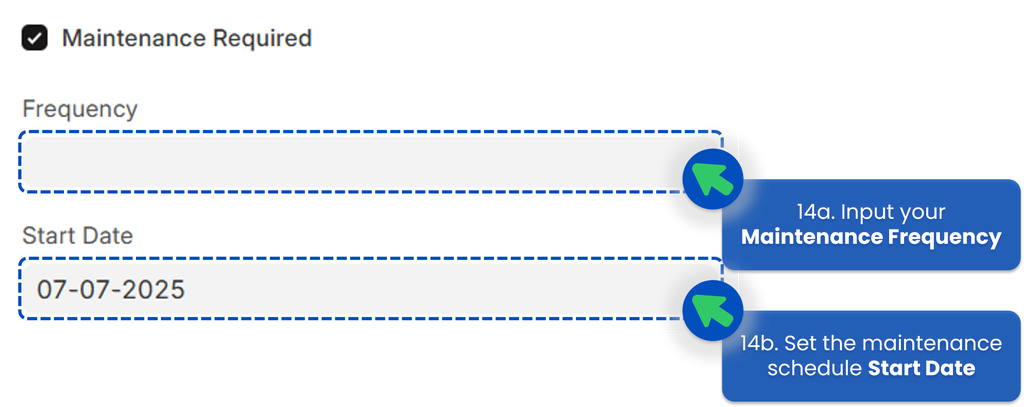
- The description of each tab as follows:
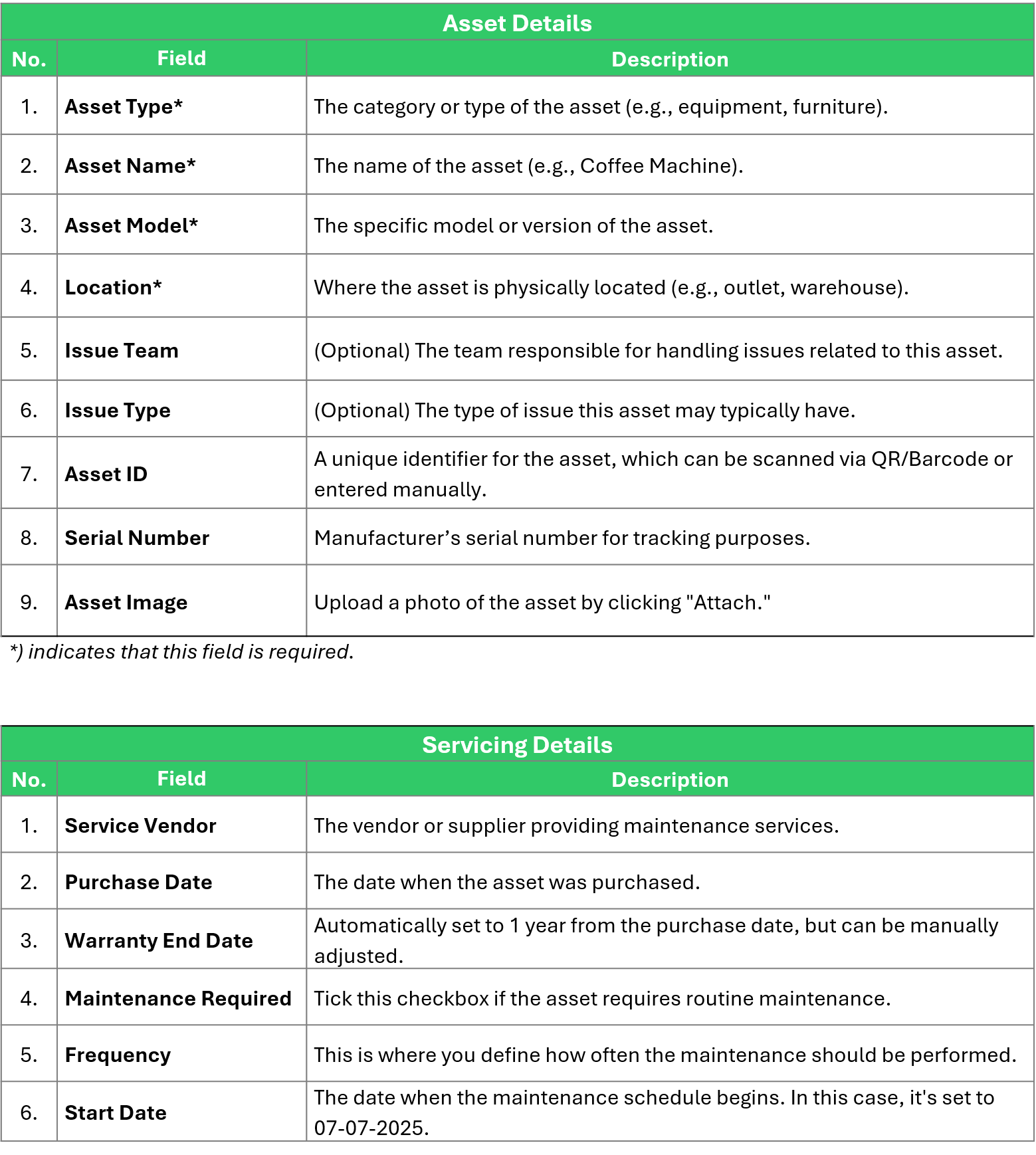
- Lastly, click Save!
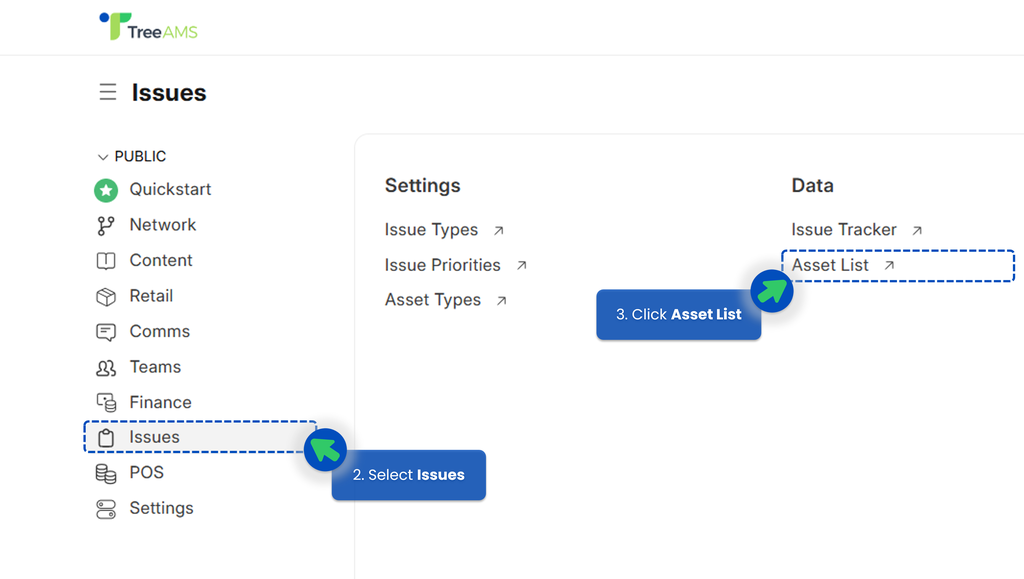
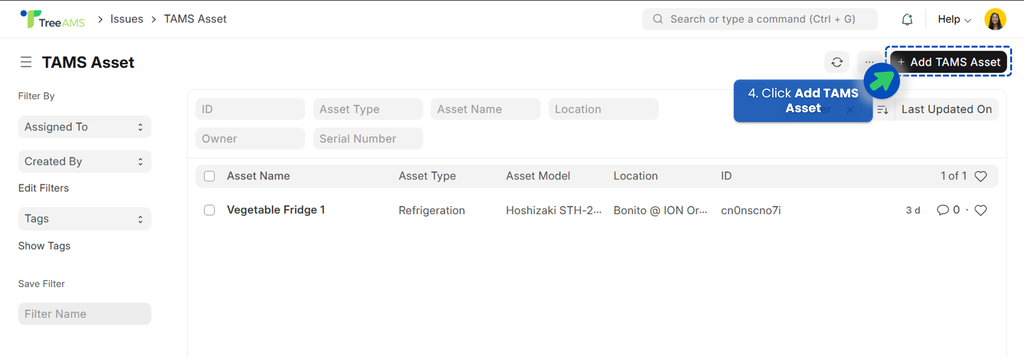
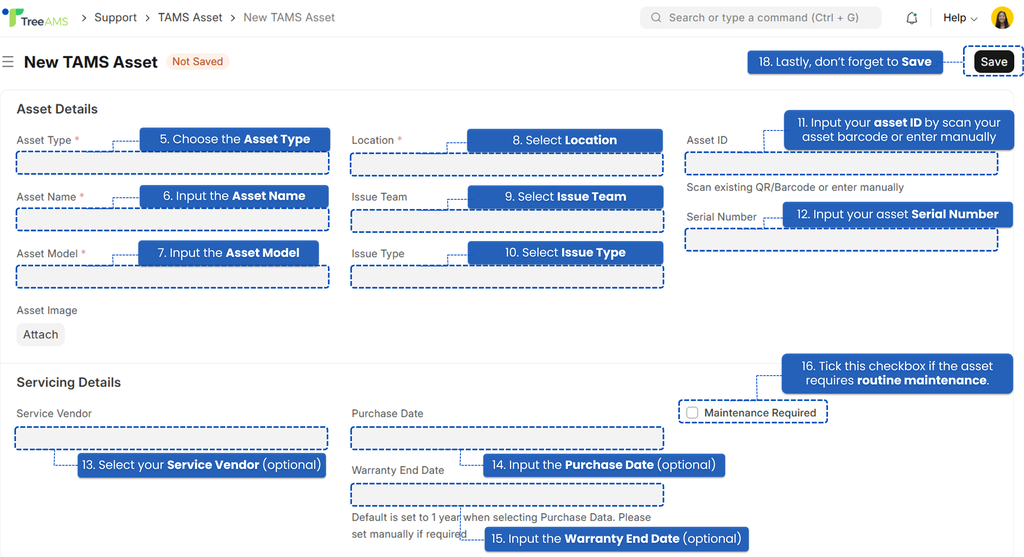
Setting Up Asset Types
- Go to Settings > Asset Types > Add TAMS Asset Type.
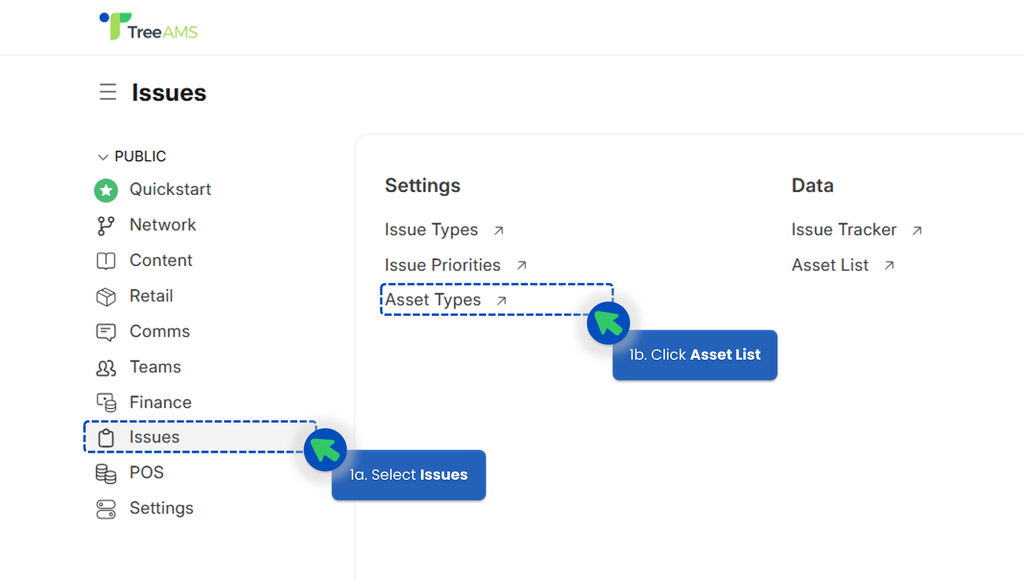
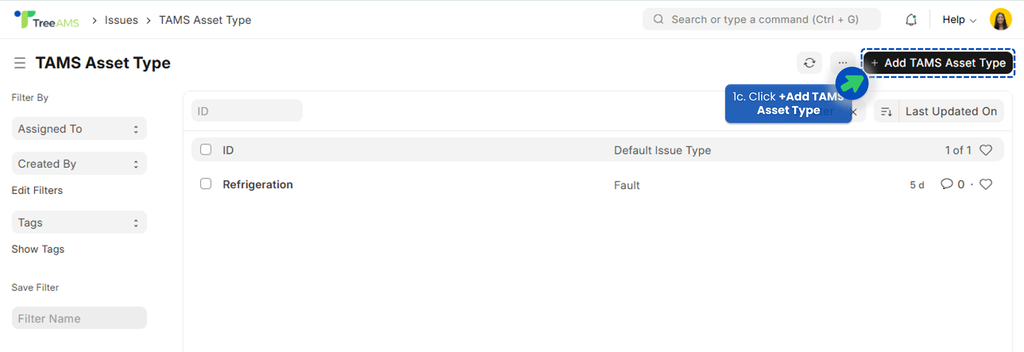
- Alternatively, you can set a new asset type from the Asset List Setup. Under the Asset Type field, choose "Create a new TAMS Asset Type".
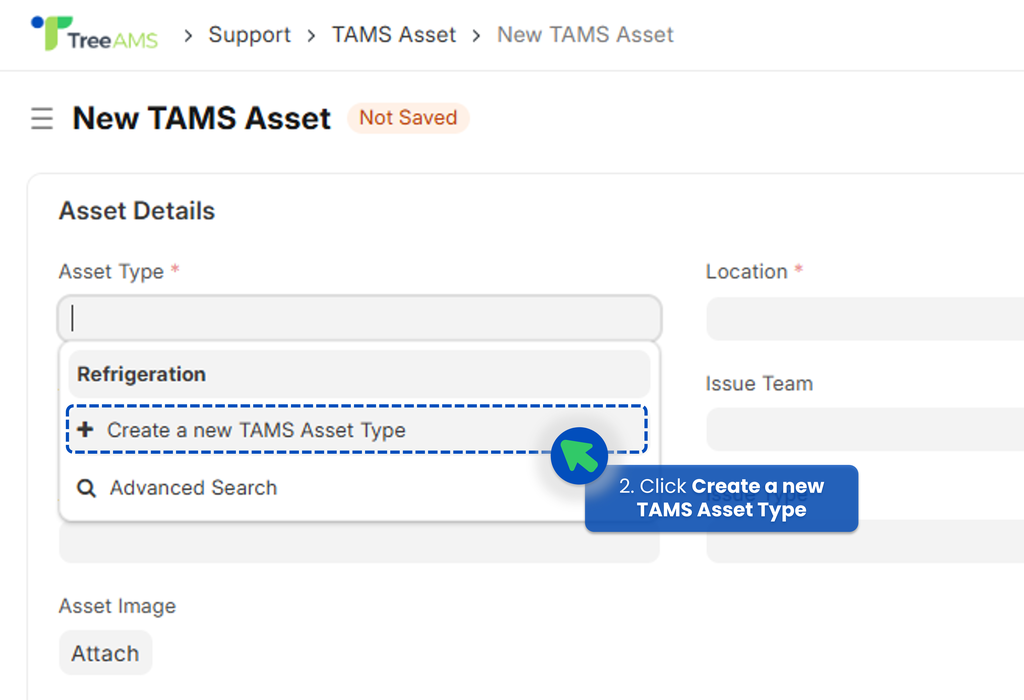
- Enter the Asset Type (Name), and select the existing Issue Type as the Default Issue Type.
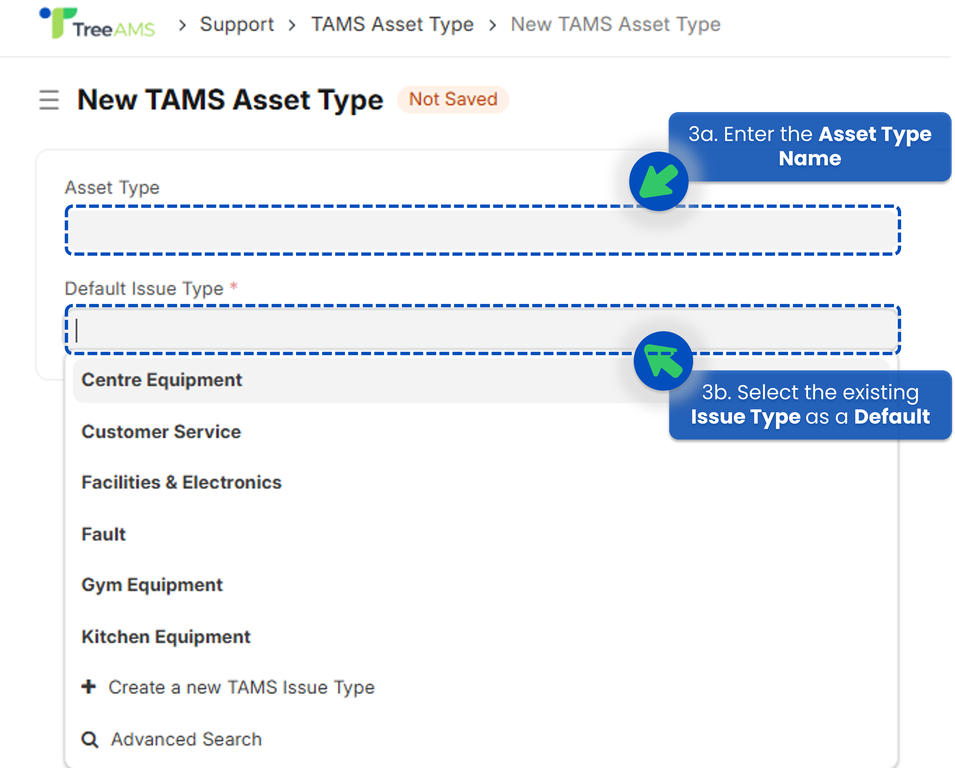 This helps the system automatically suggest the most common issue for that asset, so you don’t need to select it manually each time an issue is submitted. If the issue type you want to set as default isn’t available yet, you can add a new one by clicking 'Create a New TAMS Issue Type'.
This helps the system automatically suggest the most common issue for that asset, so you don’t need to select it manually each time an issue is submitted. If the issue type you want to set as default isn’t available yet, you can add a new one by clicking 'Create a New TAMS Issue Type'.