Content Block: Article
This section covers:
- What is Article?
- How to create an Article
- How to edit an Article
- Text Editor & Tools
- How to delete an Article
- How to use AI to create and refine an Article
- Video guideline on how to create an article
What is Article?
Article is a piece of content that you can use in different ways across the platform. It might include things like instructions, guidelines, or helpful info on topics such as procedures, policies, or training. Articles are super flexible and reusable, so you can easily adapt them to fit your needs without starting from scratch!
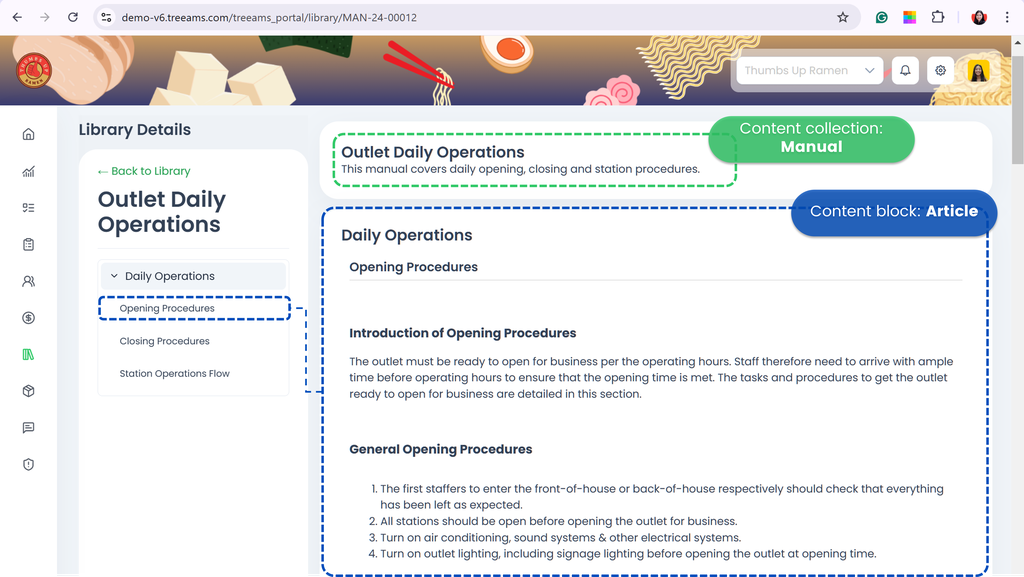
How to create an Article
- Go to Admin Site (Desk). Learn how you can switch to Admin Site (Desk) here!
- Select Content
- Click Content Library
- Click + Add Content Library
- For the content type, select Article. Refer to Content Types: Blocks vs Collections to learn more about different content types available on TreeAMS
- Name your Article by putting it in the Content Name
- By now, you should be able to see the Article Content box for you to put your content in. But first, click Save!
- Hero Image 👉 is displayed on the Portal along with your content name. However, please note that Hero Image is applicable only for content blocks and collection that are shown on the Portal
- Content Category 👉 is used to group content by category or tags so you can filter and find specific content quickly. These categories or tags are customisable. Learn more about Content Category here
- Content Description 👉 is used to describe or provide an overview of the content. However, please note that Content Description is applicable only for content blocks and collection that are shown on the Portal
- Start putting in your content! Continue to How to edit an Article to learn more about TreeAMS text editor and how you can use it to its full potential!
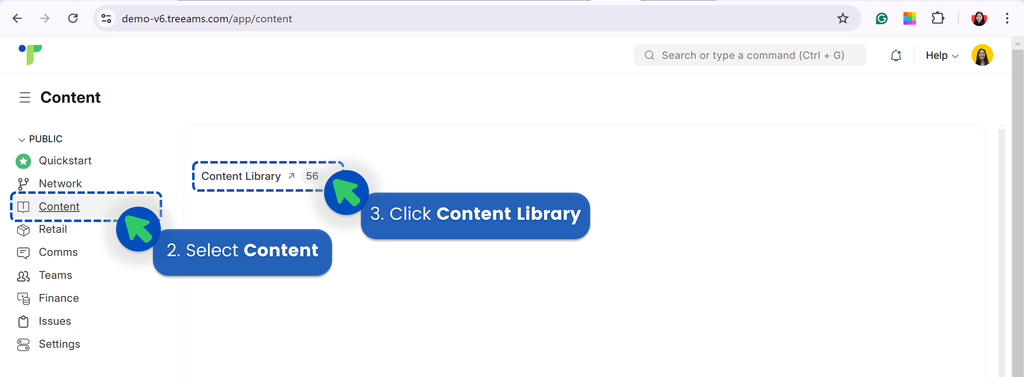
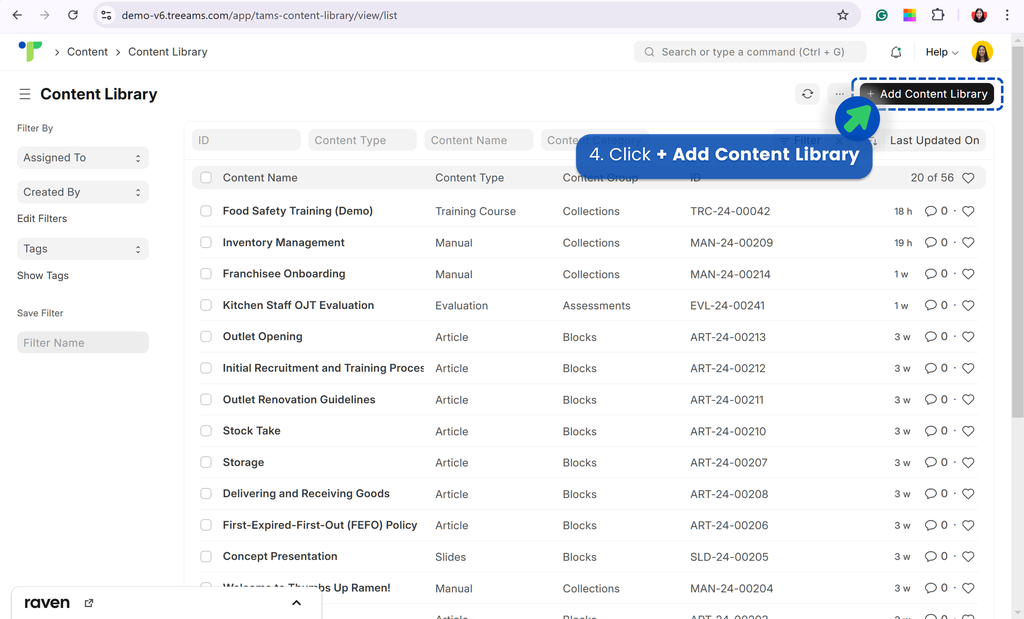
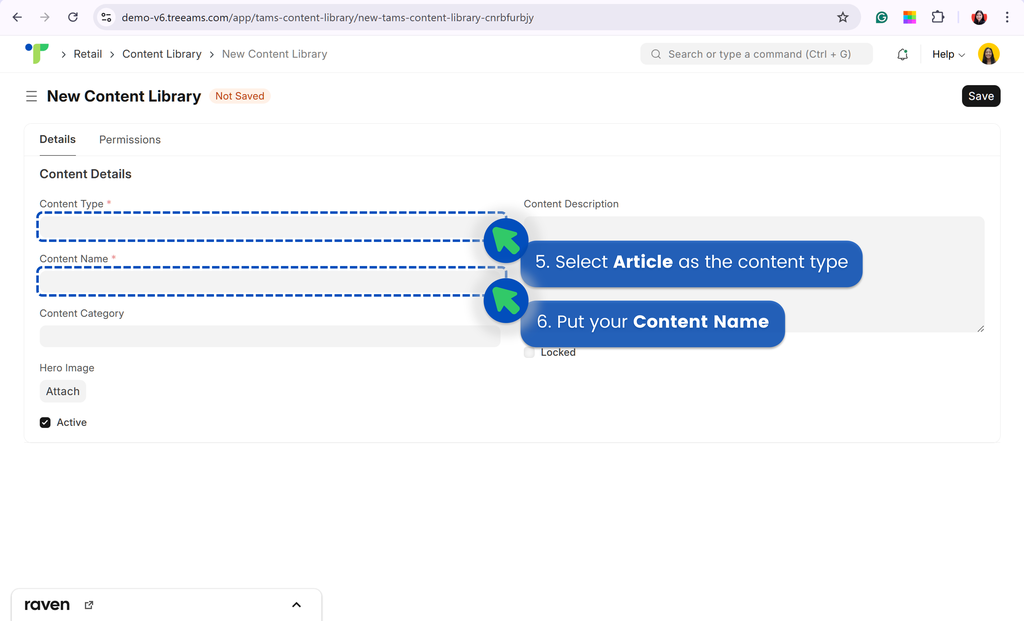
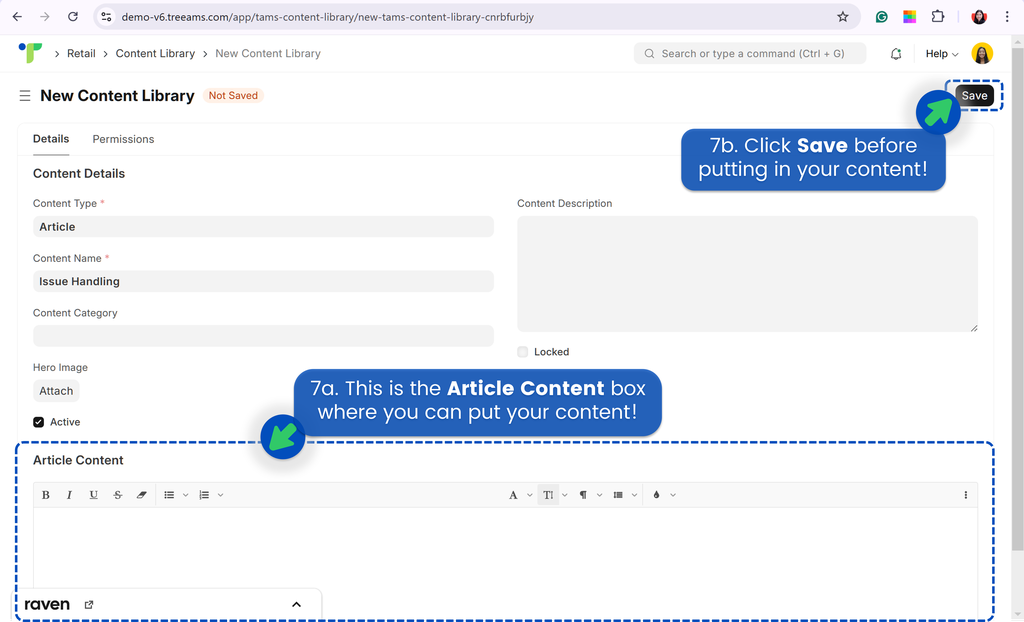 Do note that there are three (3) optional fields in creating an Article, which are:
Do note that there are three (3) optional fields in creating an Article, which are:
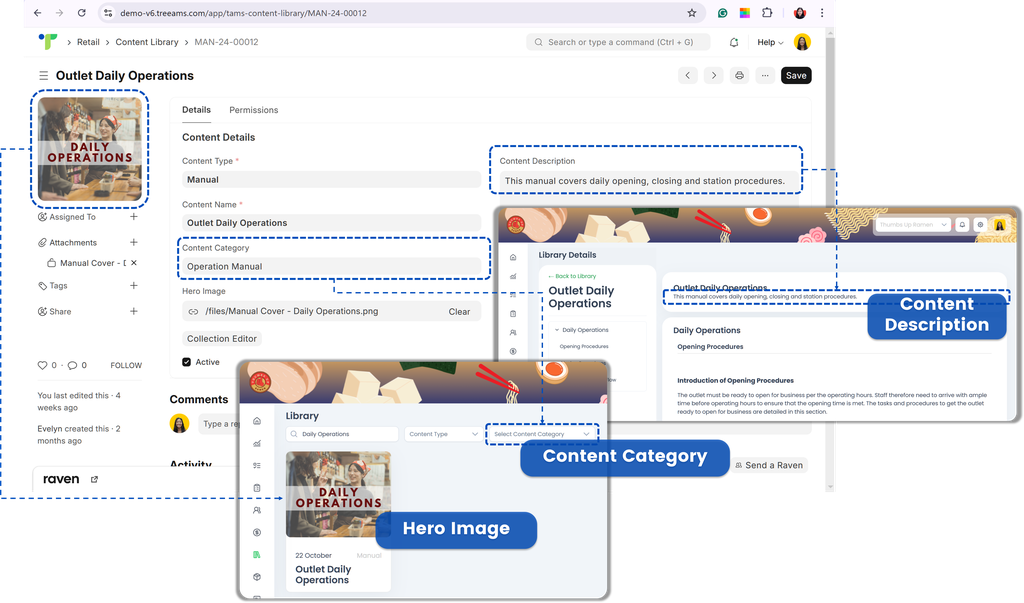
How to edit an Article
- For the best experience, let's first enter the full screen mode by clicking the
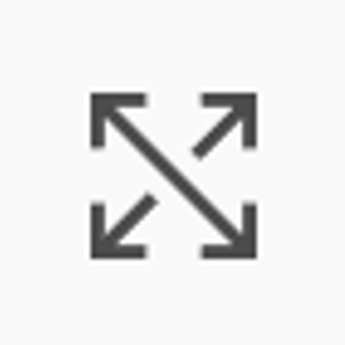 button
button - Now, you can start creating your content! If you already have the content ready, you can simply copy and paste your content to TreeAMS. 💡Quick tips: Do note that while you can copy and paste your content to TreeAMS, your format will not be copied. Therefore, it is highly recommended that you select Paste as Plain Text instead of just Paste or use CTRL+V to ensure consistency in formatting. After you've done the copy-paste, then you can start doing the formatting! 💡Suggestion: Try our AI tools to help you create or improve your content. Find out more about it here. 💡Suggestion: Refer to Text Editor & Tools to learn more about TreeAMS' text editor and tools.
- If you have finished adding your content, exit the full screen mode by clicking
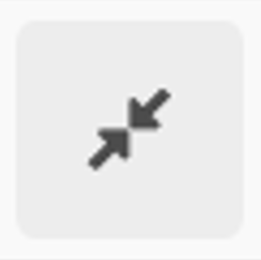 and click Save!
💡Suggestion: Don't forget to configure the permission! In TreeAMS, you can even set permission for articles and decide who gets to access the article. Refer to Content Permission to find out how.
and click Save!
💡Suggestion: Don't forget to configure the permission! In TreeAMS, you can even set permission for articles and decide who gets to access the article. Refer to Content Permission to find out how.
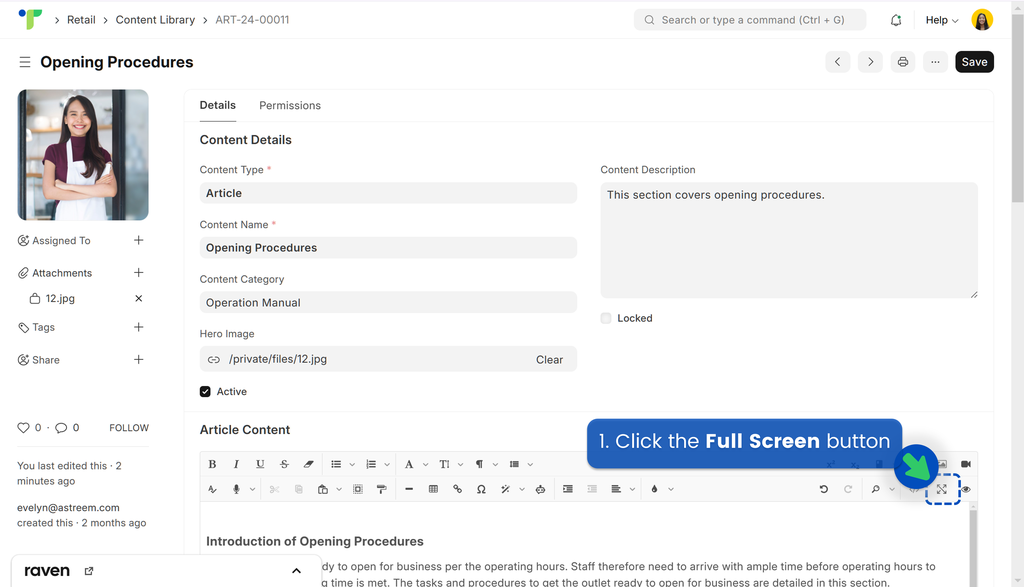 💡Quick tips: If you can’t find the Full Screen button because the toolbar isn’t showing all the tools, try adjusting your screen zoom (zoom in or out). The button should appear right away!
To exit full screen mode, click
💡Quick tips: If you can’t find the Full Screen button because the toolbar isn’t showing all the tools, try adjusting your screen zoom (zoom in or out). The button should appear right away!
To exit full screen mode, click 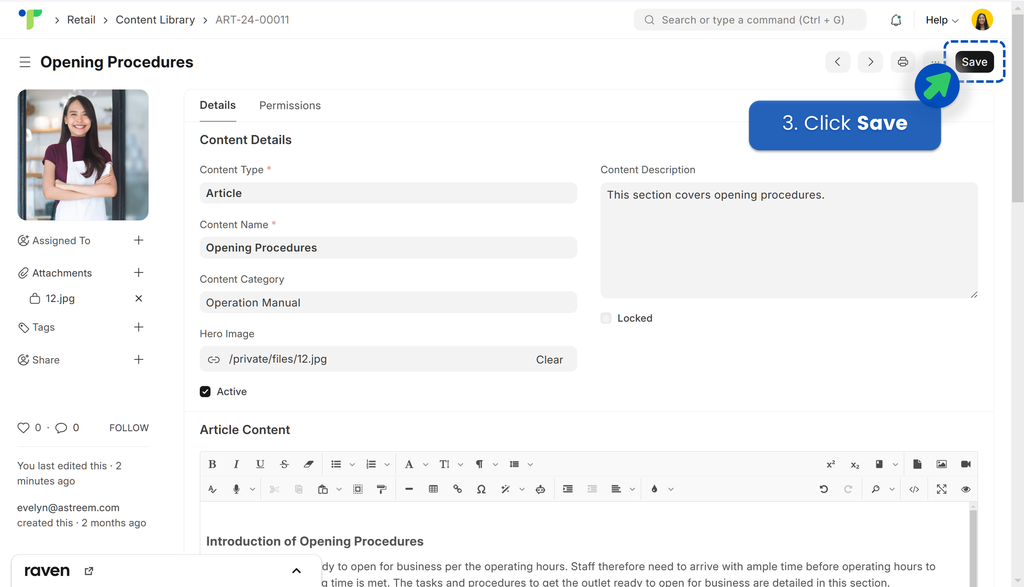
Text Editor & Tools

How to delete an Article
- From Content Library, select articles you want to delete
- Click Actions
- Click Delete
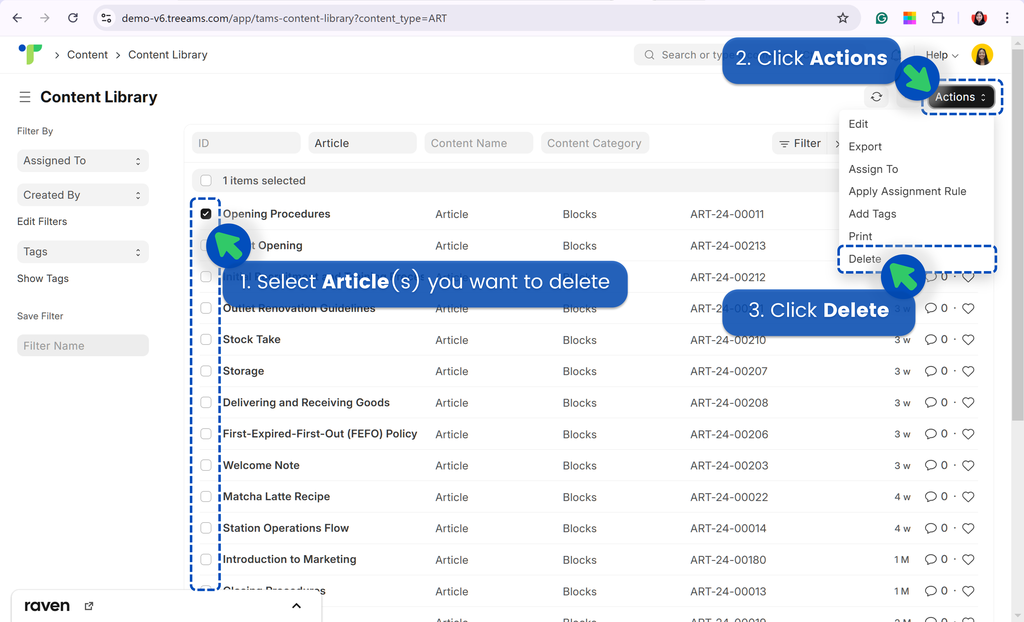
💡Quick Tips: If you have added any of these deleted articles to content collections, don't forget to delete these articles from the content collections too!
How to use AI to create and refine an Article
- Click
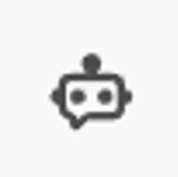 to use the AI feature
to use the AI feature - Enter your prompt!
- Click
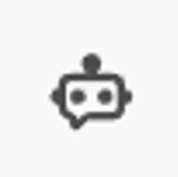 to enter your prompt. Please wait while it is generating a response
to enter your prompt. Please wait while it is generating a response - Click Insert to put the response into your Article. If you would like to generate another response, simply click
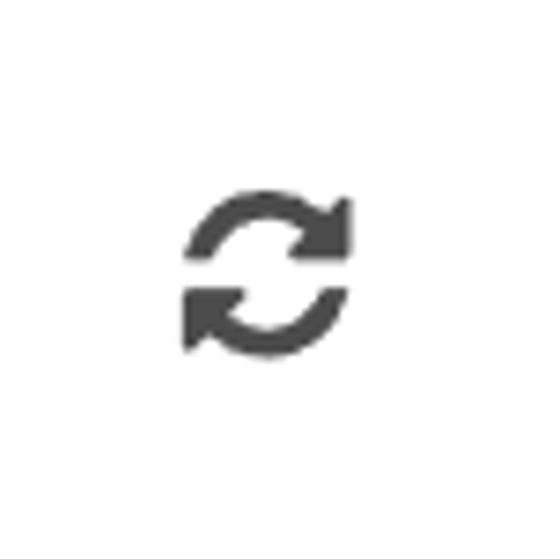
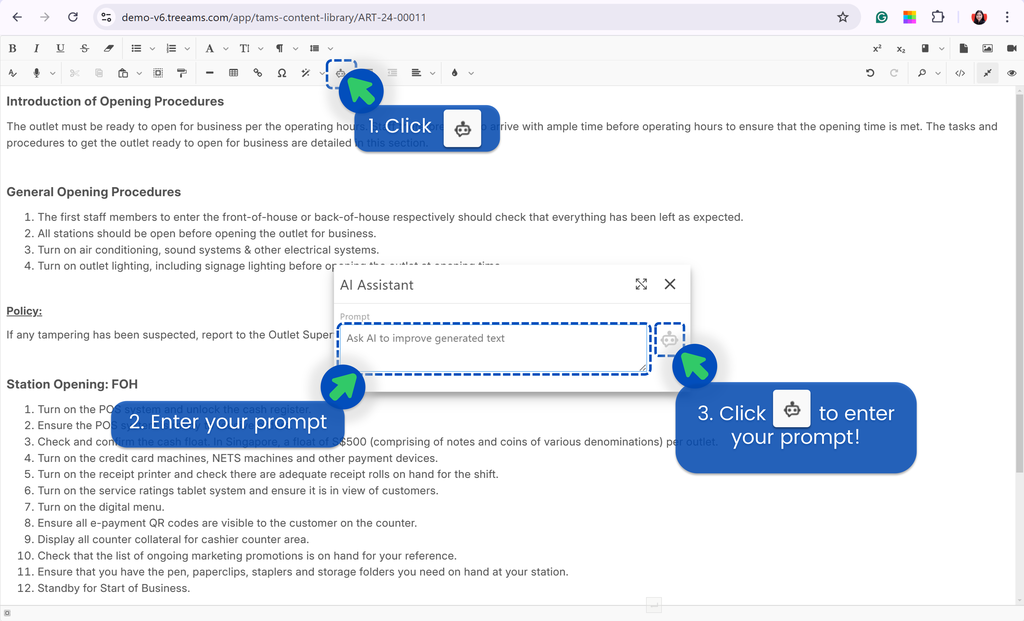
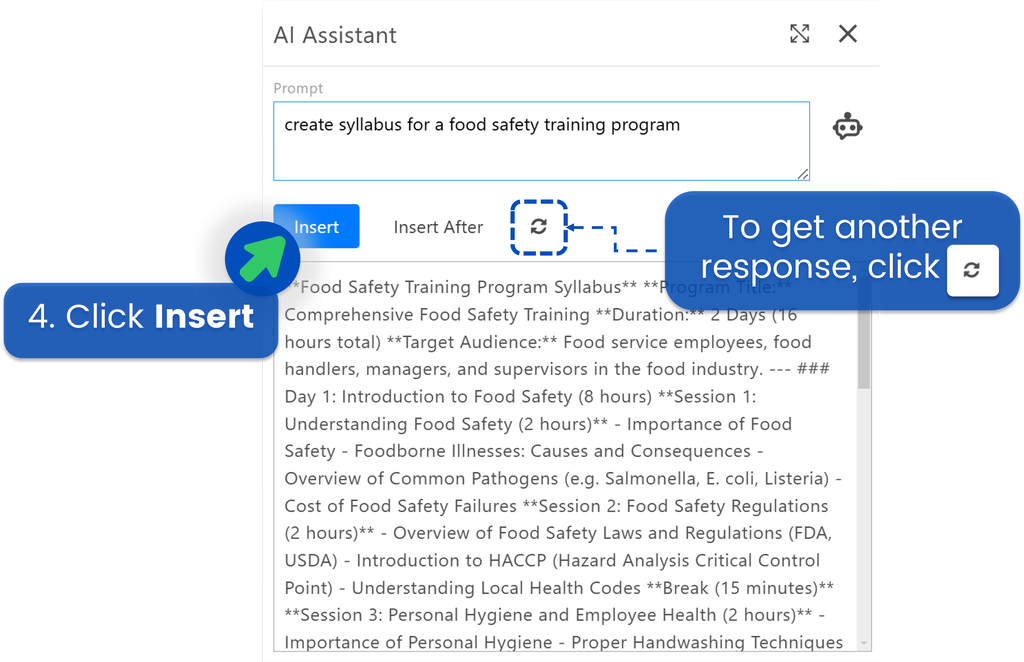
How to set permission for Articles
To set up your permission for articles, please refer to Content Permission.