How to use a Product Cart
This section covers:
What is Product Cart?
The Product Cart is a feature that allows you to create and manage orders for products your business needs. It simplifies the ordering process by:
- Letting you select items, set quantities, and submit requests in one place.
- Checking orders in different statuses (Draft, Pending Approval, Cancelled).
- Enabling approvals (if required) before orders are sent to suppliers.
Accessing the Product Cart
- Go to Product > Product Cart.
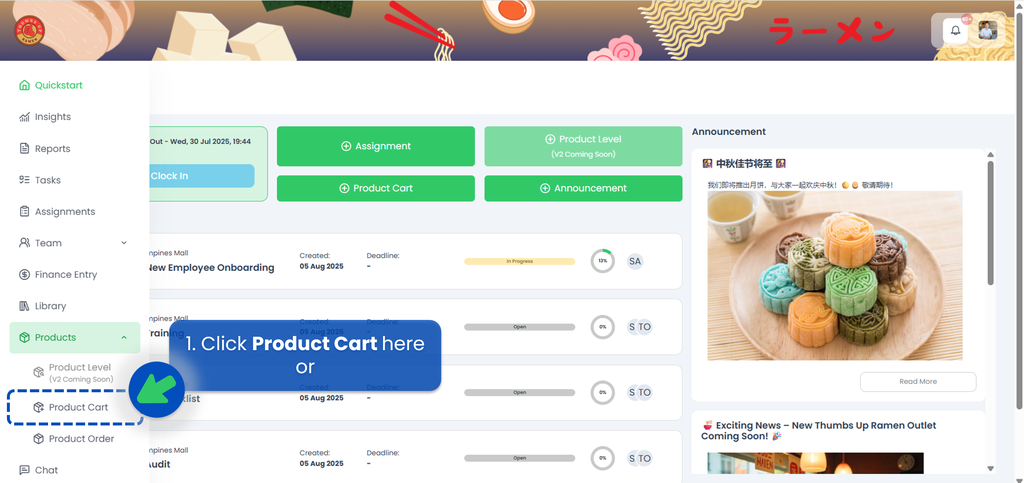
- You will see two tabs:
- My Cart 👉 Contains only the orders you created. Default filter shows Draft and Pending Approval. You can remove all filters to view all orders.
- All Cart 👉 Contains every order created by you and your team, including those waiting for your approval.
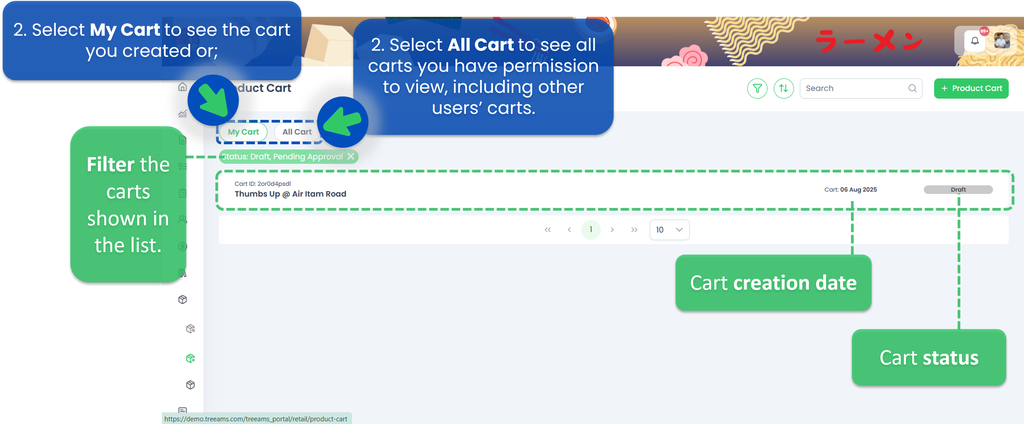
How to Create an Order
- From Quickstart, select the Product Cart button. Or, from the left bar menu, navigate to: Products > Product Cart.
- Click +Product Cart to start creating an order.
- Delivery Details -- You will provide the delivery information so the supplier knows where, when, and who to send the products to.
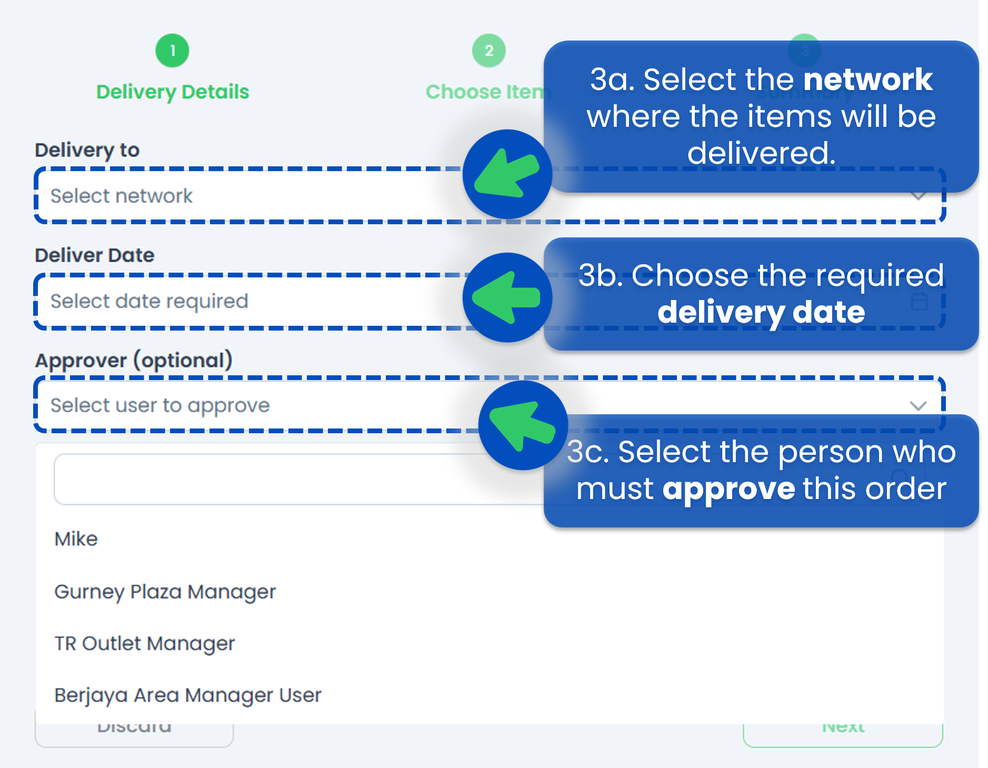
- Delivery To 👉 Select the network (branch, outlet, or location) where the items will be delivered. Make sure the primary address and contact information are already filled in under the Network section so the supplier can ship items easily. Refer to How to set up you address and contact for a guide on setting up the address and contact for the selected network.
- Delivery Date 👉 Choose the required delivery date using the calendar icon. Allow enough time for processing and shipping.
- Approver (optional) 👉 Select the person who must approve this order before it is processed. Leave blank if no approval is needed. The selected approver will receive a notification to review and approve.
- Choose Item -- Choose the products you want to order from the list provided.
- Select the products you need to purchase from this page.
- When you click Add, the system will automatically set the quantity based on the product’s Minimum Order Quantity (MOQ). You can adjust the quantity as needed.
- Products are organized into categories for easier navigation.
- The product list can be created or updated by a Site Admin user role in your network. For detailed instructions on setting up the product list, refer to here!.
- Summary -- Before submitting, review all order details on the Summary page.
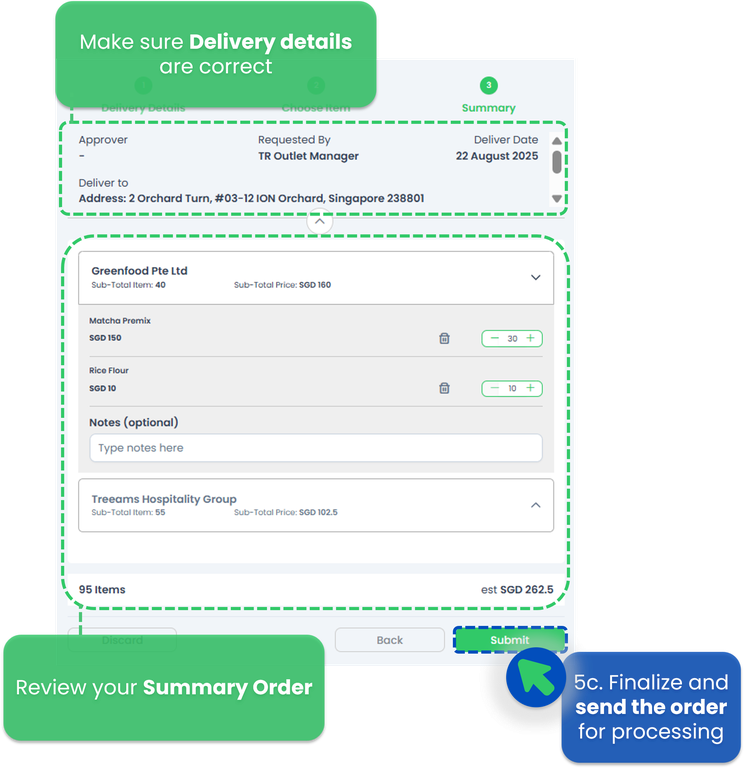 Reviewable Fields:
Reviewable Fields:
- Approver → The person responsible for approving the order (if applicable).
- Requested By → The person who created the order.
- Delivery Date → The scheduled delivery date.
- Outlet Address → The full delivery address of the outlet.
- Outlet Contact Details → Phone number and email address of the outlet (scroll down in the upper section to view this information).
Order Summary Includes:
- Supplier Name → The supplier fulfilling the order.
- Products Ordered → Product names and details.
- Quantity → Number of units ordered per product.
- Total Price per Product → Price × quantity for each item.
- Notes (Optional) → Any special instructions or remarks.
- Total Items → Total quantity of all products combined.
- Estimated Total Price → The total estimated cost for the order.
- Discard → Cancel the order creation process.
- Back → Return to the previous step (Choose Item).
- Submit → Finalize and send the order for processing.
- Before You Submit:
- Double-check all order details before submission — what you submit is exactly what will be sent to the supplier.
- Ensure the supplier’s email address is correct — incorrect or missing addresses will prevent the order from being received and processed.
- Once an order is submitted and approved, it moves to Product Order for processing. At the same time, TreeAMS automatically generates a PDF copy of the order and sends it to the supplier’s registered email address. TreeAMS’ role ends here — it only sends the notification. Any follow-up communication or actions should be handled outside the system.
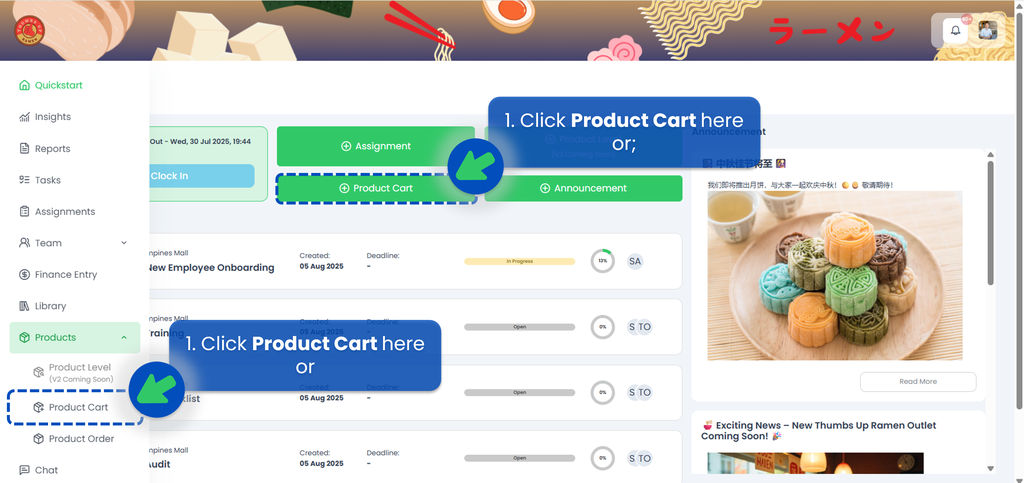
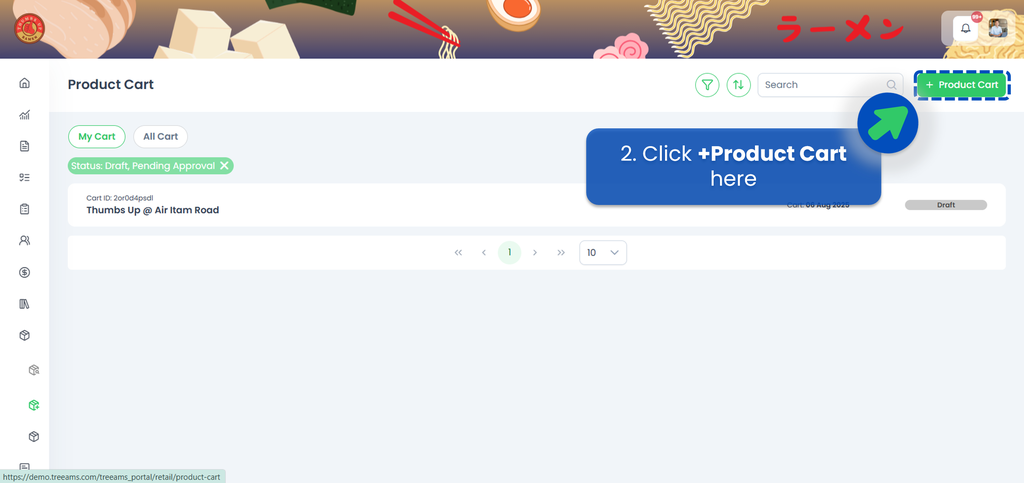
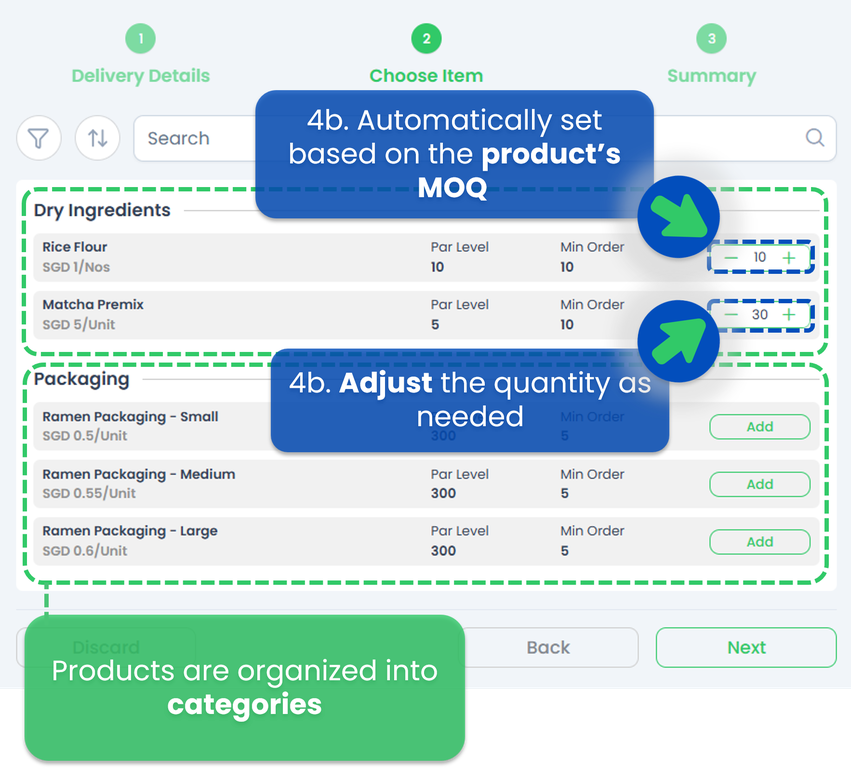
Order Submission Email
After an order is submitted and approved, TreeAMS sends an email notification with a PDF copy of the order to the supplier’s registered email address. Make sure the supplier’s email is entered correctly in TreeAMS Desk. For detailed instructions, see How to Add Supplier Information. Below is a sample of the email that the supplier and the sender (order maker) will receive:
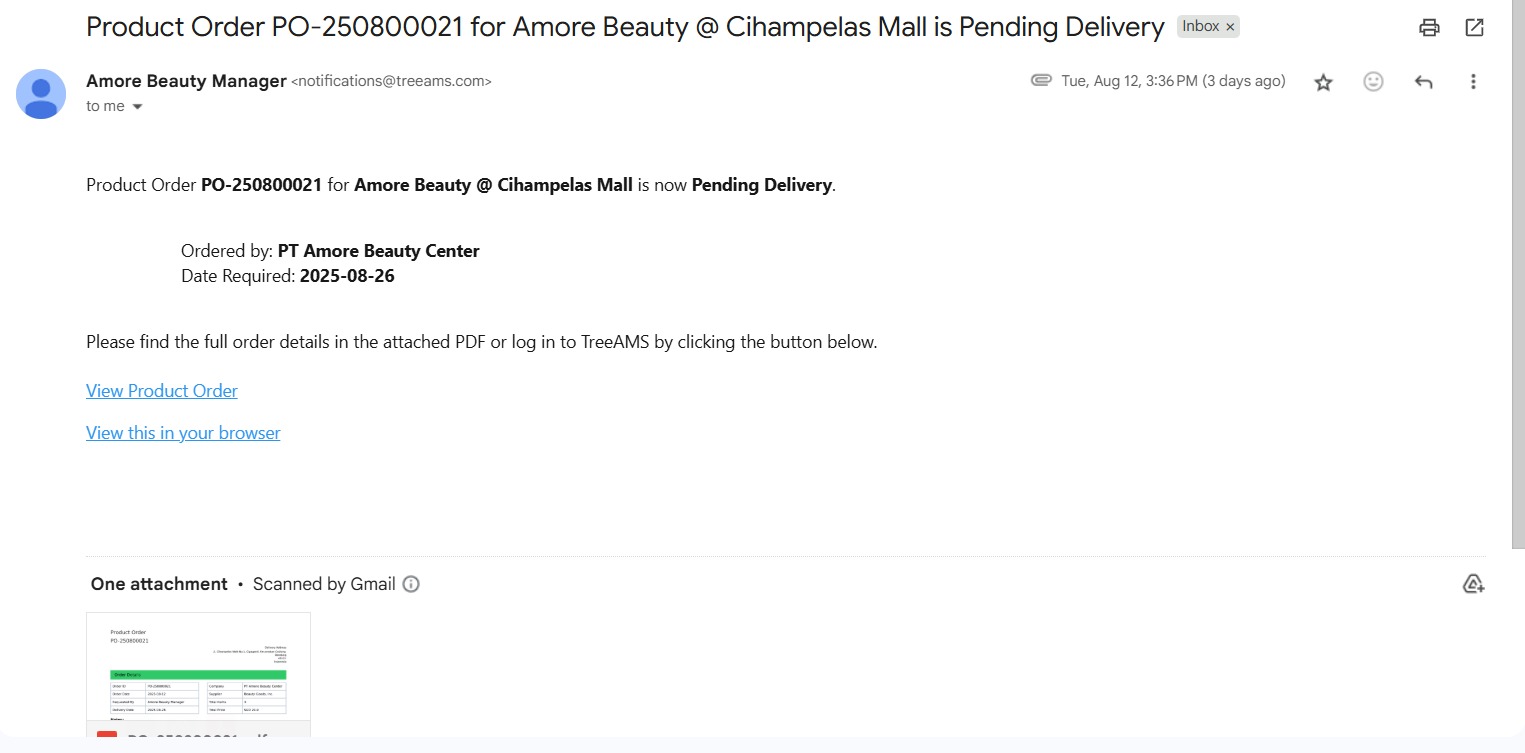
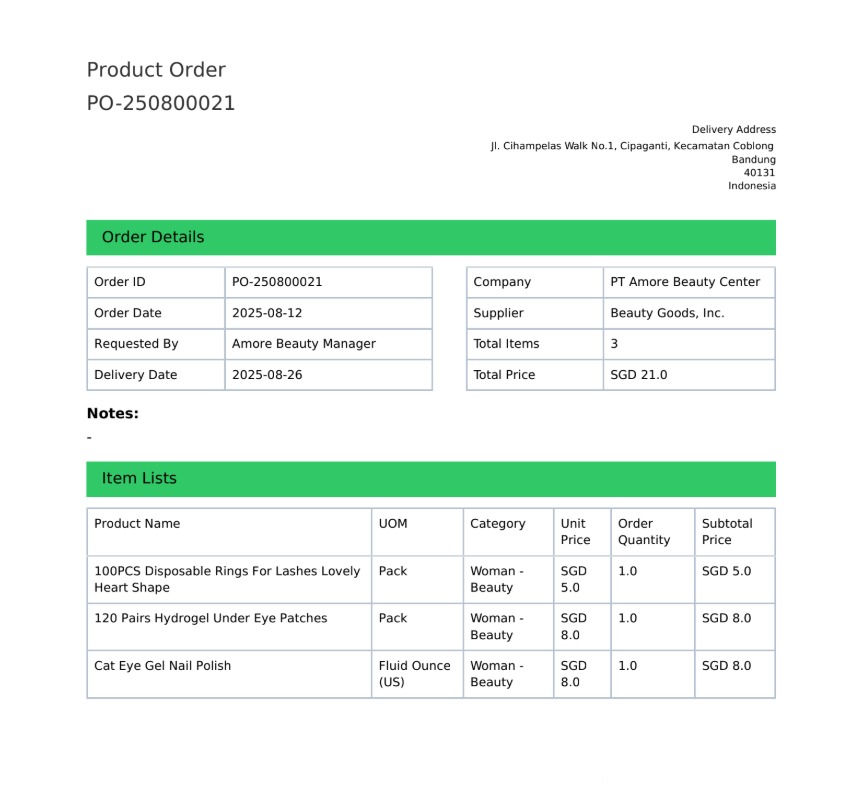
Process Flow
This is the end-to-end process for managing orders in TreeAMS, from submission to supplier notification:
- Submit & Approve Order → Order moves to Product Order.
- PDF Generation & Automatic Email → The order list is formatted as a PDF and sent to the supplier’s registered email.
- Supplier Processing → The supplier prepares and ships the products. TreeAMS’ role ends here — it only sends the notification email.
- If the sender and supplier need to continue the conversation, the supplier must click “Reply To” in that email, which will open a direct email to the sender (order maker).
- This follow-up happens outside TreeAMS and is not tracked in the system.
That’s it for the order submission in TreeAMS. If you need to follow up with the supplier, please continue the conversation directly outside the system.
If you need assistance, please email us at connect@treeams.com . We are happy to help! 👋😊