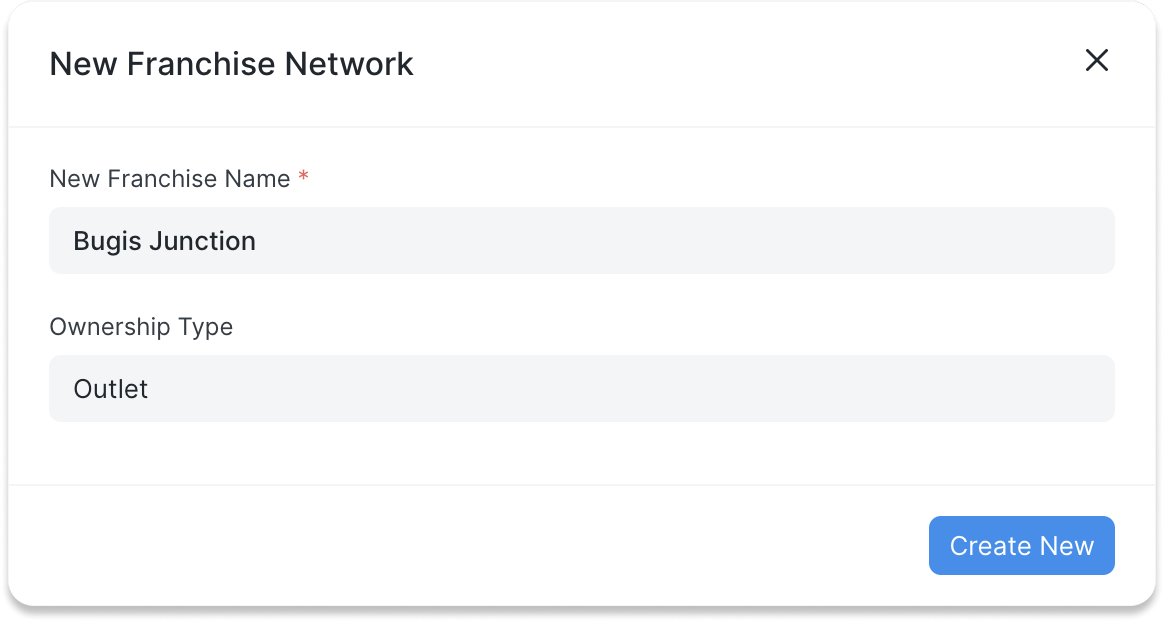Setting Up your Network
The network tree arranges entities by Network Branch Types. You can add a new entity to the network tree anytime.
First, let us go into the Network page.
Navigation: Network Management -> Network
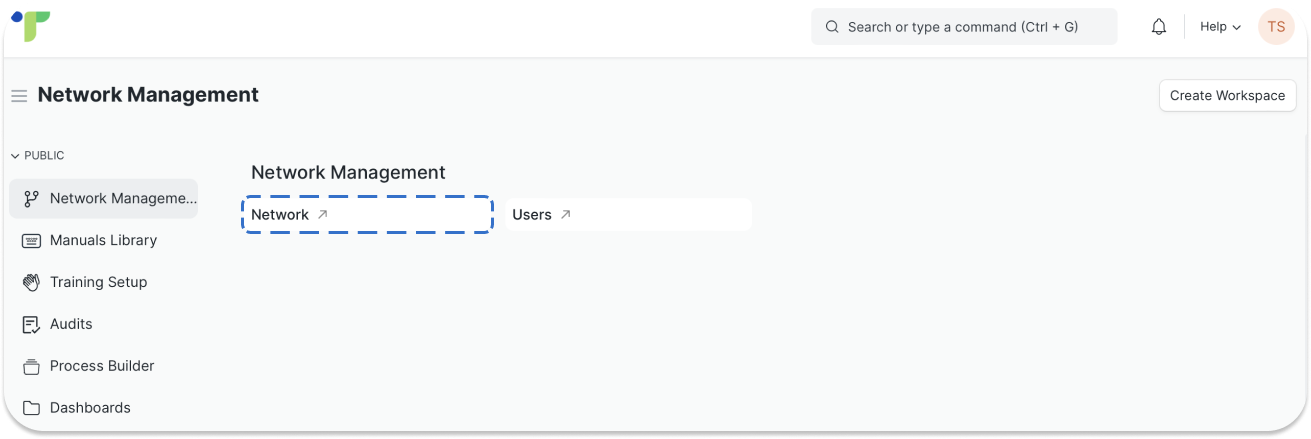
Adding the First Network Branch
You will first see your Company's name in the Network Tree. Do note that the only Network Tree Type that can be branched from a Company is a Brand.
- Click on the button Add Child beside your Company name to create a Brand under the Company.
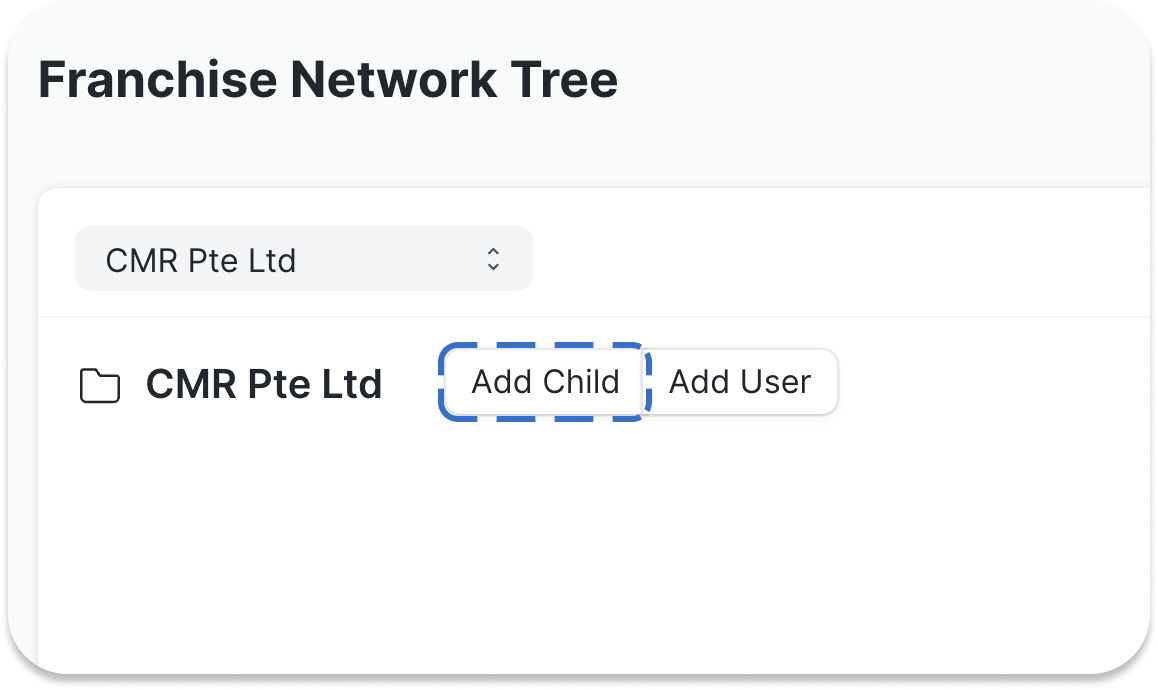
- Type in the name of the Brand in the "New Franchise Name" field and select the "Ownership Type" to be Brand.
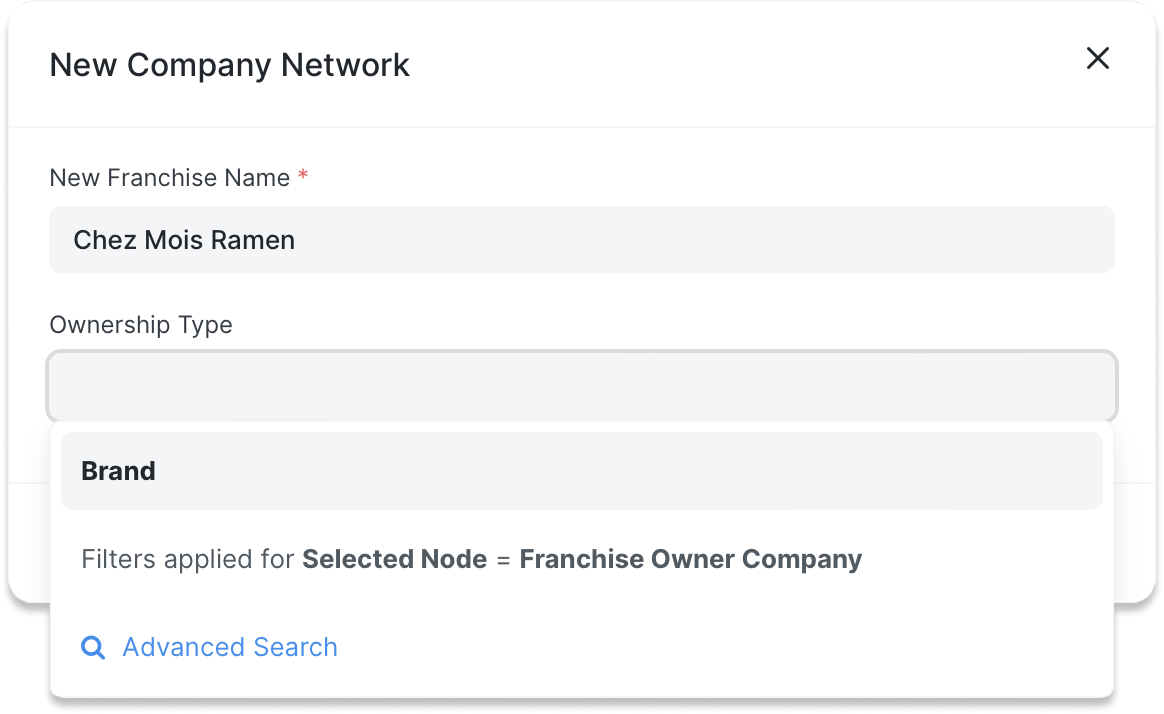
- Click Create New and the new entity will appear in your Network Tree.
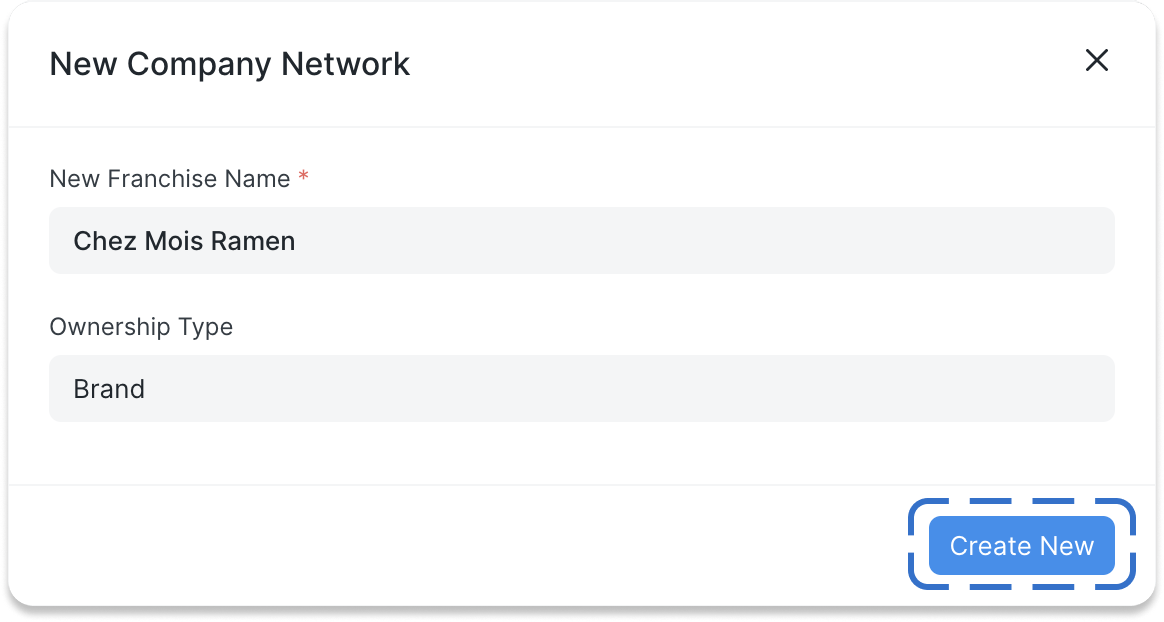
Adding Subsequent Network Branches
Subsequent Network Branches to be added can include Master Franchisee, Franchisee and Outlet.
To create a branch under another entity, find the entity's name and add a child under that entity.
Example: I want to add the franchise outlet of the single-unit franchisee, Sheung Wan Group.
- Find Sheung Wan Group in the Network Tree by clicking on the companies to open up the children nodes. Click Add Child.
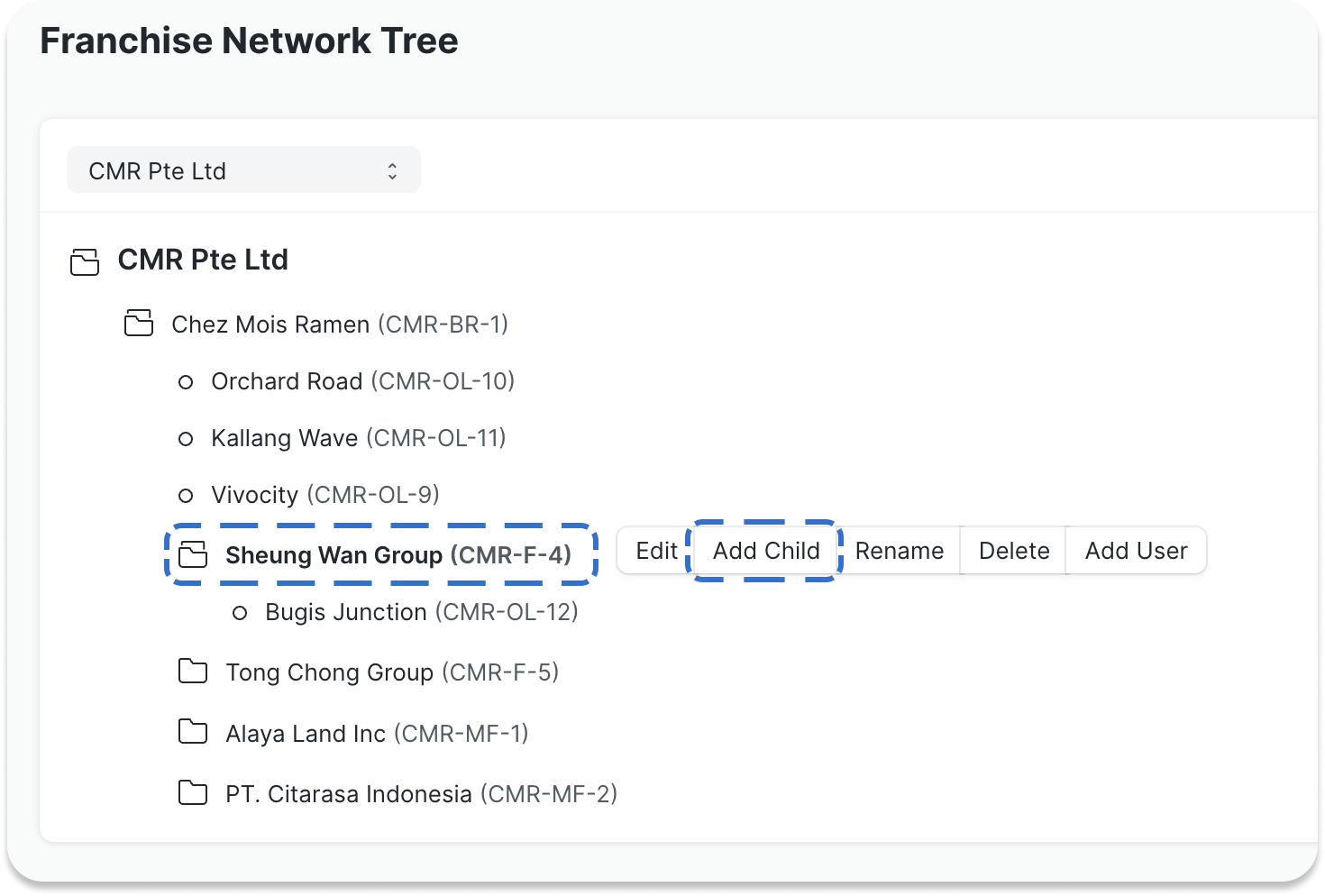
- Since the outlet is located at Bugis Junction, the "New Franchise Name" can be Bugis Junction or any name you want to put for this entity.
- The "Ownership Type" chosen is Outlet.
- Click Create New and the newly created outlet appears under Sheung Wan Group.