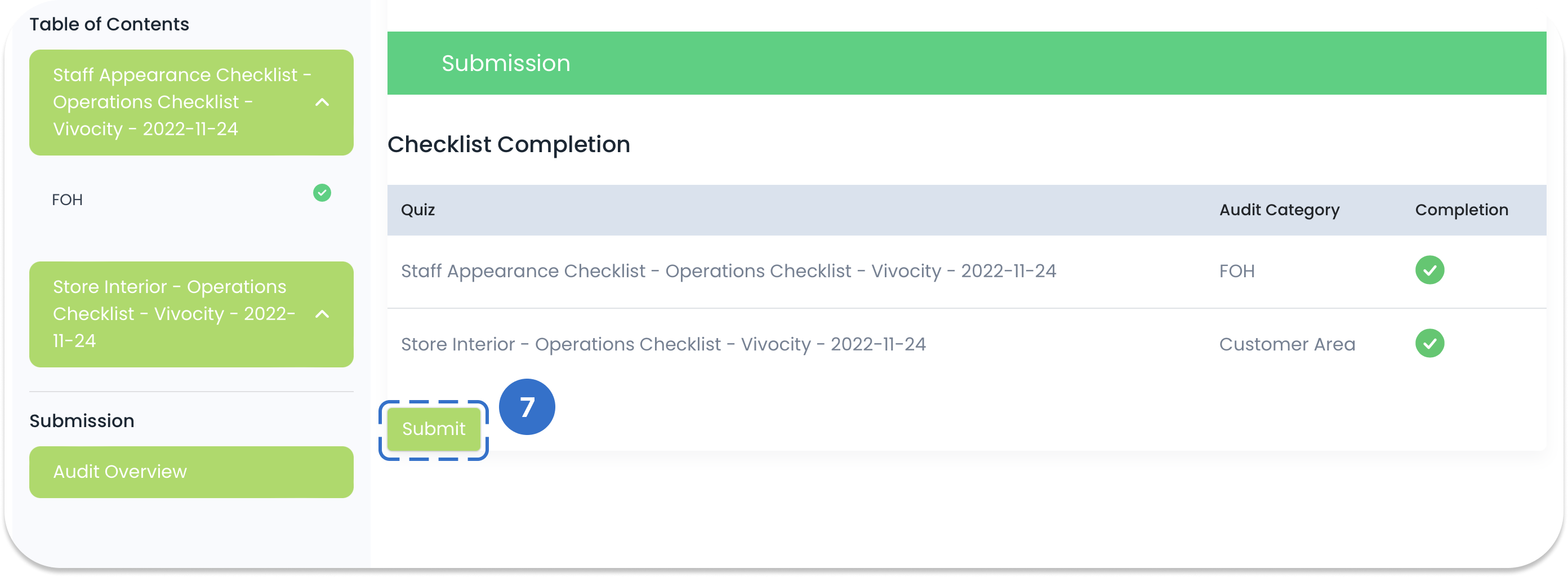How to Conduct a Checklist
If you have not been introduced to Checklists in TreeAMS, please view the previous article.
Starting a Checklist Task
- Log into your company's site with TreeAMS.
- Since you are most likely an Admin User, you will land on the Admin Site first. Click on your profile picture then click View Website.
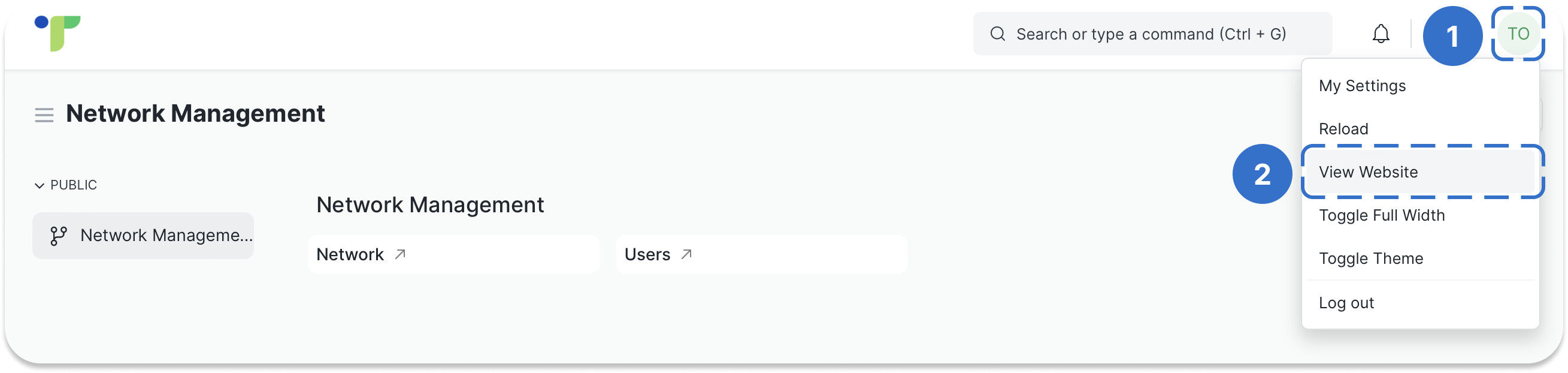
- On the Guest Site, you will directly land on your Dashboard. Find your Checklist Task from the My Tasks table.
- Then, click View to start your checklist.
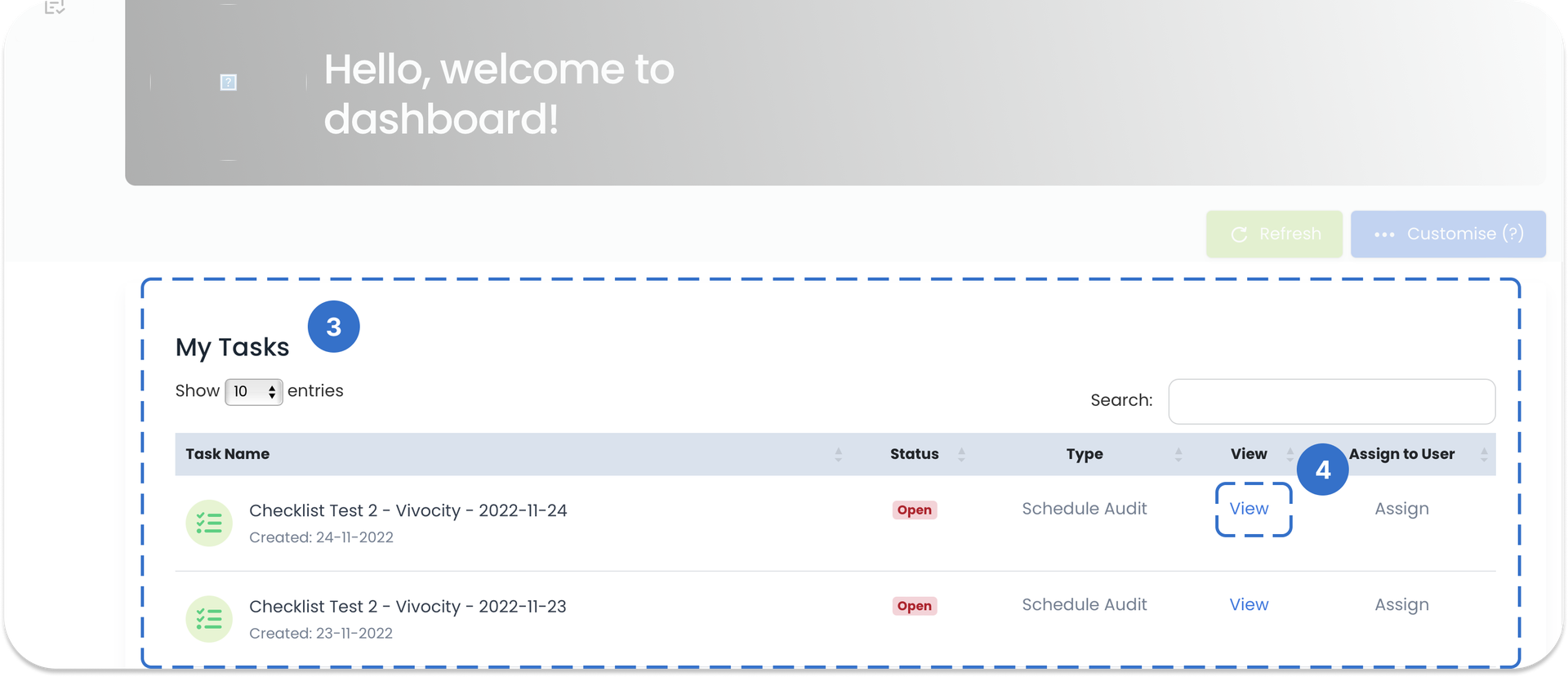
Conducting a Checklist
- Just as how any questionnaire is filled, choose Yes or No for each of the question in this Checklist.
- If you want to comment on this question, click Add Comments and write your comment in the textbox.
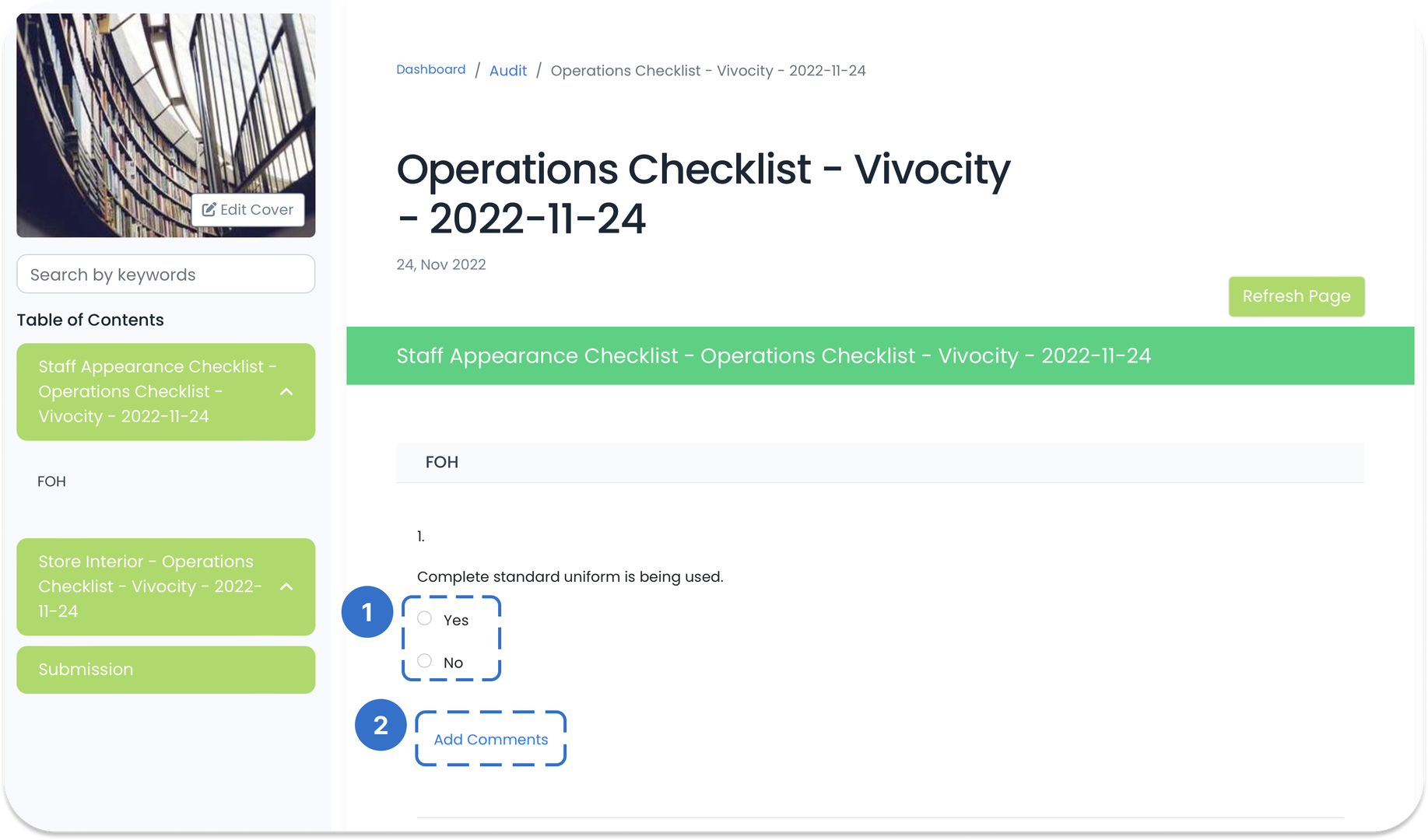
- Click Save whenever you come across the button to save the answers that you have given.
- Once you are done with all the questions in this Checklist, click on Submission to go to the submission page.
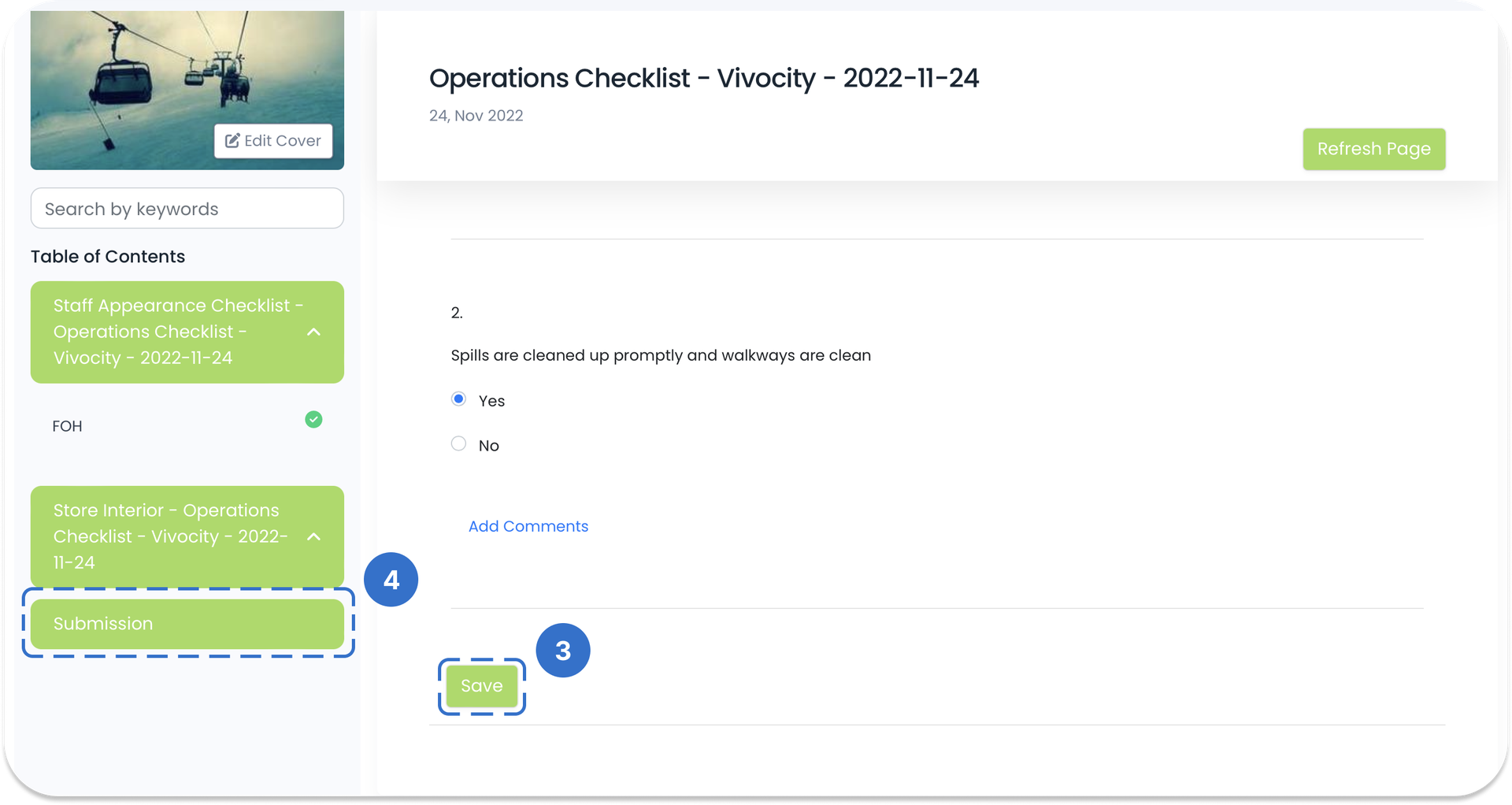
- On this Submission page, you will find that the completion of a quiz is marked as red if you have missed out on a few questions in that quiz.
- Click on the link in the Table of Contents to go back to the questionnaire. Repeat step 4.
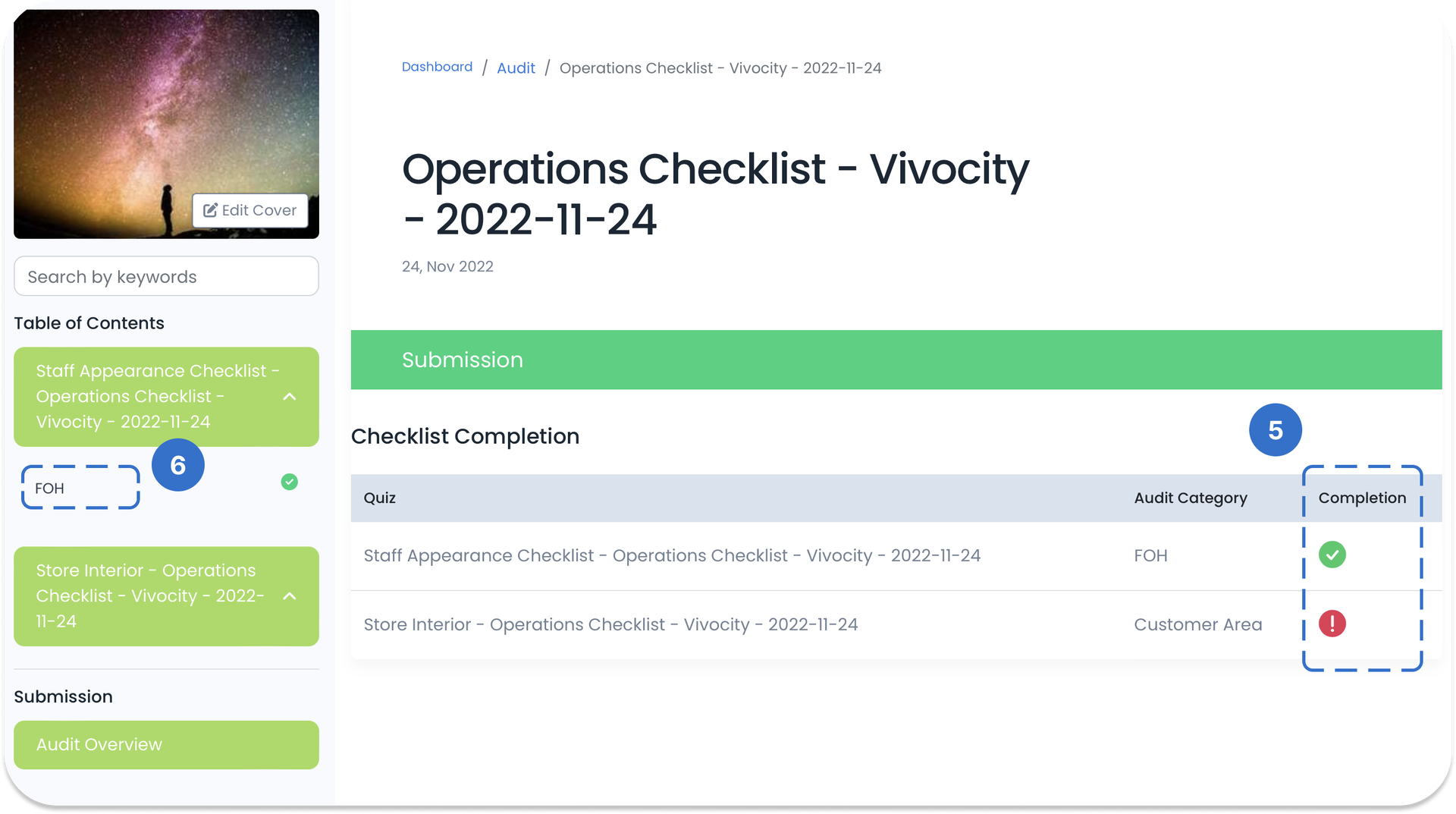
- Once all questions in this Checklist are answered, the Submit button will appear. Click on it to submit your checklist.