Add, Edit and Disable User
Manage Your Entire Network's Users
Add a New User
Navigation: Network Management -> Users -> Add User
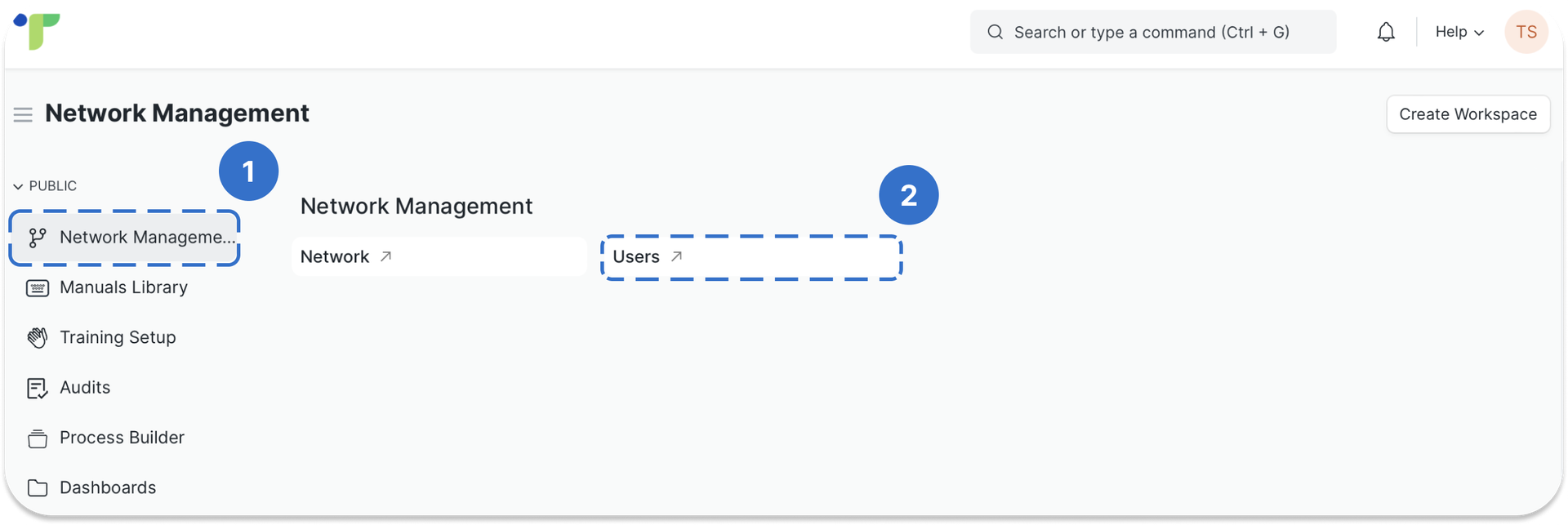

To add a new user,
Key in the new user's email and first name.
Check the box for "Send Welcome Email" if you would like an email notification to be sent to the user you are adding. This email notification sends the new user a link which lets him set a password for his account.
Then, assign a Role Profile to this new user. To understand what User Roles are, please refer to the previous article.
Click Save.
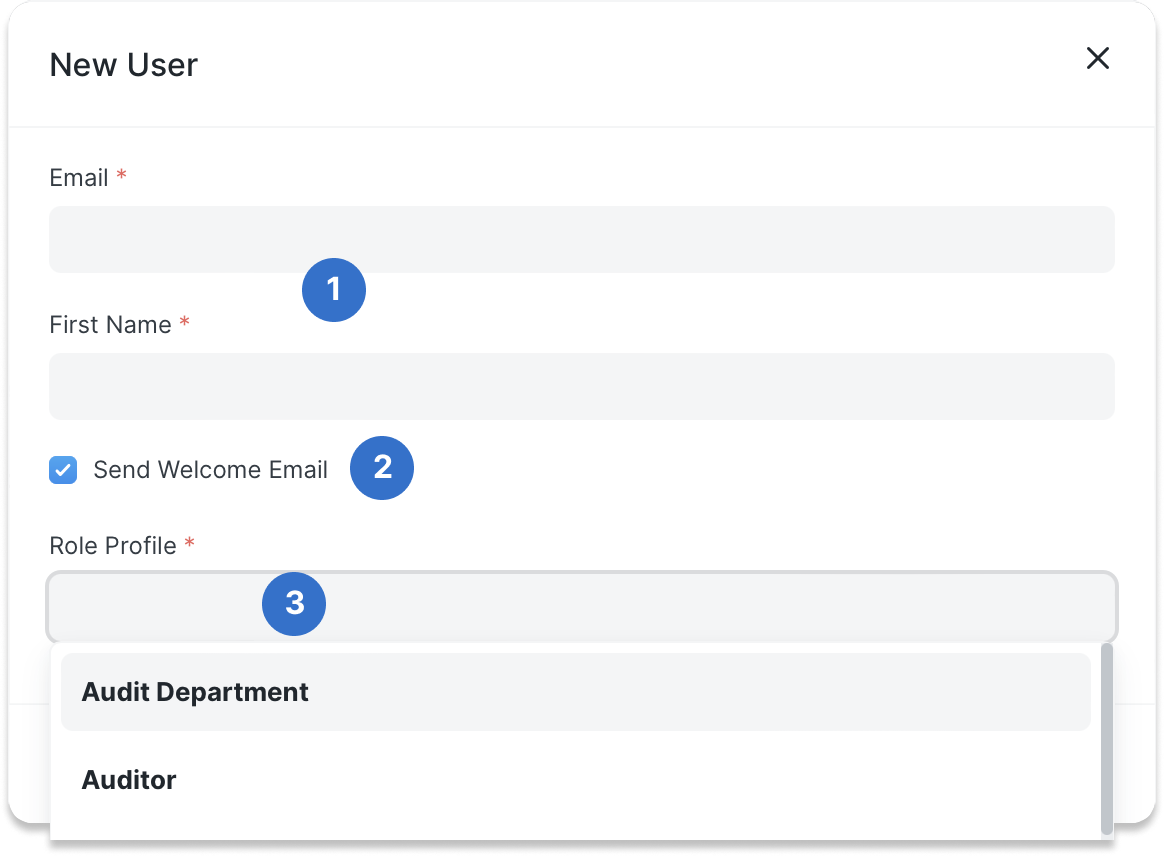
Check the Spam folder if the email cannot be found in the user's inbox.
Edit a User
To edit a user, go to
Navigation: Network Management -> Users -> User's name
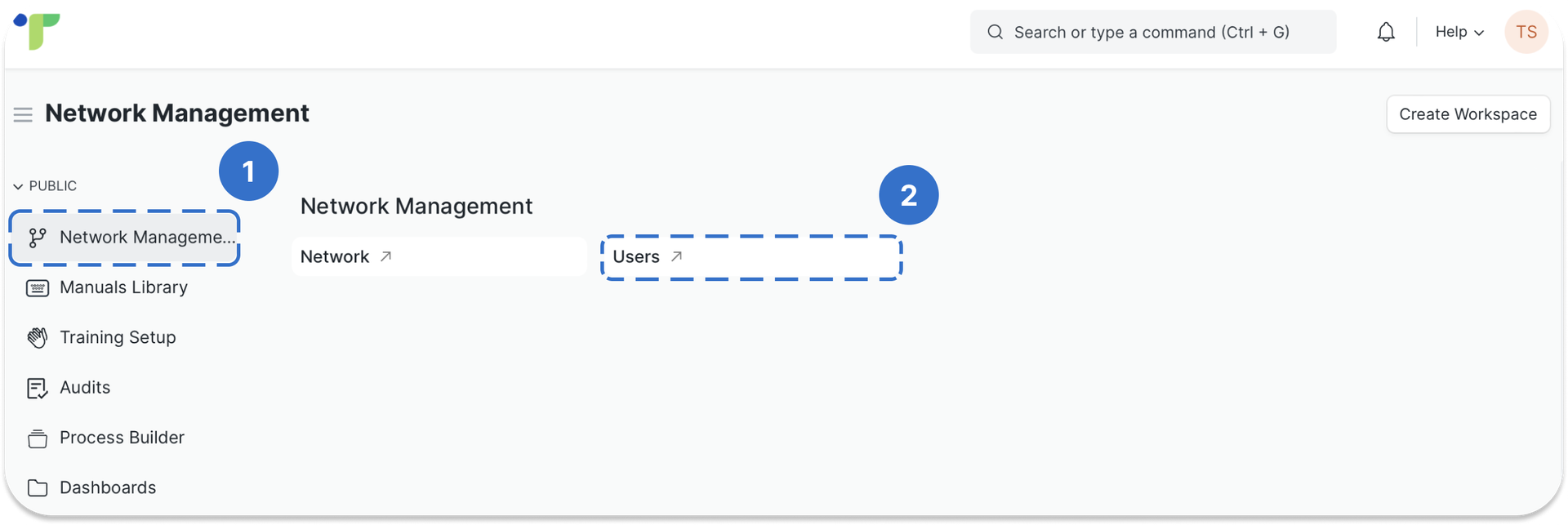
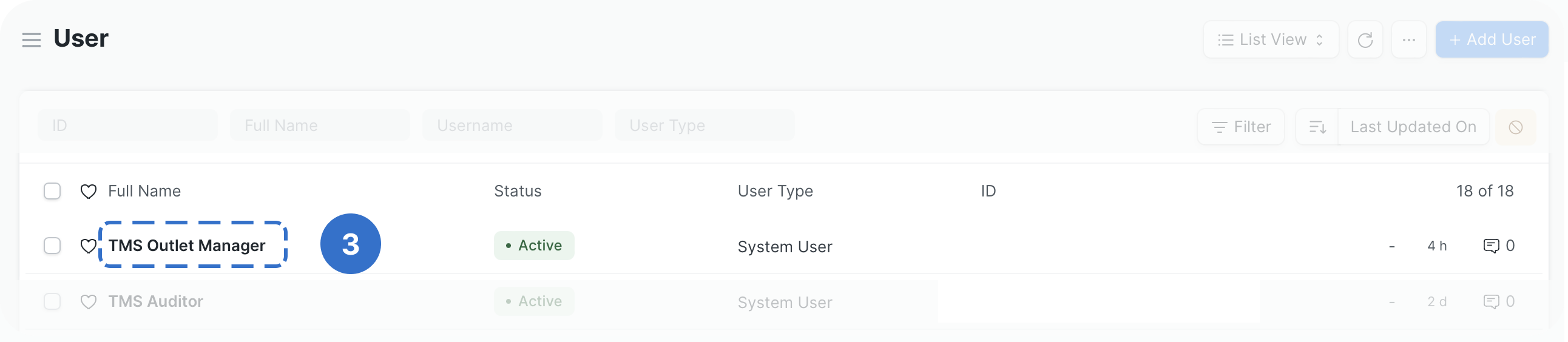
Make the necessary changes, then click Save.
Disable a User
To disable a user, go to
Navigation: Network Management -> Users -> User's name
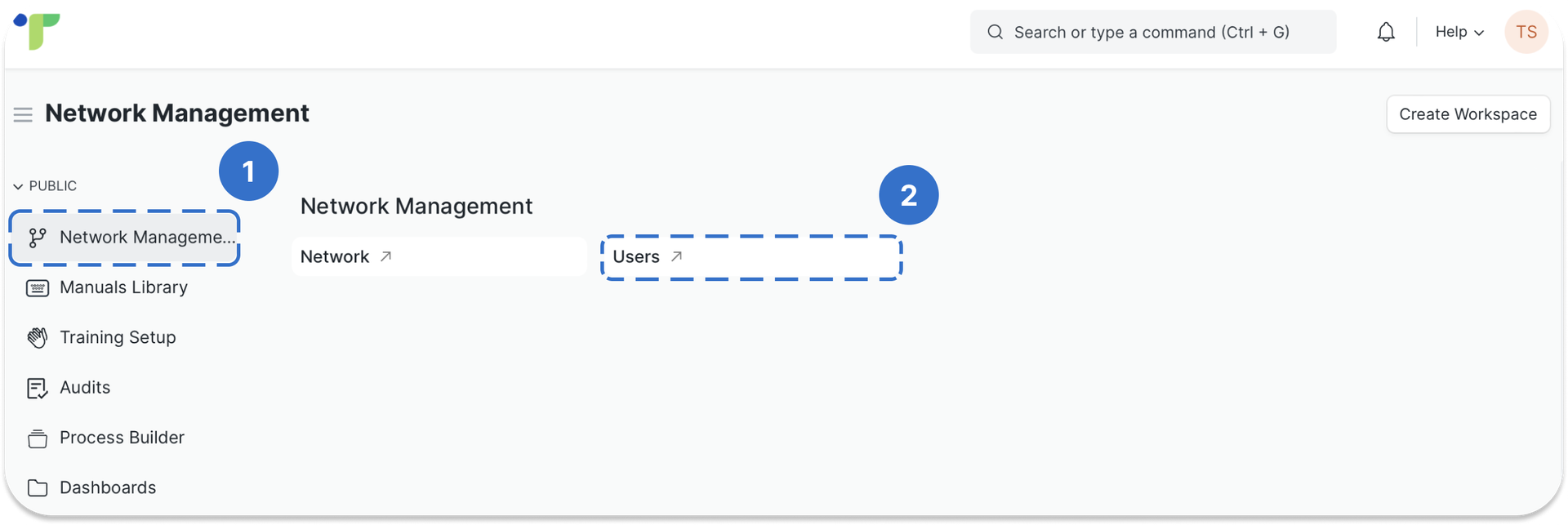
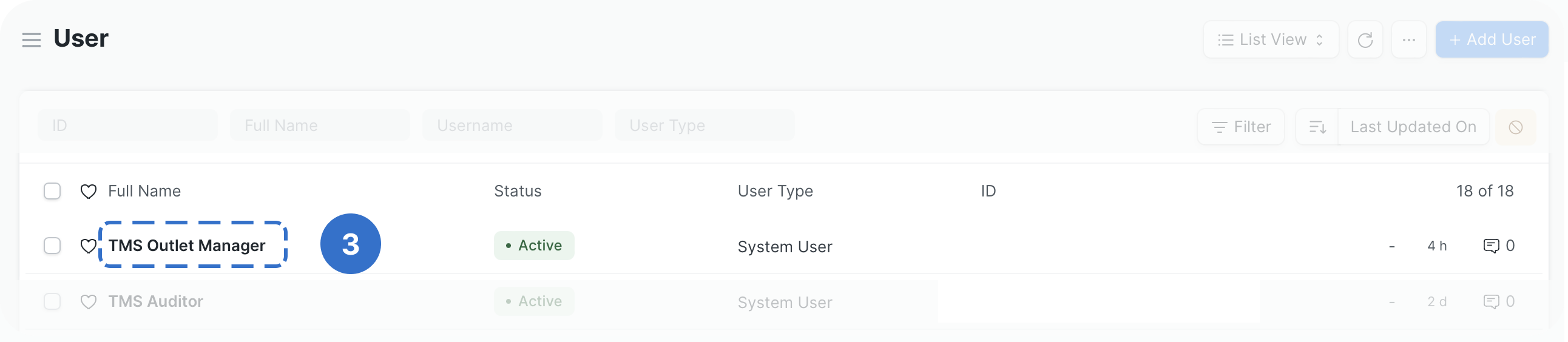
Click on the box next to 'Enabled' to disable this user.

Then, click Save.