How to Build a Process
To start building a process, you will need to build the skeleton as a base.
Thereafter, add on components that make up the rest of the body.
The skeleton would require you to build up a structure of tasks.
These tasks may be of different task types and they may be dependent on another.
Once you have the structure up, you can start to put in details such as the description, and link up Manuals and Training Programs to the tasks.
When all the components are in, this process serves as a template that can be used duplicated and used multiple times.
Steps to set up your first Task Process
Building the Structure
1.Head to Processes, then click Task Process
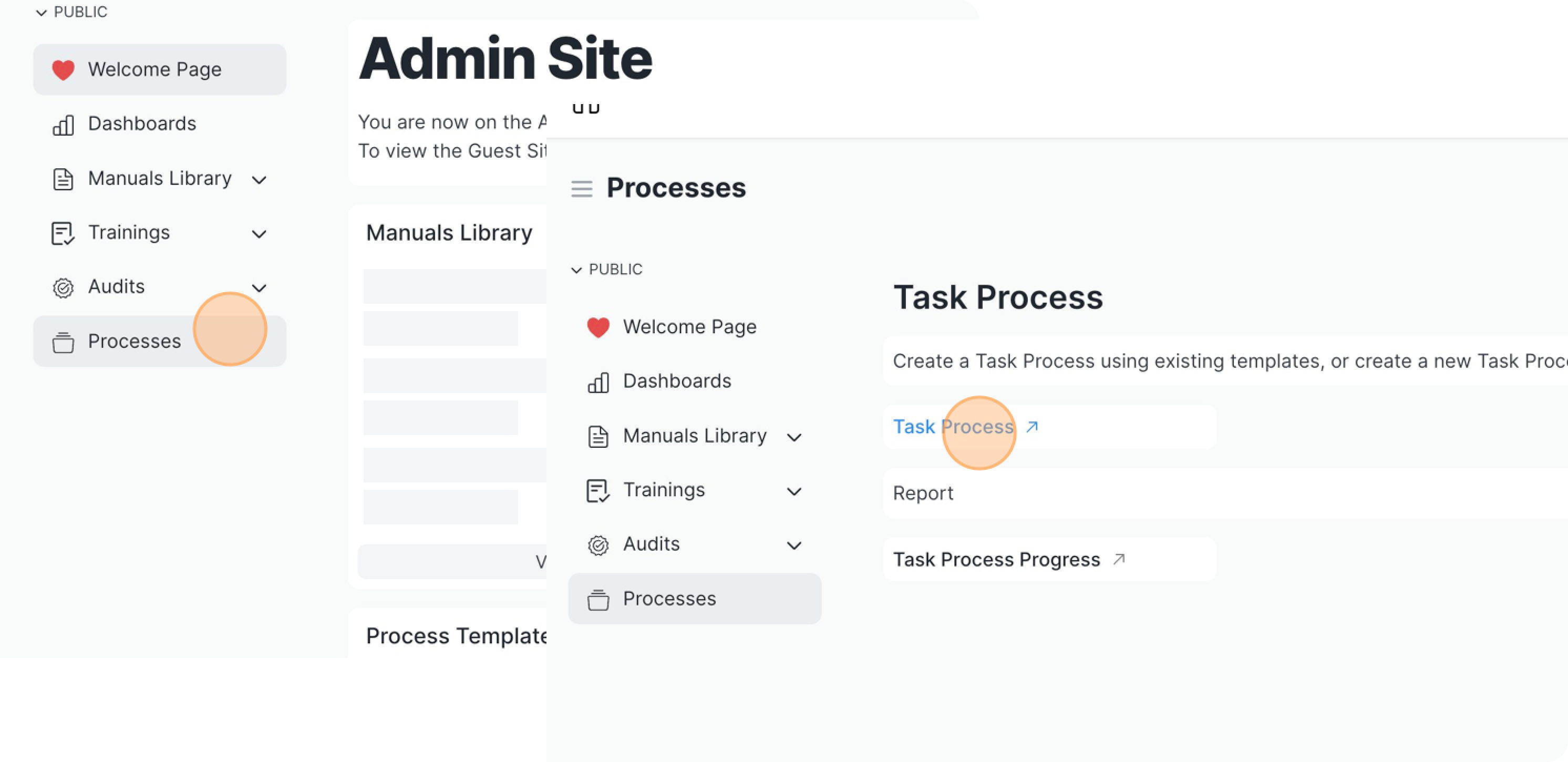
2.Click Add Task Process. Select "Create New Template", then click Create.
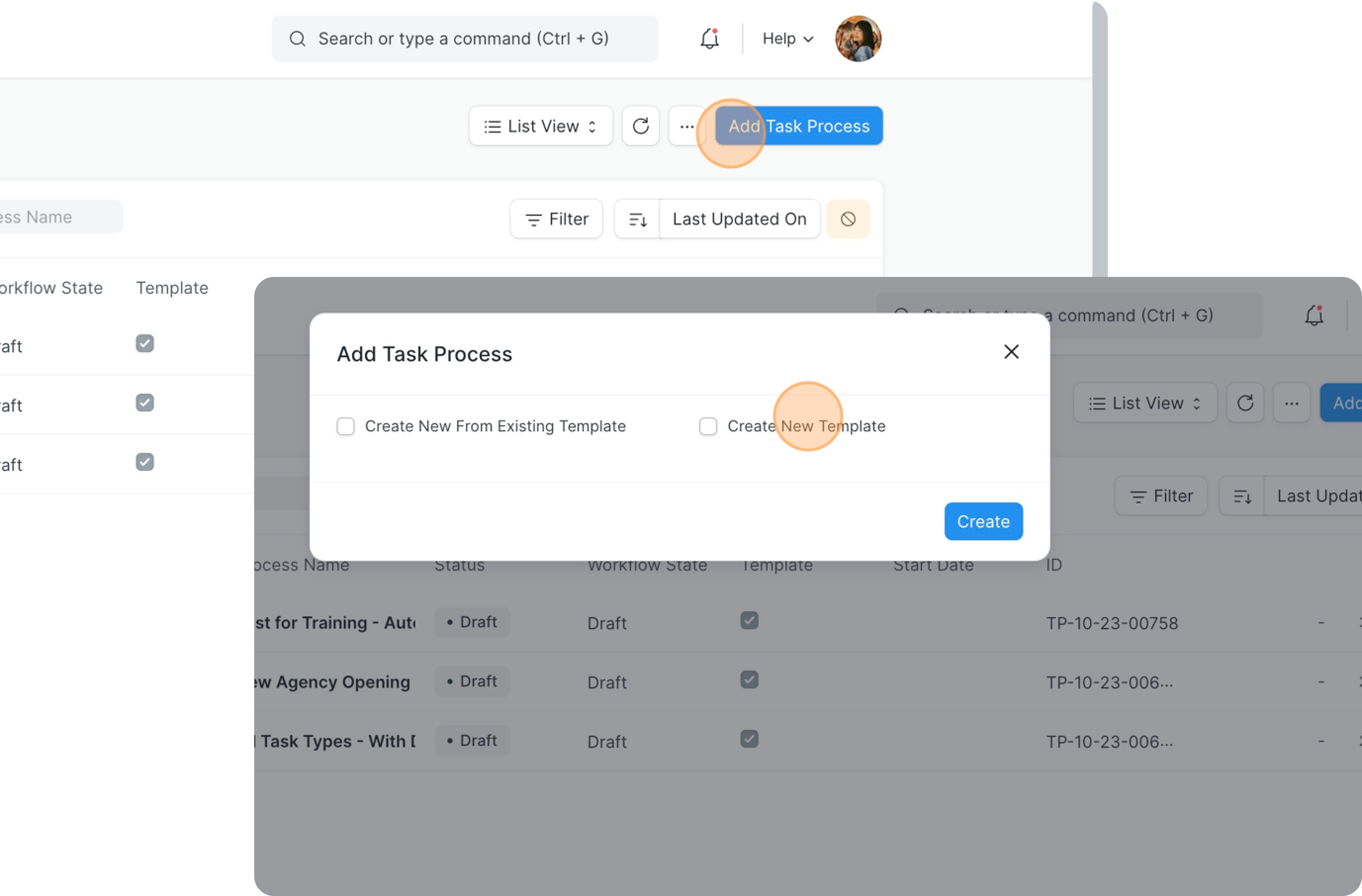
3.Now, specify your process' name and put in a description if you would like to have this in. The description will only be visible to admins who can view this task process on the admin site.
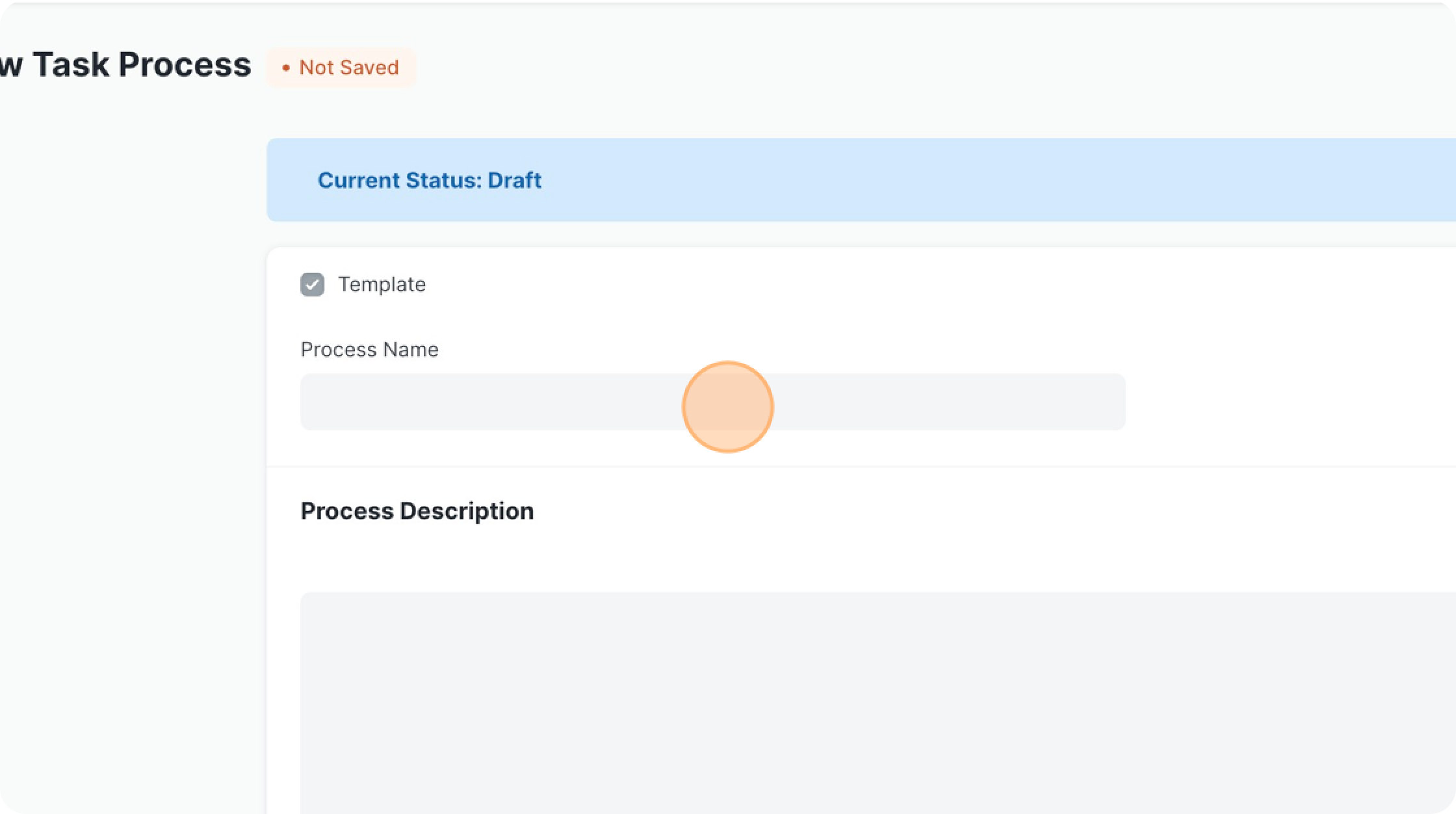
4.To add a task, click Add Row. A row will appear in the table. Give the task a name first.
We will come back to filling in the details of the task as the focus now is to build the structure.

5.To add more tasks, click on Add Row again. If you are done with inserting the tasks, click Save.
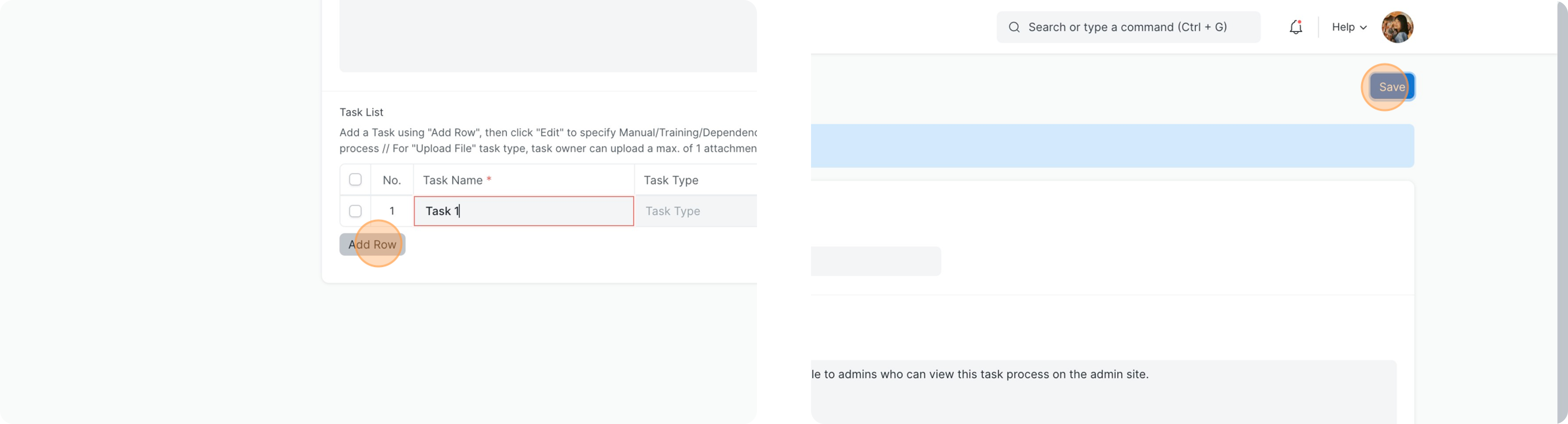
Adding in Components
1.Next up is to choose the Task Type and link up relevant materials.
There are 5 task types:
- Assign Form: task owner will answer a form with questions that you have created. (A form that belongs to Task Process has to be created beforehand)
- Assign Ops Manual: task owner receives a task to read the manual linked in here and mark it as read.
- Assign Training - Auto: training topics are automatically assigned to the task owner once this task is activated.
- Assign Training - Manual: an admin user has to activate each of the topics for the topics to be assigned to the task owner. (this is useful if you want to fully control which topics the task owner sees.)
- Upload File: task owner will read the description in the task and upload a maximum of 1 attachment to this task.
(If you want the task owner to download an attachment, you have to attach it to the process, copy the link and paste it in the description. The task owner will have to copy and paste in a separate browser to download the attachment.)
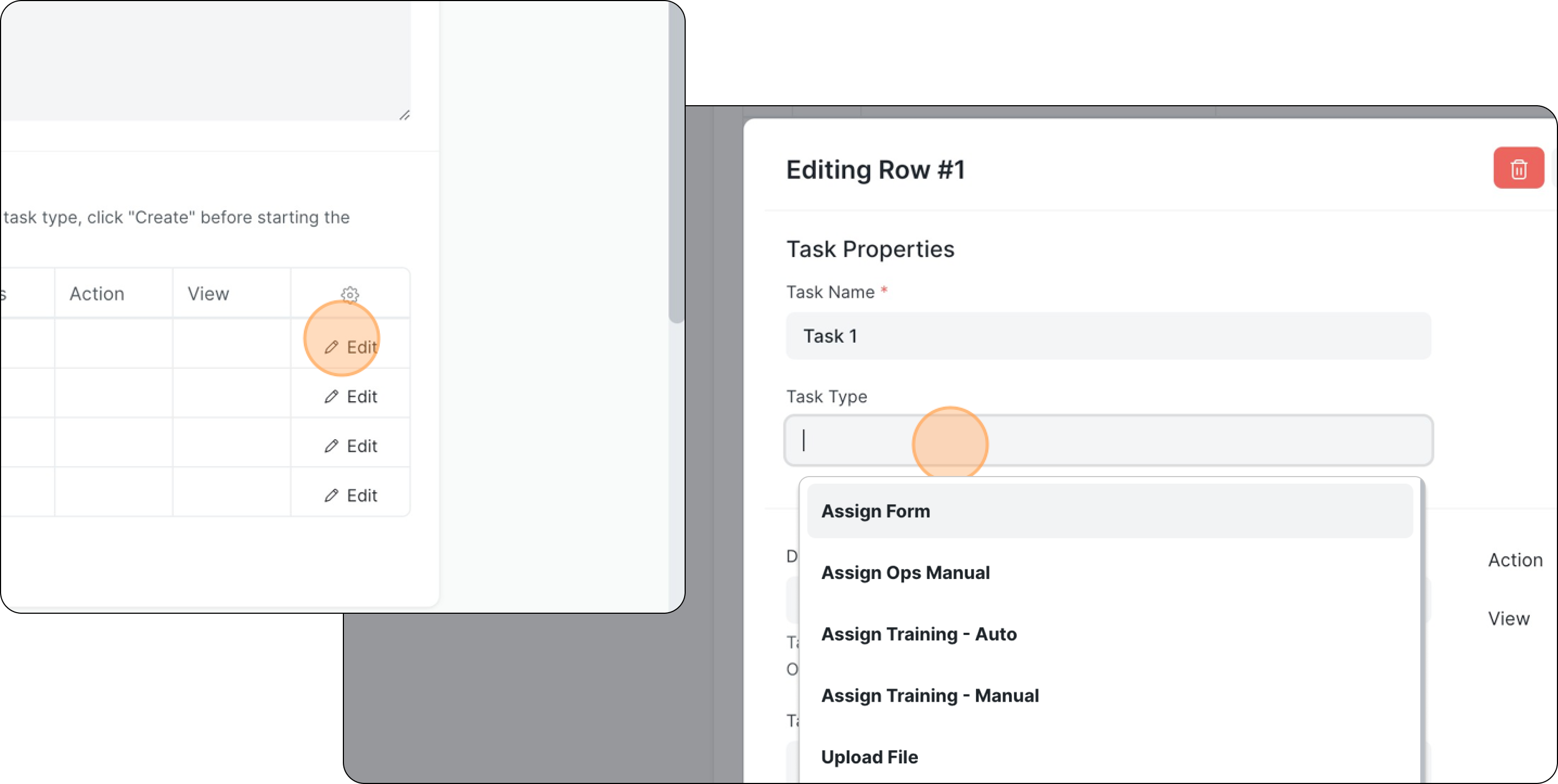
2.If you have tasks that should only open after a prevailing task is completed, you can set dependencies between tasks.
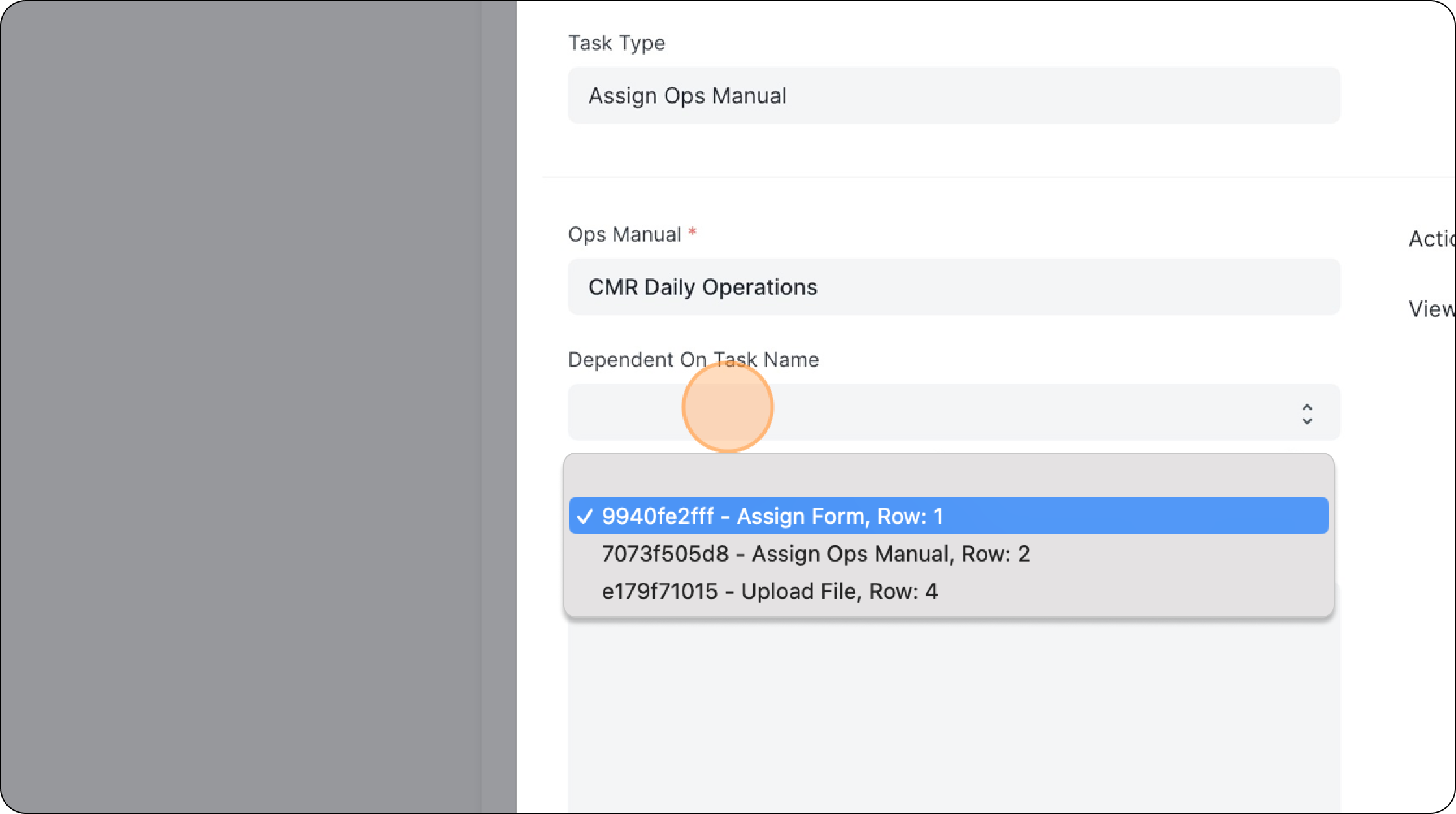
Suppose Task 2 and 3 can only be activated after Task 1 is completed, and Task 4 can only be activated after Task 3 is completed, this is how you can set up the dependencies.
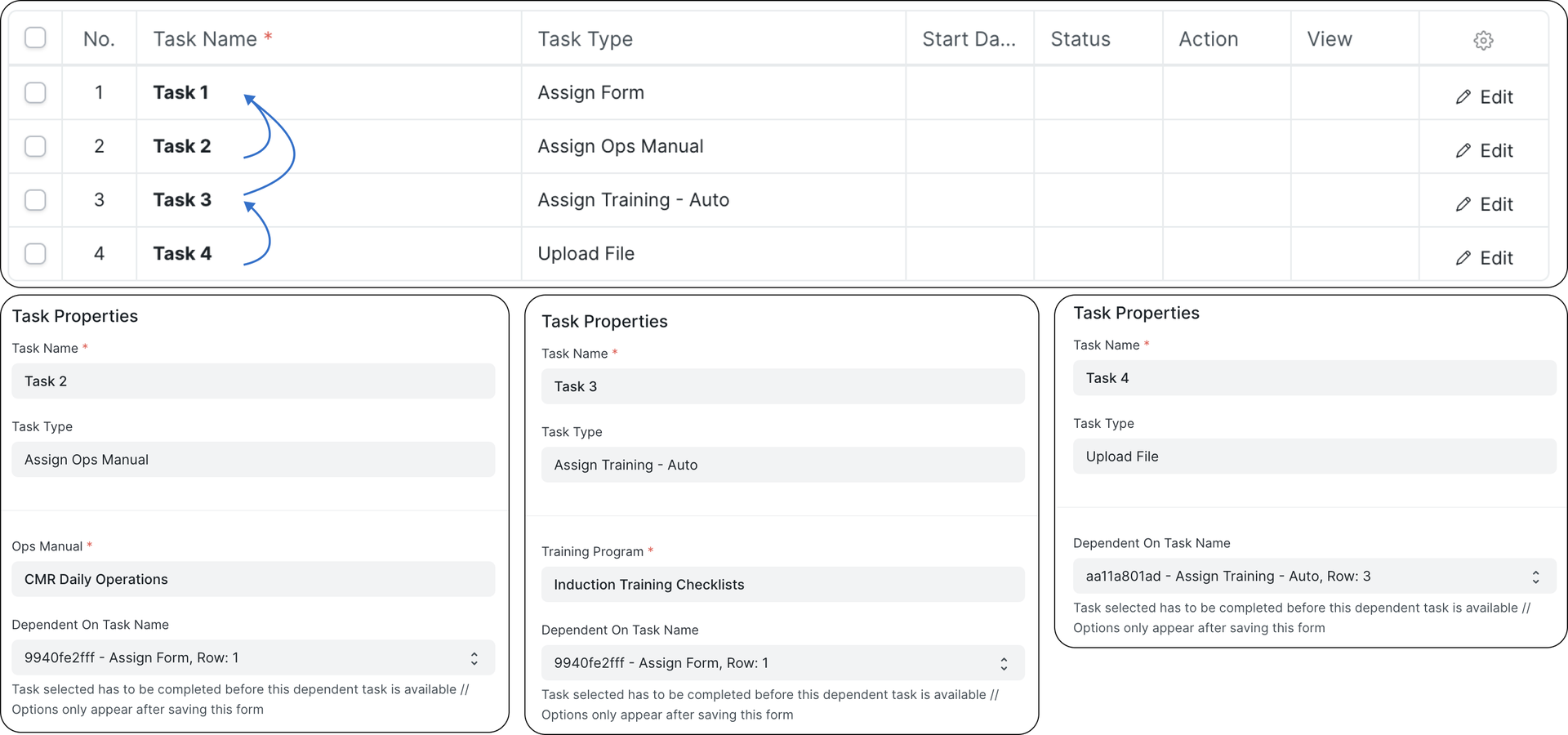
3.And you're done with setting up your first Task Process!