How to Create and Publish a Module
Learn the basics of creating a module
Create a Module
Go to Manual Library -> Modules
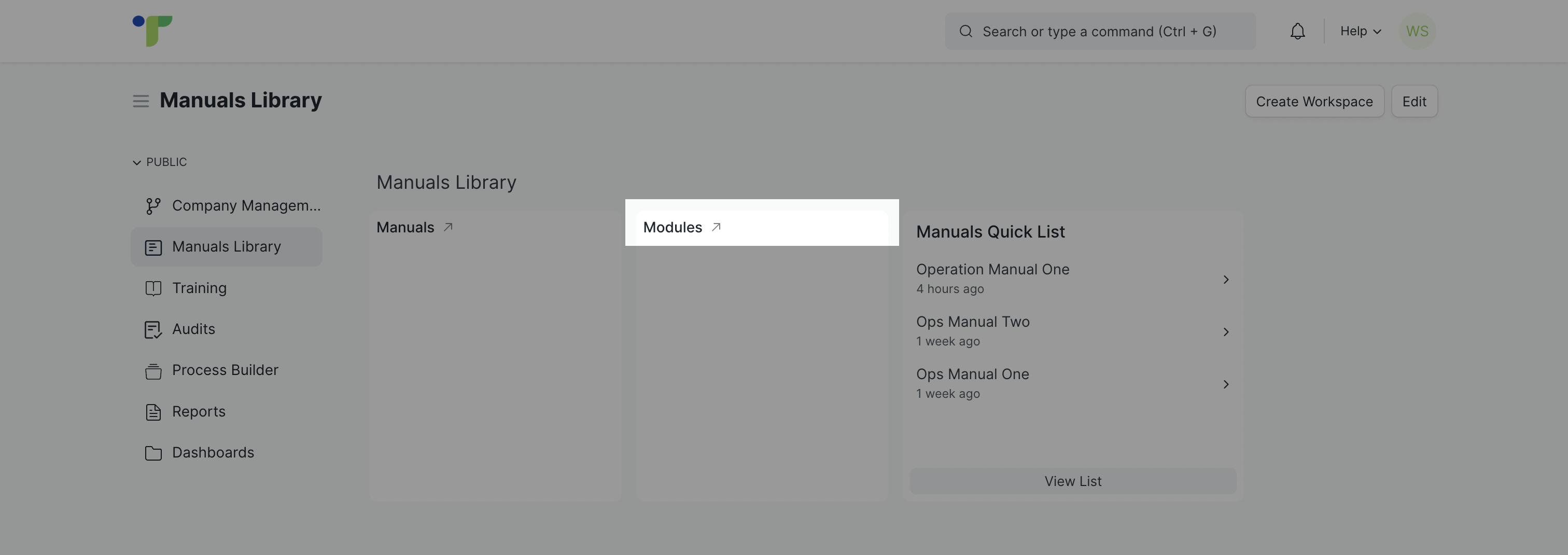
Click Add Operations Manual Module
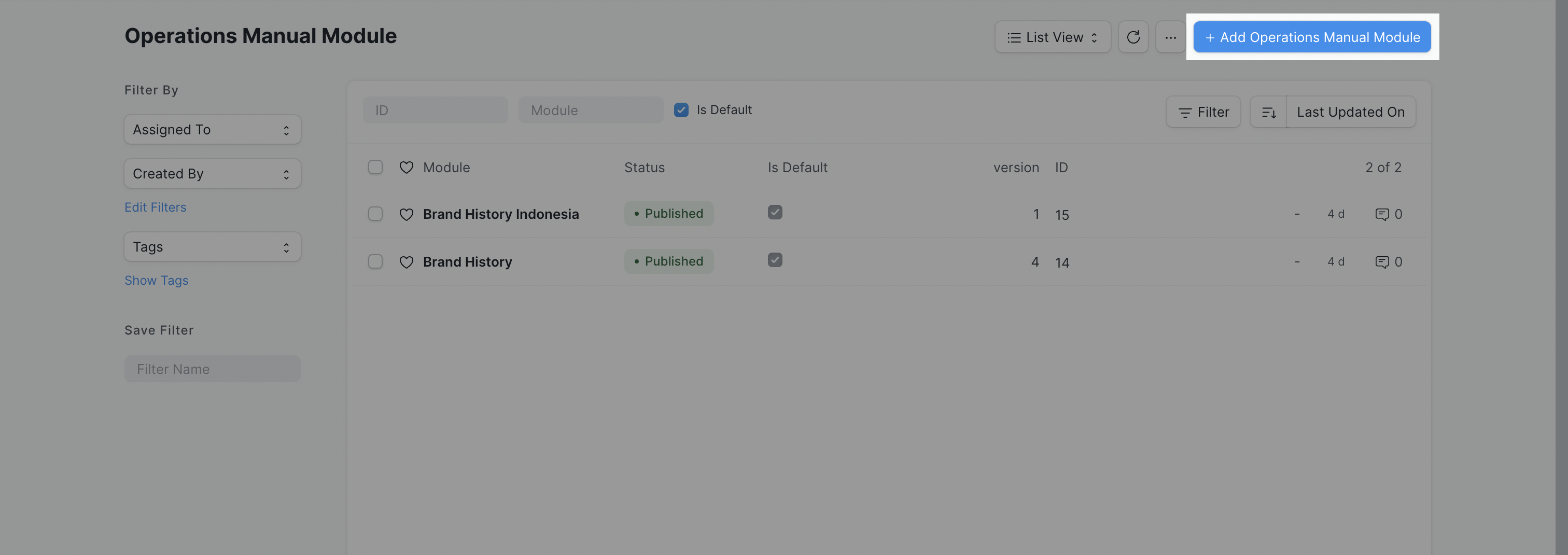
Fill in the Module's name, Description. The description can contain text, images, videos, tables, and URLs.
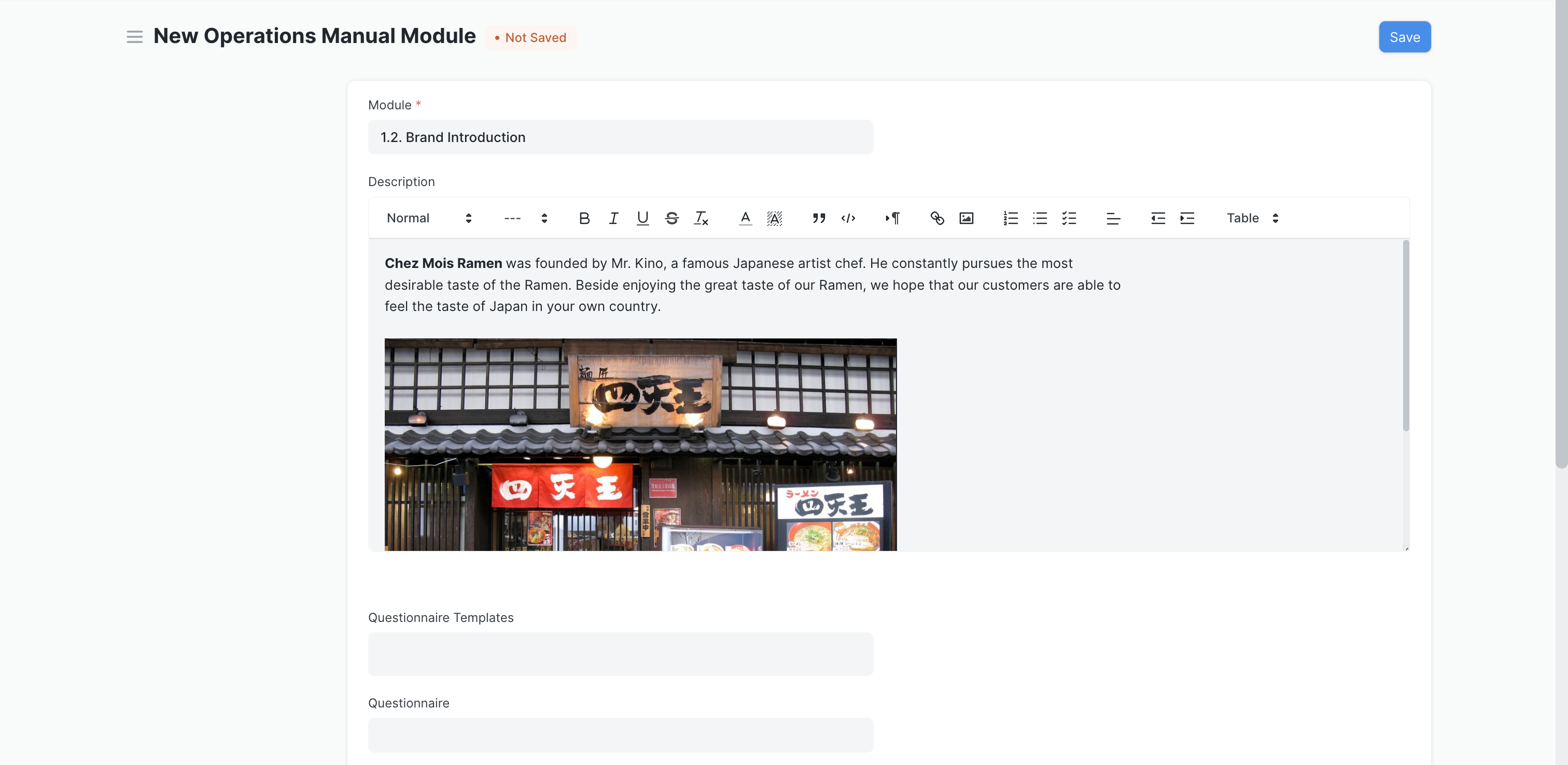
To create a quiz for this module, click on Questionnaire Template to select Create a new Quiz. For guidance on how to create a new quiz, please view this article on Creating a Questionnaire.
At this point, you can choose to restrict user access to this newly created Module by filling out the fields for Company, Country, and Network Branch. Refer to this article on Permissions to learn how to use this section. [Setting up the Company Network Access allows restricted viewing as users who are not part of the Network Branch selected will not be able to view this module]
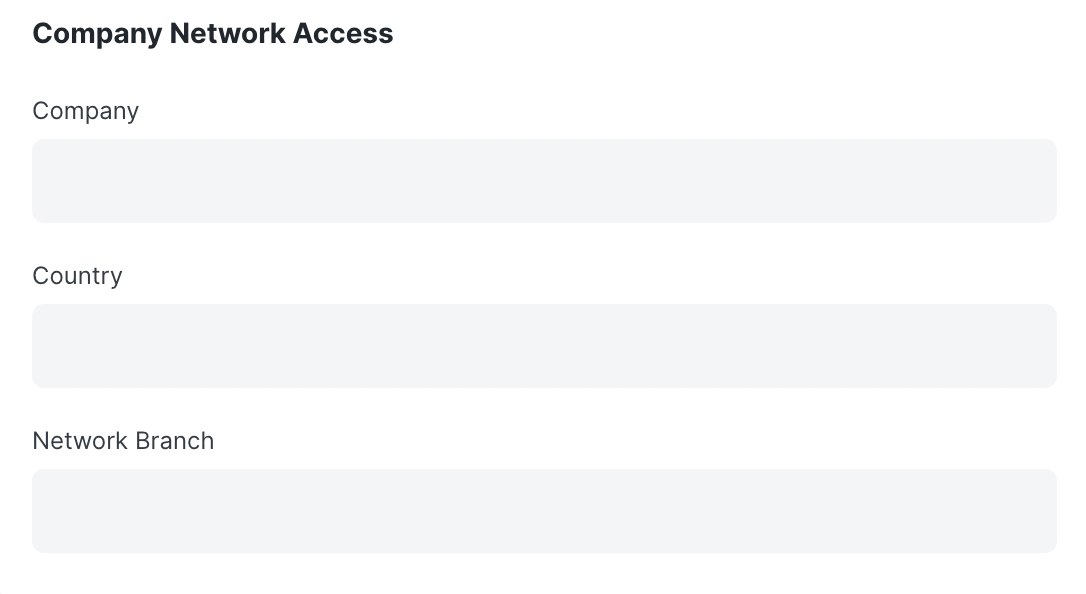
Click Save and this newly created module will be saved as a Draft.
Publish a Module
Publishing a module will increase the module's version number by 1. This section only covers how to publish a newly created module. Learn how to create a new version of an already published module on the linked article.
Go to Manuals Library -> Modules
Find and select the Module to be published.
Confirm all descriptions of the Module and click Submit.
You can now find the published Module when building your Manual in the Manuals Tree. Skip to this article to learn how to build your Manual once you are done with creating and publishing Modules.